View Amazon EBS snapshot information
You can view detailed information about your snapshots.
Snapshot states
An Amazon EBS snapshot transitions through different states from the moment it is created until it is permanently deleted.
The following illustration shows the transitions between snapshot states. When you
create a snapshot, it enters the pending state. After the snapshot is ready
for use, it enters the completed state. When you've decided that you no longer
need a snapshot, you can delete it. If you delete a snapshot that matches a Recycle Bin
retention rule, it is retained in the Recycle Bin and it enters the recoverable
state. If you recover a snapshot from the Recycle Bin, it enters the recovering
state and then the completed state. Otherwise, it is permanently deleted.
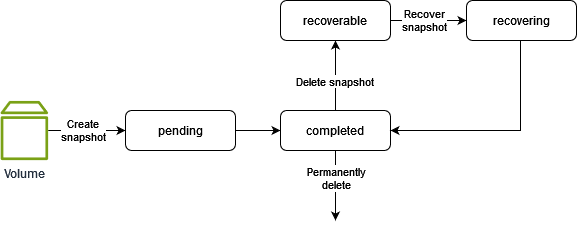
The following table summarizes the snapshot states.
| Status | Description |
|---|---|
pending |
The snapshot creation process is still in progress. A snapshot can't
be used while it is in the |
completed |
The snapshot creation process has completed and the snapshot is ready for use. |
recoverable |
The snapshot is currently in the Recycle Bin. To use the snapshot, you must first recover it from the Recycle Bin. |
recovering |
The snapshot is being recovered from the Recycle Bin. After the snapshot
has been recovered, it transitions to the completed state and
becomes ready for use. |
error |
The snapshot creation process has failed. A snapshot can't be used
if it is in the error state. |