Updating a data source connector
Athena recommends that you regularly update the data source connectors that you use to the latest version to take advantage of new features and enhancements. To get started, you must find the latest version number.
Finding the latest Athena Query Federation version
The latest version number of Athena data source connectors corresponds to the latest Athena Query Federation version. In certain cases, the GitHub releases can be slightly newer than what is available on the AWS Serverless Application Repository (SAR).
To find the latest Athena Query Federation version number
-
Visit the GitHub URL https://github.com/awslabs/aws-athena-query-federation/releases/latest
. -
Note the release number in the main page heading in the following format:
Release v
year.week_of_year.iteration_of_weekof Athena Query FederationFor example, the release number for Release v2023.8.3 of Athena Query Federation is 2023.8.3.
Finding and noting resource names
In preparation for the upgrade, you must find and note the following information:
-
The Lambda function name for the connector.
-
The Lambda function environment variables.
-
The Lambda application name, which manages the Lambda function for the connector.
To find resource names from the Athena console
Open the Athena console at https://console.aws.amazon.com/athena/
. If the console navigation pane is not visible, choose the expansion menu on the left.
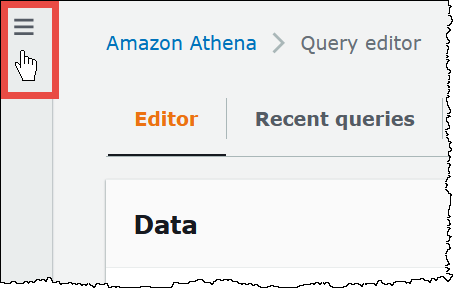
-
In the navigation pane, choose Data sources.
-
In the Data source name column, choose the link to the data source for your connector.
-
In the Data source details section, under Lambda function, choose the link to your Lambda function.
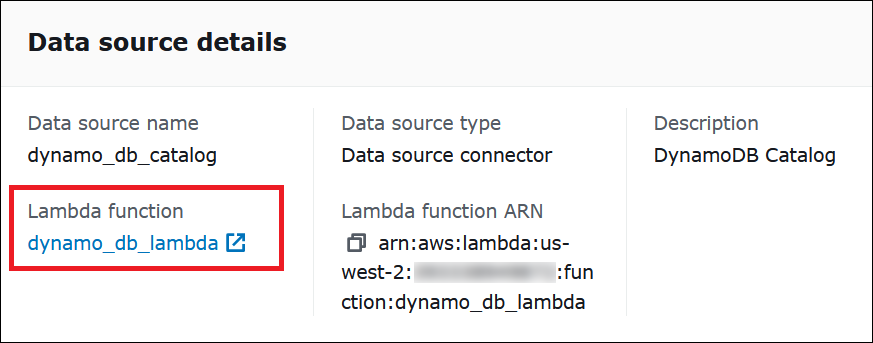
-
On the Functions page, in the Function name column, note the function name for your connector.
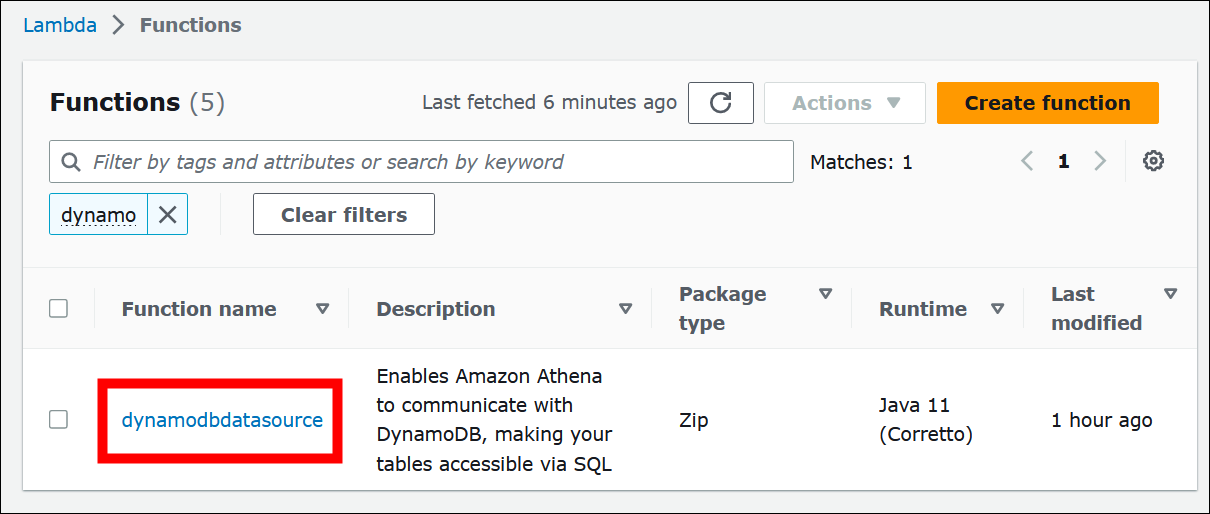
-
Choose the function name link.
-
Under the Function overview section, choose the Configuration tab.
-
In the pane on the left, choose Environment variables.
-
In the Environment variables section, make a note of the keys and their corresponding values.
-
Scroll to the top of the page.
-
In the message This function belongs to an application. Click here to manage it, choose the Click here link.
-
On the serverlessrepo-
your_application_namepage, make a note of your application name without serverlessrepo. For example, if the application name is serverlessrepo-DynamoDbTestApp, then your application name is DynamoDbTestApp. -
Stay on the Lambda console page for your application, and then continue with the steps in Finding the version of the connector that you are using.
Finding the version of the connector that you are using
Follow these steps to find the version of the connector that you are using.
To find the version of the connector that you are using
-
On the Lambda console page for your Lambda application, choose the Deployments tab.
-
On the Deployments tab, expand SAM template.
-
Search for CodeUri.
-
In the Key field under CodeUri, find the following string:
applications-connector_name-versions-year.week_of_year.iteration_of_week/hash_numberThe following example shows a string for the CloudWatch connector:
applications-AthenaCloudwatchConnector-versions-2021.42.1/15151159... -
Record the value for
year.week_of_year.iteration_of_week(for example, 2021.42.1). This is the version for your connector.
Deploying the new version of your connector
Follow these steps to deploy a new version of your connector.
To deploy a new version of your connector
Open the Athena console at https://console.aws.amazon.com/athena/
. If the console navigation pane is not visible, choose the expansion menu on the left.
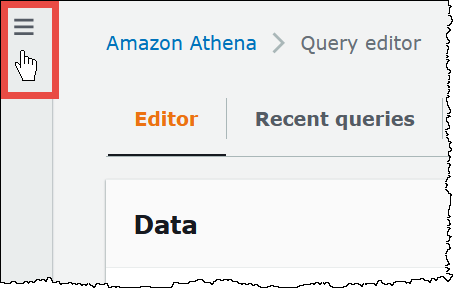
-
In the navigation pane, choose Data sources.
-
On the Data sources page, choose Create data source.
-
Choose the data source that you want to upgrade, and then choose Next.
-
In the Connection details section, choose Create Lambda function. This opens the Lambda console where you will be able to deploy your updated application.
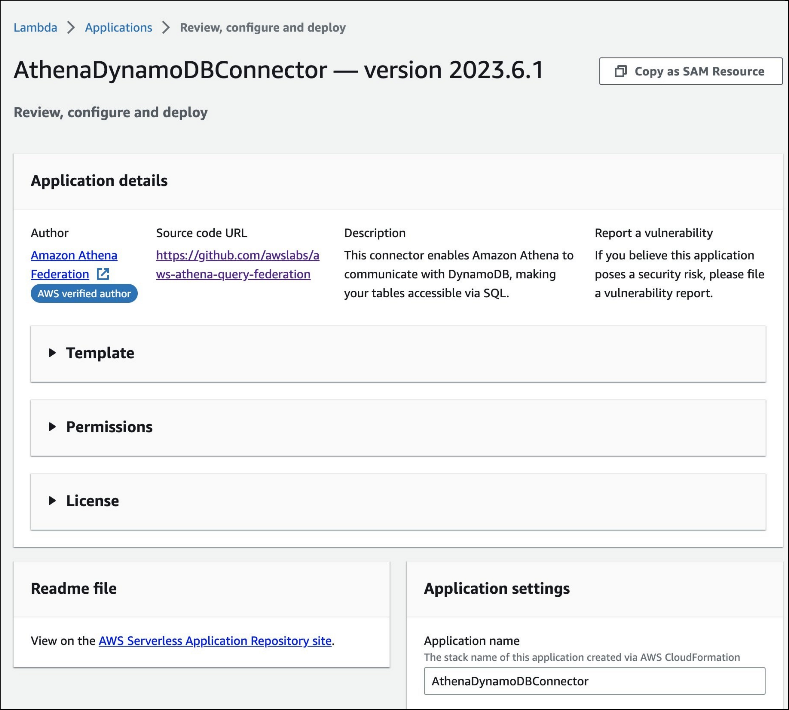
-
Because you are not actually creating a new data source, you can close the Athena console tab.
-
On the Lambda console page for the connector, perform the following steps:
-
Ensure that you have removed the serverlessrepo- prefix from your application name, and then copy the application name to the Application name field.
-
Copy your Lambda function name to the AthenaCatalogName field. Some connectors call this field LambdaFunctionName.
-
Copy the environment variables that you recorded into their corresponding fields.
-
-
Select the option I acknowledge that this app creates custom IAM roles and resource policies, and then choose Deploy.
-
To verify that your application has been updated, choose the Deployments tab.
The Deployment history section shows that your update is complete.
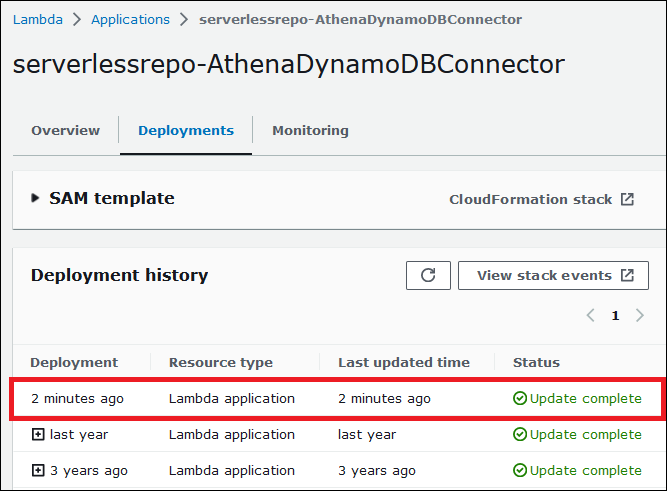
-
To confirm the new version number, you can expand SAM template as before, find CodeUri, and check the connector version number in the Key field.
You can now use your updated connector to create Athena federated queries.