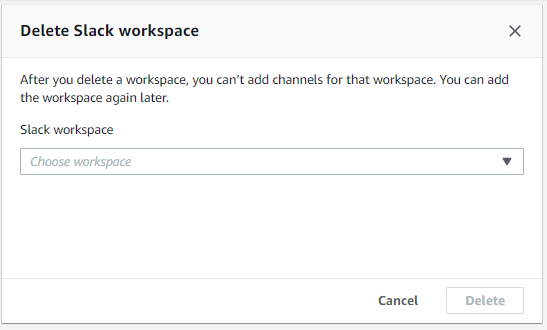Deleting a Slack workspace configuration from the AWS Support App
You can delete a workspace configuration from the AWS Support App if you don't need it. This action only removes the workspace from the AWS Support App and the AWS Support Center Console. Your workspace isn't deleted from Slack.
You can add up to 5 workspaces for your AWS account. If you already reached this quota, you must delete a Slack workspace before you can add another one.
Note
If you added channels from this workspace to the AWS Support App, you must first delete these channels before you can delete the workspace. See Deleting a Slack channel configuration from the AWS Support App.
To delete a Slack workspace configuration
-
Sign in to the AWS Support Center Console
and choose Slack configuration. -
On the Slack configuration page, under Slack workspaces, choose Delete a workspace.
-
In the Delete Slack workspace dialog box, choose the Slack workspace name, and then choose Delete. You can add the workspace to your AWS account again later.