View branch details in AWS CodeCommit
You can use the CodeCommit console to view details about the branches in a CodeCommit repository. You can view the date of the last commit to a branch, the commit message, and more. You can also use the AWS CLI or Git from a local repo connected to the CodeCommit repository.
View branch details (console)
Use the CodeCommit console to quickly view a list of branches for your repository and details about the branches.
-
Open the CodeCommit console at https://console.aws.amazon.com/codesuite/codecommit/home
. -
In Repositories, choose the name of the repository where you want to view branch details.
-
In the navigation pane, choose Branches.
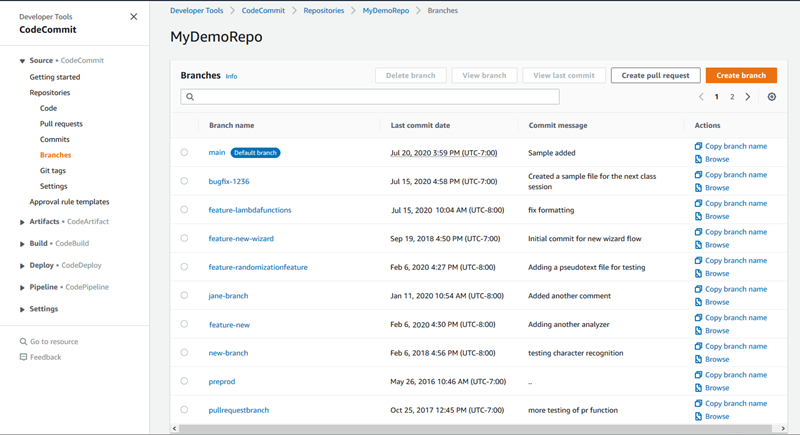
-
The name of the branch used as the default for the repository is displayed next to Default branch. To view details about the most recent commit to a branch, choose the branch, and then choose View last commit. To view the files and code in a branch, choose the branch name.
View branch details (Git)
To use Git from a local repo to view details about both the local and remote tracking branches for a CodeCommit repository, run the git branch command.
The following steps are written with the assumption that you have already connected the local repo to the CodeCommit repository. For instructions, see Connect to a repository.
-
Run the git branch command, specifying the --all option:
git branch --all -
If successful, this command returns output similar to the following:
MyNewBranch * main remotes/origin/MyNewBranch remotes/origin/mainThe asterisk (
*) appears next to the currently open branch. The entries after that are remote tracking references.Tip
git branch shows local branches.
git branch -r shows remote branches.
git checkout
existing-branch-nameswitches to the specified branch name and, if git branch is run immediately afterward, displays it with an asterisk (*).git remote update
remote-nameupdates your local repo with the list of available CodeCommit repository branches. (To get a list of CodeCommit repository names and their URLs, run the git remote -v command.)
For more options, see your Git documentation.
View branch details (AWS CLI)
To use AWS CLI commands with CodeCommit, install the AWS CLI. For more information, see Command line reference.
To use the AWS CLI to view details about the branches in a CodeCommit repository, run one or more of the following commands:
-
To view a list of branch names, run list-branches.
-
To view information about a specific branch, run get-branch.
To view a list of branch names
-
Run the list-branches command, specifying the name of the CodeCommit repository (with the
--repository-nameoption).Tip
To get the name of the CodeCommit repository, run the list-repositories command.
For example, to view details about the branches in a CodeCommit repository named
MyDemoRepo:aws codecommit list-branches --repository-name MyDemoRepo -
If successful, this command outputs a
branchNameListobject, with an entry for each branch.Here is some example output based on the preceding example command:
{ "branches": [ "MyNewBranch", "main" ] }
To view information about a branch
-
Run the get-branch command, specifying:
-
The repository name (with the --repository-name option).
-
The branch name (with the --branch-name option).
For example, to view information about a branch named
MyNewBranchin a CodeCommit repository namedMyDemoRepo:aws codecommit get-branch --repository-name MyDemoRepo --branch-name MyNewBranch -
-
If successful, this command outputs the name of the branch and the ID of the last commit made to the branch.
Here is some example output based on the preceding example command:
{ "branch": { "branchName": "MyNewBranch", "commitID": "317f8570EXAMPLE" } }