Using MongoDB as a source for AWS DMS
For information about versions of MongoDB that AWS DMS supports as a source, see Sources for AWS DMS.
Note the following about MongoDB version support:
Versions of AWS DMS 3.4.5 and later support MongoDB versions 4.2 and 4.4.
Versions of AWS DMS 3.4.5 and later and versions of MongoDB 4.2 and later support distributed transactions. For more information on MongoDB distributed transactions, see Transactions
in the MongoDB documentation . Versions of AWS DMS 3.5.0 and later don't support versions of MongoDB prior to 3.6.
Versions of AWS DMS 3.5.1 and later support MongoDB version 5.0.
Versions of AWS DMS 3.5.2 and later support MongoDB version 6.0.
-
Versions of AWS DMS 3.5.4 and later support MongoDB version 7.0.
If you are new to MongoDB, be aware of the following important MongoDB database concepts:
-
A record in MongoDB is a document, which is a data structure composed of field and value pairs. The value of a field can include other documents, arrays, and arrays of documents. A document is roughly equivalent to a row in a relational database table.
-
A collection in MongoDB is a group of documents, and is roughly equivalent to a relational database table.
-
A database in MongoDB is a set of collections, and is roughly equivalent to a schema in a relational database.
-
Internally, a MongoDB document is stored as a binary JSON (BSON) file in a compressed format that includes a type for each field in the document. Each document has a unique ID.
AWS DMS supports two migration modes when using MongoDB as a source, Document mode or Table
mode. You specify which migration mode to use when you create the MongoDB
endpoint or by setting the Metadata mode parameter from the AWS DMS
console. Optionally, you can create a second column named _id that acts as
the primary key by selecting the check mark button for _id as a separate
column in the endpoint configuration panel.
Your choice of migration mode affects the resulting format of the target data, as explained following.
- Document mode
-
In document mode, the MongoDB document is migrated as is, meaning that the document data is consolidated into a single column named
_docin a target table. Document mode is the default setting when you use MongoDB as a source endpoint.For example, consider the following documents in a MongoDB collection called myCollection.
> db.myCollection.find() { "_id" : ObjectId("5a94815f40bd44d1b02bdfe0"), "a" : 1, "b" : 2, "c" : 3 } { "_id" : ObjectId("5a94815f40bd44d1b02bdfe1"), "a" : 4, "b" : 5, "c" : 6 }After migrating the data to a relational database table using document mode, the data is structured as follows. The data fields in the MongoDB document are consolidated into the
_doccolumn.oid_id _doc 5a94815f40bd44d1b02bdfe0 { "a" : 1, "b" : 2, "c" : 3 }5a94815f40bd44d1b02bdfe1 { "a" : 4, "b" : 5, "c" : 6 }You can optionally set the extra connection attribute
extractDocIDto true to create a second column named"_id"that acts as the primary key. If you are going to use CDC, set this parameter to true.In document mode, AWS DMS manages the creation and renaming of collections like this:
-
If you add a new collection to the source database, AWS DMS creates a new target table for the collection and replicates any documents.
-
If you rename an existing collection on the source database, AWS DMS doesn't rename the target table.
If the target endpoint is Amazon DocumentDB, run the migration in Document mode.
-
- Table mode
-
In table mode, AWS DMS transforms each top-level field in a MongoDB document into a column in the target table. If a field is nested, AWS DMS flattens the nested values into a single column. AWS DMS then adds a key field and data types to the target table's column set.
For each MongoDB document, AWS DMS adds each key and type to the target table's column set. For example, using table mode, AWS DMS migrates the previous example into the following table.
oid_id a b c 5a94815f40bd44d1b02bdfe0 1 2 3 5a94815f40bd44d1b02bdfe1 4 5 6 Nested values are flattened into a column containing dot-separated key names. The column is named the concatenation of the flattened field names separated by periods. For example, AWS DMS migrates a JSON document with a field of nested values such as
{"a" : {"b" : {"c": 1}}}into a column nameda.b.c.To create the target columns, AWS DMS scans a specified number of MongoDB documents and creates a set of all the fields and their types. AWS DMS then uses this set to create the columns of the target table. If you create or modify your MongoDB source endpoint using the console, you can specify the number of documents to scan. The default value is 1000 documents. If you use the AWS CLI, you can use the extra connection attribute
docsToInvestigate.In table mode, AWS DMS manages documents and collections like this:
-
When you add a document to an existing collection, the document is replicated. If there are fields that don't exist in the target, those fields aren't replicated.
-
When you update a document, the updated document is replicated. If there are fields that don't exist in the target, those fields aren't replicated.
-
Deleting a document is fully supported.
-
Adding a new collection doesn't result in a new table on the target when done during a CDC task.
-
In the Change Data Capture(CDC) phase, AWS DMS doesn't support renaming a collection.
-
Topics
Permissions needed when using MongoDB as a source for AWS DMS
For an AWS DMS migration with a MongoDB source, you can create either a user account with root privileges, or a user with permissions only on the database to migrate.
The following code creates a user to be the root account.
use admin db.createUser( { user: "root", pwd: "password", roles: [ { role: "root", db: "admin" } ] } )
For a MongoDB 3.x source, the following code creates a user with minimal privileges on the database to be migrated.
usedatabase_to_migratedb.createUser( { user: "dms-user", pwd: "password", roles: [ { role: "read", db: "local" }, "read"] })
For a MongoDB 4.x source, the following code creates a user with minimal privileges.
{ resource: { db: "", collection: "" }, actions: [ "find", "changeStream" ] }
For example, create the following role in the "admin" database.
use admin db.createRole( { role: "changestreamrole", privileges: [ { resource: { db: "", collection: "" }, actions: [ "find","changeStream" ] } ], roles: [] } )
And once the role is created, create a user in the database to be migrated.
> use test > db.createUser( { user: "dms-user12345", pwd: "password", roles: [ { role: "changestreamrole", db: "admin" }, "read"] })
Configuring a MongoDB replica set for CDC
To use ongoing replication or CDC with MongoDB, AWS DMS requires access to the
MongoDB operations log (oplog). To create the oplog, you need to deploy a replica
set if one doesn't exist. For more information, see the MongoDB
documentation
You can use CDC with either the primary or secondary node of a MongoDB replica set as the source endpoint.
To convert a standalone instance to a replica set
-
Using the command line, connect to
mongo.mongo localhost -
Stop the
mongodservice.service mongod stop -
Restart
mongodusing the following command:mongod --replSet "rs0" --auth -portport_number -
Test the connection to the replica set using the following commands:
mongo -u root -ppassword--host rs0/localhost:port_number--authenticationDatabase "admin"
If you plan to perform a document mode migration, select option _id as a
separate column when you create the MongoDB endpoint. Selecting this
option creates a second column named _id that acts as the primary key.
This second column is required by AWS DMS to support data manipulation language (DML)
operations.
Note
AWS DMS uses the operations log (oplog) to capture changes during ongoing replication. If MongoDB flushes out the records from the oplog before AWS DMS reads them, your tasks fail. We recommend sizing the oplog to retain changes for at least 24 hours.
Security requirements when using MongoDB as a source for AWS DMS
AWS DMS supports two authentication methods for MongoDB. The two authentication
methods are used to encrypt the password, so they are only used when the
authType parameter is set to PASSWORD.
The MongoDB authentication methods are as follows:
-
MONGODB-CR – For backward compatibility
-
SCRAM-SHA-1 – The default when using MongoDB version 3.x and 4.0
If an authentication method isn't specified, AWS DMS uses the default method for the version of the MongoDB source.
Segmenting MongoDB collections and migrating in parallel
To improve performance of a migration task, MongoDB source endpoints support two options for parallel full load in table mapping.
In other words, you can migrate a collection in parallel by using either autosegmentation or range segmentation with table mapping for a parallel full load in JSON settings. With autosegmentation, you can specify the criteria for AWS DMS to automatically segment your source for migration in each thread. With range segmentation, you can tell AWS DMS the specific range of each segment for DMS to migrate in each thread. For more information on these settings, see Table and collection settings rules and operations.
Migrating a MongoDB database in parallel using autosegmentation ranges
You can migrate your documents in parallel by specifying the criteria for AWS DMS to automatically partition (segment) your data for each thread. In particular, you specify the number of documents to migrate per thread. Using this approach, AWS DMS attempts to optimize segment boundaries for maximum performance per thread.
You can specify the segmentation criteria using the table-settings options following in table mapping.
|
Table-settings option |
Description |
|---|---|
|
|
(Required) Set to |
|
|
(Optional) Total number of partitions (segments) used for migration. The default is 16. |
|
|
(Optional) If this option is set to |
|
|
(Optional) The number of records to skip at once when determining the boundaries for each partition. AWS DMS uses a paginated skip approach to determine the minimum boundary for a partition. The default is 10,000. Setting a relatively large value can result in cursor timeouts and task failures. Setting a relatively low value results in more operations per page and a slower full load. |
|
|
(Optional) Limits the number of documents returned in one batch. Each batch requires a round trip to the server. If the batch size is zero (0), the cursor uses the server-defined maximum batch size. The default is 0. |
The example following shows a table mapping for autosegmentation.
{ "rules": [ { "rule-type": "selection", "rule-id": "1", "rule-name": "1", "object-locator": { "schema-name": "admin", "table-name": "departments" }, "rule-action": "include", "filters": [] }, { "rule-type": "table-settings", "rule-id": "2", "rule-name": "2", "object-locator": { "schema-name": "admin", "table-name": "departments" }, "parallel-load": { "type": "partitions-auto", "number-of-partitions": 5, "collection-count-from-metadata": "true", "max-records-skip-per-page": 1000000, "batch-size": 50000 } } ] }
Autosegmentation has the limitation following. The migration for each segment
fetches the collection count and the minimum _id for the collection
separately. It then uses a paginated skip to calculate the minimum boundary for
that segment.
Therefore, ensure that the minimum _id value for each collection
remains constant until all the segment boundaries in the collection are
calculated. If you change the minimum _id value for a collection
during its segment boundary calculation, it can cause data loss or duplicate row
errors.
Migrating a MongoDB database in parallel using range segmentation
You can migrate your documents in parallel by specifying the ranges for each segment in a thread. Using this approach, you tell AWS DMS the specific documents to migrate in each thread according to your choice of document ranges per thread.
The image following shows a MongoDB collection that has seven items, and
_id as the primary key.
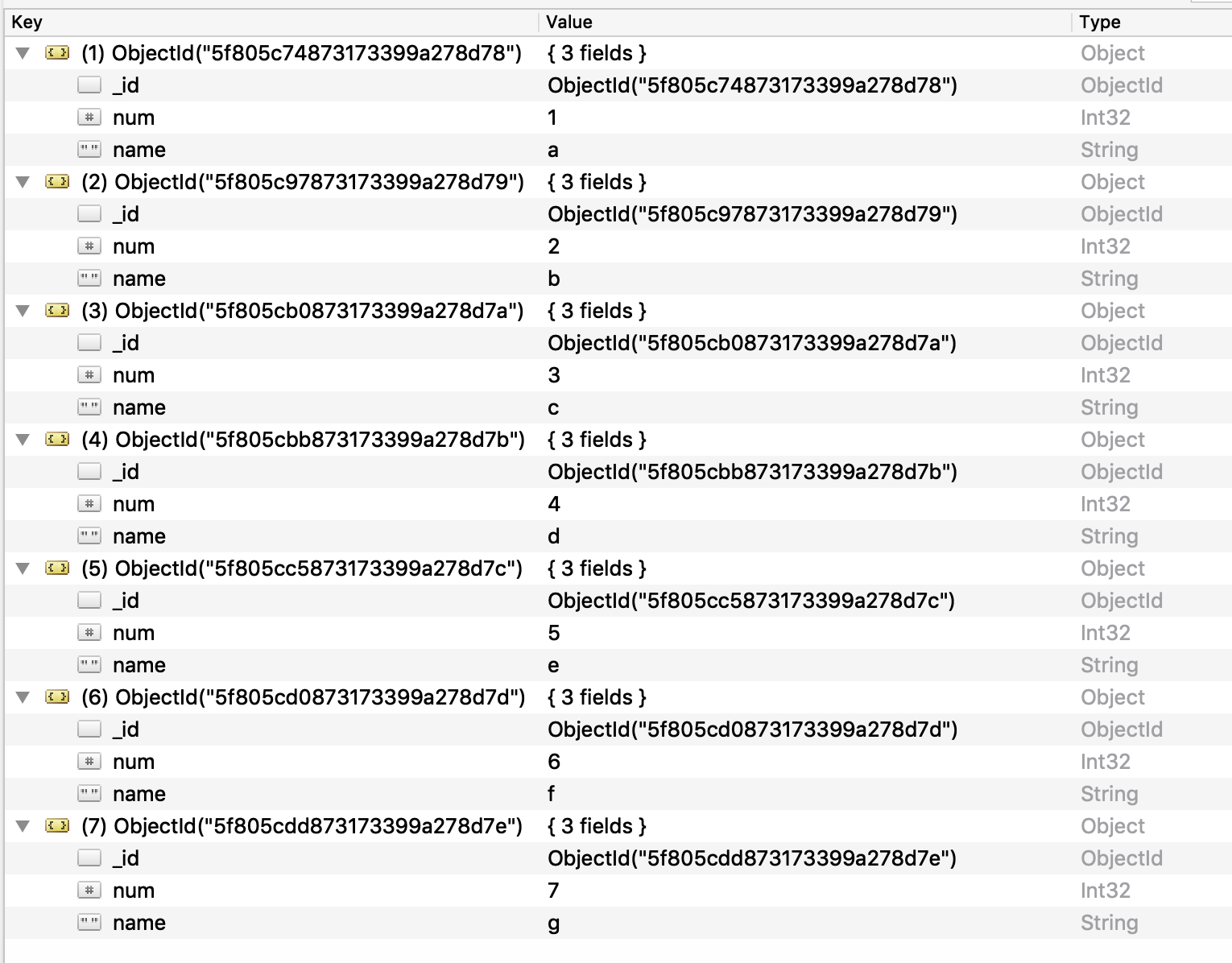
To split the collection into three specific segments for AWS DMS to migrate in parallel, you can add table mapping rules to your migration task. This approach is shown in the following JSON example.
{ // Task table mappings: "rules": [ { "rule-type": "selection", "rule-id": "1", "rule-name": "1", "object-locator": { "schema-name": "testdatabase", "table-name": "testtable" }, "rule-action": "include" }, // "selection" :"rule-type" { "rule-type": "table-settings", "rule-id": "2", "rule-name": "2", "object-locator": { "schema-name": "testdatabase", "table-name": "testtable" }, "parallel-load": { "type": "ranges", "columns": [ "_id", "num" ], "boundaries": [ // First segment selects documents with _id less-than-or-equal-to 5f805c97873173399a278d79 // and num less-than-or-equal-to 2. [ "5f805c97873173399a278d79", "2" ], // Second segment selects documents with _id > 5f805c97873173399a278d79 and // _id less-than-or-equal-to 5f805cc5873173399a278d7c and // num > 2 and num less-than-or-equal-to 5. [ "5f805cc5873173399a278d7c", "5" ] // Third segment is implied and selects documents with _id > 5f805cc5873173399a278d7c. ] // :"boundaries" } // :"parallel-load" } // "table-settings" :"rule-type" ] // :"rules" } // :Task table mappings
That table mapping definition splits the source collection into three segments and migrates in parallel. The following are the segmentation boundaries.
Data with _id less-than-or-equal-to "5f805c97873173399a278d79" and num less-than-or-equal-to 2 (2 records) Data with _id > "5f805c97873173399a278d79" and num > 2 and _id less-than-or-equal-to "5f805cc5873173399a278d7c" and num less-than-or-equal-to 5 (3 records) Data with _id > "5f805cc5873173399a278d7c" and num > 5 (2 records)
After the migration task is complete, you can verify from the task logs that
the tables loaded in parallel, as shown in the following example. You can also
verify the MongoDB find clause used to unload each segment from the
source table.
[TASK_MANAGER ] I: Start loading segment #1 of 3 of table 'testdatabase'.'testtable' (Id = 1) by subtask 1. Start load timestamp 0005B191D638FE86 (replicationtask_util.c:752) [SOURCE_UNLOAD ] I: Range Segmentation filter for Segment #0 is initialized. (mongodb_unload.c:157) [SOURCE_UNLOAD ] I: Range Segmentation filter for Segment #0 is: { "_id" : { "$lte" : { "$oid" : "5f805c97873173399a278d79" } }, "num" : { "$lte" : { "$numberInt" : "2" } } } (mongodb_unload.c:328) [SOURCE_UNLOAD ] I: Unload finished for segment #1 of segmented table 'testdatabase'.'testtable' (Id = 1). 2 rows sent. [TASK_MANAGER ] I: Start loading segment #1 of 3 of table 'testdatabase'.'testtable' (Id = 1) by subtask 1. Start load timestamp 0005B191D638FE86 (replicationtask_util.c:752) [SOURCE_UNLOAD ] I: Range Segmentation filter for Segment #0 is initialized. (mongodb_unload.c:157) [SOURCE_UNLOAD ] I: Range Segmentation filter for Segment #0 is: { "_id" : { "$lte" : { "$oid" : "5f805c97873173399a278d79" } }, "num" : { "$lte" : { "$numberInt" : "2" } } } (mongodb_unload.c:328) [SOURCE_UNLOAD ] I: Unload finished for segment #1 of segmented table 'testdatabase'.'testtable' (Id = 1). 2 rows sent. [TARGET_LOAD ] I: Load finished for segment #1 of segmented table 'testdatabase'.'testtable' (Id = 1). 1 rows received. 0 rows skipped. Volume transfered 480. [TASK_MANAGER ] I: Load finished for segment #1 of table 'testdatabase'.'testtable' (Id = 1) by subtask 1. 2 records transferred.
Currently, AWS DMS supports the following MongoDB data types as a segment key column:
-
Double
-
String
-
ObjectId
-
32 bit integer
-
64 bit integer
Migrating multiple databases when using MongoDB as a source for AWS DMS
AWS DMS versions 3.4.5 and higher support migrating multiple databases in a single task for all supported MongoDB versions. If you want to migrate multiple databases, take these steps:
-
When you create the MongoDB source endpoint, do one of the following:
-
On the DMS console's Create endpoint page, make sure that Database name is empty under Endpoint configuration.
-
Using the AWS CLI
CreateEndpointcommand, assign an empty string value to theDatabaseNameparameter inMongoDBSettings.
-
-
For each database that you want to migrate from a MongoDB source, specify the database name as a schema name in the table mapping for the task. You can do this using either the guided input in the console or directly in JSON. For more information on the guided input, see Specifying table selection and transformations rules from the console. For more information on the JSON, see Selection rules and actions.
For example, you might specify the JSON following to migrate three MongoDB databases.
Example Migrate all tables in a schema
The JSON following migrates all tables from the Customers,
Orders, and Suppliers databases in your source
endpoint to your target endpoint.
{ "rules": [ { "rule-type": "selection", "rule-id": "1", "rule-name": "1", "object-locator": { "schema-name": "Customers", "table-name": "%" }, "rule-action": "include", "filters": [] }, { "rule-type": "selection", "rule-id": "2", "rule-name": "2", "object-locator": { "schema-name": "Orders", "table-name": "%" }, "rule-action": "include", "filters": [] }, { "rule-type": "selection", "rule-id": "3", "rule-name": "3", "object-locator": { "schema-name": "Inventory", "table-name": "%" }, "rule-action": "include", "filters": [] } ] }
Limitations when using MongoDB as a source for AWS DMS
The following are limitations when using MongoDB as a source for AWS DMS:
-
In table mode, the documents in a collection must be consistent in the data type that they use for the value in the same field. For example, if a document in a collection includes
'{ a:{ b:value ... }', all documents in the collection that reference thevalueof thea.bfield must use the same data type forvalue, wherever it appears in the collection. -
When the
_idoption is set as a separate column, the ID string can't exceed 200 characters. -
Object ID and array type keys are converted to columns that are prefixed with
oidandarrayin table mode.Internally, these columns are referenced with the prefixed names. If you use transformation rules in AWS DMS that reference these columns, make sure to specify the prefixed column. For example, you specify
${oid__id}and not${_id}, or${array__addresses}and not${_addresses}. -
Collection names and key names can't include the dollar symbol ($).
-
AWS DMS doesn't support collections containing the same field with different case (upper, lower) in table mode with a RDBMS target. For example, AWS DMS does not support having two collections named
Field1andfield1. -
Table mode and document mode have the limitations described preceding.
-
Migrating in parallel using autosegmentation has the limitations described preceding.
-
Source filters aren't supported for MongoDB.
-
AWS DMS doesn't support documents where the nesting level is greater than 97.
-
AWS DMS requires UTF-8 encoded source data when migrating to non-DocumentDB targets. For sources with non-UTF-8 characters, convert them to UTF-8 before migration or migrate to Amazon DocumentDB instead.
-
AWS DMS doesn't support the following features of MongoDB version 5.0:
Live resharding
Client-Side Field Level Encryption (CSFLE)
Timeseries collection migration
Note
A timeseries collection migrated in the full-load phase will be converted to a normal collection in Amazon DocumentDB, because DocumentDB doesn't support timeseries collections.
Endpoint configuration settings when using MongoDB as a source for AWS DMS
When you set up your MongoDB source endpoint, you can specify multiple endpoint configuration settings using the AWS DMS console.
The following table describes the configuration settings available when using MongoDB databases as an AWS DMS source.
| Setting (attribute) | Valid values | Default value and description |
|---|---|---|
|
Authentication mode |
|
The value |
|
Authentication source |
A valid MongoDB database name. |
The name of the MongoDB database that you want to use to validate
your credentials for authentication. The default value is
|
|
Authentication mechanism |
|
The authentication mechanism. The value |
|
Metadata mode |
Document and table |
Chooses document mode or table mode. |
|
Number of documents to scan
( |
A positive integer greater than |
Use this option in table mode only to define the target table definition. |
|
_id as a separate column |
Check mark in box |
Optional check mark box that creates a second column named
|
|
|
NUMBER Extra Connection Attribute (ECA) only. |
This setting is in units of milliseconds and configures the connection timeout for MongoDB clients. If the value is less than or equal to zero, then the MongoDB client default is used. |
|
|
boolean
|
When true, during CDC update events, AWS DMS copies over the entire updated document to the target. When set to false, AWS DMS uses the MongoDB update command to only update modified fields in the document on the target. |
|
|
boolean
|
When true, AWS DMS replicates data to shard collections. AWS DMS only uses this setting if the target endpoint is a DocumentDB elastic cluster. When this setting is true, note the following:
|
|
|
|
When NoteYou can miss operations if discrepancies between change
streams and oplog entries occur, as the default DMS behavior is
to fail the task in such scenarios. Default:
|
|
|
|
When |
If you choose Document as Metadata mode, different options are available.
If the target endpoint is DocumentDB, make sure to run the migration in Document mode Also, modify your source endpoint and select the option _id as separate column. This is a mandatory prerequisite if your source MongoDB workload involves transactions.
Source data types for MongoDB
Data migration that uses MongoDB as a source for AWS DMS supports most MongoDB data
types. In the following table, you can find the MongoDB source data types that are
supported when using AWS DMS and the default mapping from AWS DMS data types. For more
information about MongoDB data types, see BSON types
For information on how to view the data type that is mapped in the target, see the section for the target endpoint that you are using.
For additional information about AWS DMS data types, see Data types for AWS Database Migration Service.
|
MongoDB data types |
AWS DMS data types |
|---|---|
Boolean |
Bool |
Binary |
BLOB |
Date |
Date |
Timestamp |
Date |
Int |
INT4 |
Long |
INT8 |
Double |
REAL8 |
String (UTF-8) |
CLOB |
Array |
CLOB |
OID |
String |
REGEX |
CLOB |
CODE |
CLOB |