Troubleshooting migration tasks in AWS Database Migration Service
Following, you can find topics about troubleshooting issues with AWS Database Migration Service (AWS DMS). These topics can help you to resolve common issues using both AWS DMS and selected endpoint databases.
If you have opened an AWS Support case, your support engineer might identify a potential issue with one of your endpoint database configurations. Your engineer might also ask you to run a support script to return diagnostic information about your database. For details about downloading, running, and uploading the diagnostic information from this type of support script, see Working with diagnostic support scripts in AWS DMS.
For troubleshooting purposes, AWS DMS collects trace and dump files in the replication instance. You can provide these files to AWS Support should an issue occur requiring troubleshooting. By default, DMS purges trace and dump files that are older than thirty days. To opt out of trace and dump file collection, open a case with AWS Support.
Topics
- Migration tasks run slowly
- Task status bar doesn't move
- Task completes but nothing was migrated
- Foreign keys and secondary indexes are missing
- AWS DMS does not create CloudWatch logs
- Issues occur with connecting to Amazon RDS
- Networking issues occur
- CDC is stuck after full load
- Primary key violation errors occur when you restart a task
- Initial load of a schema fails
- Tasks fail with an unknown error
- Task restart loads tables from the beginning
- Number of tables per task causes issues
- Tasks fail when a primary key is created on a LOB column
- Duplicate records occur on a target table without a primary key
- Source endpoints fall in the reserved IP range
- Timestamps are garbled in Amazon Athena queries
- Troubleshooting issues with Oracle
- Troubleshooting issues with MySQL
- Troubleshooting issues with PostgreSQL
- Troubleshooting issues with Microsoft SQL Server
- Troubleshooting issues with Amazon Redshift
- Troubleshooting issues with Amazon Aurora MySQL
- Troubleshooting issues with SAP ASE
- Troubleshooting issues with IBM Db2
- Troubleshooting latency issues in AWS Database Migration Service
- Working with diagnostic support scripts in AWS DMS
- Working with the AWS DMS diagnostic support AMI
Migration tasks run slowly
Several issues can cause a migration task to run slowly, or cause subsequent tasks to run slower than the initial task.
The most common reason for a migration task running slowly is that there are inadequate resources allocated to the AWS DMS replication instance. To make sure that your instance has enough resources for the tasks you are running on it, check your replication instance's use of CPU, memory, swap files, and IOPS. For example, multiple tasks with Amazon Redshift as an endpoint are I/O intensive. You can increase IOPS for your replication instance or split your tasks across multiple replication instances for a more efficient migration.
For more information about determining the size of your replication instance, see Selecting the best size for a replication instance.
You can increase the speed of an initial migration load by doing the following:
-
If your target is an Amazon RDS DB instance, make sure that Multi-AZ isn't enabled for the target DB instance.
-
Turn off any automatic backups or logging on the target database during the load, and turn back on those features after your migration is complete.
-
If the feature is available on your target, use provisioned IOPS.
-
If your migration data contains LOBs, make sure that the task is optimized for LOB migration. For more information on optimizing for LOBs, see Target metadata task settings.
Task status bar doesn't move
The task status bar gives an estimation of the task's progress. The quality of this estimate depends on the quality of the source database's table statistics; the better the table statistics, the more accurate the estimation.
For a task with only one table that has no estimated rows statistic, AWS DMS can't provide any kind of percentage complete estimate. In this case, use the task state and the indication of rows loaded to confirm that the task is running and making progress.
Task completes but nothing was migrated
Do the following if nothing was migrated after your task has completed.
-
Check if the user that created the endpoint has read access to the table you intend to migrate.
-
Check if the object you want to migrate is a table. If it is a view, update table mappings and specify the object-locator as “view” or “all”. For more information, see Specifying table selection and transformations rules from the console.
Foreign keys and secondary indexes are missing
AWS DMS creates tables, primary keys, and in some cases unique indexes, but it doesn't create any other objects that aren't required to efficiently migrate the data from the source. For example, it doesn't create secondary indexes, non-primary key constraints, or data defaults.
To migrate secondary objects from your database, use the database's native tools if you are migrating to the same database engine as your source database. Use the AWS Schema Conversion Tool (AWS SCT) if you are migrating to a different database engine than that used by your source database to migrate secondary objects.
AWS DMS does not create CloudWatch logs
If your replication task doesn't create CloudWatch logs, make sure that your account has the
dms-cloudwatch-logs-role role. If this role is not present, do the following
to create it:
Sign in to the AWS Management Console and open the IAM console at https://console.aws.amazon.com/iam/
. Choose the Roles tab. Choose Create role.
In the Select type of trusted entity section, choose AWS service.
In the Choose a use case section, choose DMS.
Choose Next: Permissions.
Enter
AmazonDMSCloudWatchLogsRolein the search field, and check the box next to AmazonDMSCloudWatchLogsRole. This grants AWS DMS permissions to access CloudWatch.Choose Next: Tags.
Choose Next: Review.
Enter
dms-cloudwatch-logs-rolefor Role name. This name is case sensitive.Choose Create role.
Issues occur with connecting to Amazon RDS
There can be several reasons why you can't connect to an Amazon RDS DB instance that you set as a source or target. Some items to check follow:
-
Check that the user name and password combination is correct.
-
Check that the endpoint value shown in the Amazon RDS console for the instance is the same as the endpoint identifier you used to create the AWS DMS endpoint.
-
Check that the port value shown in the Amazon RDS console for the instance is the same as the port assigned to the AWS DMS endpoint.
-
Check that the security group assigned to the Amazon RDS DB instance allows connections from the AWS DMS replication instance.
-
If the AWS DMS replication instance and the Amazon RDS DB instance aren't in the same virtual private cloud (VPC), check that the DB instance is publicly accessible.
Error message: Incorrect thread connection string: Incorrect thread value 0
This error can often occur when you are testing the connection to an endpoint. This error indicates that there is an error in the connection string. An example is a space after the host IP address. Another is a bad character copied into the connection string.
Networking issues occur
The most common networking issue involves the VPC security group used by the AWS DMS replication instance. By default, this security group has rules that allow egress to 0.0.0.0/0 on all ports. In many cases, you modify this security group or use your own security group. If so, at a minimum, make sure to give egress to the source and target endpoints on their respective database ports.
Other configuration-related issues can include the following:
Replication instance and both source and target endpoints in the same VPC – The security group used by the endpoints must allow ingress on the database port from the replication instance. Make sure that the security group used by the replication instance has ingress to the endpoints. Or you can create a rule in the security group used by the endpoints that allows the private IP address of the replication instance access.
Source endpoint is outside the VPC used by the replication instance (using an internet gateway) – The VPC security group must include routing rules that send traffic that isn't for the VPC to the internet gateway. In this configuration, the connection to the endpoint appears to come from the public IP address on the replication instance.
Source endpoint is outside the VPC used by the replication instance (using a NAT gateway) – You can configure a network address translation (NAT) gateway using a single elastic IP address bound to a single elastic network interface. This NAT gateway receives a NAT identifier (nat-#####).
In some cases, the VPC includes a default route to that NAT gateway instead of the internet gateway. In such cases, the replication instance instead appears to contact the database endpoint using the public IP address of the NAT gateway. Here, the ingress to the database endpoint outside the VPC needs to allow ingress from the NAT address instead of the replication instance's public IP address.
For information about using your own on-premises name server, see Using your own on-premises name server.
CDC is stuck after full load
Slow or stuck replication changes can occur after a full load migration when several AWS DMS settings conflict with each other.
For example, suppose that the Target table preparation mode parameter is set to Do nothing or Truncate. In this case, you have instructed AWS DMS to do no setup on the target tables, including creating primary and unique indexes. If you haven't created primary or unique keys on the target tables, AWS DMS does a full table scan for each update. This approach can affect performance significantly.
Primary key violation errors occur when you restart a task
This error can occur when data remains in the target database from a previous migration task. If the Target table preparation mode option is set to Do nothing, AWS DMS doesn't do any preparation on the target table, including cleaning up data inserted from a previous task.
To restart your task and avoid these errors, remove rows inserted into the target tables from the previous running of the task.
Initial load of a schema fails
In some cases, the initial load of your schemas might fail with an error of
Operation:getSchemaListDetails:errType=, status=0, errMessage=,
errDetails=.
In such cases, the user account used by AWS DMS to connect to the source endpoint doesn't have the necessary permissions.
Tasks fail with an unknown error
The cause of unknown types of error can be varied. However, often we find that the issue involves insufficient resources allocated to the AWS DMS replication instance.
To make sure that your replication instance has enough resources to perform the migration, check your instance's use of CPU, memory, swap files, and IOPS. For more information on monitoring, see AWS Database Migration Service metrics.
Task restart loads tables from the beginning
AWS DMS restarts table loading from the beginning when it hasn't finished the initial load of a table. When a task is restarted, AWS DMS reloads tables from the beginning when the initial load didn't complete.
Number of tables per task causes issues
There is no set limit on the number of tables per replication task. However, we recommend limiting the number of tables in a task to less than 60,000, as a rule of thumb. Resource use can often be a bottleneck when a single task uses more than 60,000 tables.
Tasks fail when a primary key is created on a LOB column
In FULL LOB or LIMITED LOB mode, AWS DMS doesn't support replication of primary keys that are LOB data types.
DMS initially migrates a row with a LOB column as null, then later updates the LOB column. So, when the primary key is created on a LOB column, the initial insert fails since the primary key can't be null. As a workaround, add another column as primary key and remove the primary key from the LOB column.
Duplicate records occur on a target table without a primary key
Running a full load and CDC task can create duplicate records on target tables that don't have a primary key or unique index. To avoid duplicating records on target tables during full load and CDC tasks, make sure that target tables have a primary key or unique index.
Source endpoints fall in the reserved IP range
If an AWS DMS source database uses an IP address within the reserved IP range of 192.168.0.0/24, the source endpoint connection test fails. The following steps provide a possible workaround:
-
Find one Amazon EC2 instance that isn't in the reserved range that can communicate to the source database at 192.168.0.0/24.
Install a socat proxy and run it. The following shows an example.
yum install socat socat -d -d -lmlocal2 tcp4-listen:database port,bind=0.0.0.0,reuseaddr,fork tcp4:source_database_ip_address:database_port &
Use the Amazon EC2 instance IP address and the database port given preceding for the AWS DMS endpoint. Make sure that the endpoint has the security group that allows AWS DMS to access the database port. Note that the proxy needs to be running for the duration of your DMS task execution. Depending on the use case, you may need to automate the proxy setup.
Timestamps are garbled in Amazon Athena queries
If timestamps are garbled in Athena queries, use the AWS Management Console or the
ModifyEndpoint action to set the
parquetTimestampInMillisecond value for your Amazon S3 endpoint to true.
For more information, see S3Settings.
Troubleshooting issues with Oracle
Following, you can learn about troubleshooting issues specific to using AWS DMS with Oracle databases.
Topics
- Pulling data from views
- Migrating LOBs from Oracle 12c
- Switching between Oracle LogMiner and Binary Reader
- Error: Oracle CDC stopped 122301 oracle CDC maximum retry counter exceeded.
- Automatically add supplemental logging to an Oracle source endpoint
- LOB changes aren't being captured
- Error: ORA-12899: Value too large for column column-name
- NUMBER data type being misinterpreted
- Records missing during full load
- Table Error
- Error: Cannot retrieve Oracle archived Redo log destination ids
- Evaluating read performance of Oracle redo or archive logs
Pulling data from views
You can pull data once from a view; you can't use it for ongoing replication. To be able to extract data from views, you must add the following code to the Endpoint settings section of the Oracle source endpoint page. When you extract data from a view, the view is shown as a table on the target schema.
"ExposeViews": true
Migrating LOBs from Oracle 12c
AWS DMS can use two methods to capture changes to an Oracle database, Binary Reader and Oracle LogMiner. By default, AWS DMS uses Oracle LogMiner to capture changes. However, on Oracle 12c, Oracle LogMiner doesn't support LOB columns. To capture changes to LOB columns on Oracle 12c, use Binary Reader.
Switching between Oracle LogMiner and Binary Reader
AWS DMS can use two methods to capture changes to a source Oracle database, Binary Reader and Oracle LogMiner. Oracle LogMiner is the default. To switch to using Binary Reader for capturing changes, do the following:
To use binary reader for capturing changes
-
Sign in to the AWS Management Console and open the AWS DMS console at https://console.aws.amazon.com/dms/v2/
. Choose Endpoints.
Choose the Oracle source endpoint that you want to use Binary Reader.
Choose Modify.
Choose Advanced, and then add the following code for Extra connection attributes.
useLogminerReader=NUse an Oracle developer tool such as SQL-Plus to grant the following additional privilege to the AWS DMS user account used to connect to the Oracle endpoint.
SELECT ON V_$TRANSPORTABLE_PLATFORM
Error: Oracle CDC stopped 122301 oracle CDC maximum retry counter exceeded.
This error occurs when the needed Oracle archive logs have been removed from your server before AWS DMS was able to use them to capture changes. Increase your log retention policies on your database server. For an Amazon RDS database, run the following procedure to increase log retention. For example, the following code increases log retention on an Amazon RDS DB instance to 24 hours.
exec rdsadmin.rdsadmin_util.set_configuration('archivelog retention hours',24);
Automatically add supplemental logging to an Oracle source endpoint
By default, AWS DMS has supplemental logging turned off. To automatically turn on supplemental logging for a source Oracle endpoint, do the following:
To add supplemental logging to a source oracle endpoint
-
Sign in to the AWS Management Console and open the AWS DMS console at https://console.aws.amazon.com/dms/v2/
. Choose Endpoints.
Choose the Oracle source endpoint that you want to add supplemental logging to.
Choose Modify.
Choose Advanced, and then add the following code to the Extra connection attributes text box:
addSupplementalLogging=YChoose Modify.
LOB changes aren't being captured
Currently, a table must have a primary key for AWS DMS to capture LOB changes. If a table that contains LOBs doesn't have a primary key, there are several actions you can take to capture LOB changes:
Add a primary key to the table. This can be as simple as adding an ID column and populating it with a sequence using a trigger.
Create a materialized view of the table that includes a system-generated ID as the primary key and migrate the materialized view rather than the table.
Create a logical standby, add a primary key to the table, and migrate from the logical standby.
Error: ORA-12899: Value too large for column
column-name
The error "ORA-12899: value too large for column
column-name" is often caused by a couple of
issues.
In one of these issues, there's a mismatch in the character sets used by the source and target databases.
In another of these issues, national language support (NLS) settings differ between the two databases. A common cause of this error is when the source database NLS_LENGTH_SEMANTICS parameter is set to CHAR and the target database NLS_LENGTH_SEMANTICS parameter is set to BYTE.
NUMBER data type being misinterpreted
The Oracle NUMBER data type is converted into various AWS DMS data types, depending on the precision and scale of NUMBER. These conversions are documented here Source data types for Oracle. The way the NUMBER type is converted can also be affected by using endpoint settings for the source Oracle endpoint. These endpoint settings are documented in Endpoint settings when using Oracle as a source for AWS DMS.
Records missing during full load
When performing a full load, AWS DMS looks for open transactions at the database
level and waits for the transaction to be committed. For example, based on the
task setting TransactionConsistencyTimeout=600, AWS DMS waits for 10
minutes even if the open transaction is on a table not included in table mapping.
But if the open transaction is on a table included in table mapping, and the transaction
isn't committed in time, missing records in the target table result.
You can modify the TransactionConsistencyTimeout task setting and
increase wait time if you know that open transactions will take longer to commit.
Also, note the default value of the FailOnTransactionConsistencyBreached task
setting is false. This means AWS DMS continues to apply other transactions but
open transactions are missed. If you want the task to fail when open transactions aren't
closed in time, you can set FailOnTransactionConsistencyBreached to true.
Table Error
Table Error appears in table statistics during replication if a WHERE clause
doesn't reference a primary key column, and supplemental logging isn't used for all columns.
To fix this issue, turn on supplemental logging for all columns of the referenced table. For more information, see Setting up supplemental logging.
Error: Cannot retrieve Oracle archived Redo log destination ids
This error occurs when your Oracle source doesn't have any archive logs generated or V$ARCHIVED_LOG is empty. You can resolve the error by switching logs manually.
For an Amazon RDS database, run the following procedure to switch log files. The switch_logfile
procedure doesn't have parameters.
exec rdsadmin.rdsadmin_util.switch_logfile;
For a self-managed Oracle source database, use the following command to force a log switch.
ALTER SYSTEM SWITCH LOGFILE ;
Evaluating read performance of Oracle redo or archive logs
If you experience performance issues with your Oracle source, you can evaluate the read performance of your Oracle redo or archive logs to find ways to improve performance. To test the redo or archive log read performance, use the AWS DMS diagnostic Amazon machine image (AMI).
You can use the AWS DMS diagnostic AMI to do the following:
-
Use the bFile method to evaluate redo log file performance.
-
Use the LogMiner method to evaluate redo log file performance.
-
Use the PL/SQL (
dbms_lob.read) method to evaluate redo log file performance. -
Use Single-thread to evaluate read performance on ASMFile.
-
Use Multi-threads to evaluate read performance on ASMFile.
-
Use Direct OS Readfile() Windows or Pread64 Linux function to evaluate the redo log file.
Then you can take remedial steps based upon the results.
To test read performance on an Oracle redo or archive log file
-
Create an AWS DMS diagnostic AMI Amazon EC2 instance and connect to it.
For more information see, Working with the AWS DMS diagnostic AMI.
-
Run the awsreplperf command.
$ awsreplperfThe command displays the AWS DMS Oracle Read Performance Utility options.
0. Quit 1. Read using Bfile 2. Read using LogMiner 3. Read file PL/SQL (dms_lob.read) 4. Read ASMFile Single Thread 5. Read ASMFile Multi Thread 6. Readfile() function -
Select an option from the list.
-
Enter the following database connection and archive log information.
Oracle user name [system]: Oracle password: Oracle connection name [orcllx]: Connection formathostname:port/instanceOracle event trace? [N]: Default N = No or Y = Yes Path to redo or archive log file []: -
Examine the output displayed for relevant read performance information. For example, the following shows output that can result from selecting option number 2, Read using LogMiner.
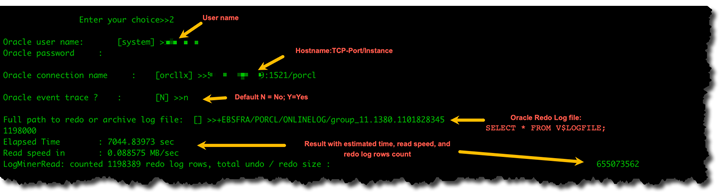
-
To exit the utility, enter 0 (zero).
Next steps
-
When results show that read speed is below an acceptable threshold, run the Oracle diagnostic support script on the endpoint, review Wait Time, Load Profile, and IO Profile sections. Then adjust any abnormal configuration that might improve read performance. For example, if your redo log files are up to 2 GB, try increasing LOG_BUFFER to 200 MB to help improve performance.
-
Review AWS DMS Best Practices to make sure your DMS replication instance, task, and endpoints are configured optimally.
Troubleshooting issues with MySQL
Following, you can learn about troubleshooting issues specific to using AWS DMS with MySQL databases.
Topics
- CDC task failing for Amazon RDS DB instance endpoint because binary logging disabled
- Connections to a target MySQL instance are disconnected during a task
- Adding autocommit to a MySQL-compatible endpoint
- Disable foreign keys on a target MySQL-compatible endpoint
- Characters replaced with question mark
- "Bad event" log entries
- Change data capture with MySQL 5.5
- Increasing binary log retention for Amazon RDS DB instances
- Log message: Some changes from the source database had no impact when applied to the target database.
- Error: Identifier too long
- Error: Unsupported character set causes field data conversion to fail
- Error: Codepage 1252 to UTF8 [120112] a field data conversion failed
- Indexes, Foreign Keys, or Cascade Updates or Deletes Not Migrated
CDC task failing for Amazon RDS DB instance endpoint because binary logging disabled
This issue occurs with Amazon RDS DB instances because automated backups are disabled. Enable automatic backups by setting the backup retention period to a non-zero value.
Connections to a target MySQL instance are disconnected during a task
If you have a task with LOBs that is getting disconnected from a MySQL target, you might see the following type of errors in the task log.
[TARGET_LOAD ]E: RetCode: SQL_ERROR SqlState: 08S01 NativeError: 2013 Message: [MySQL][ODBC 5.3(w) Driver][mysqld-5.7.16-log]Lost connection to MySQL server during query [122502] ODBC general error.
[TARGET_LOAD ]E: RetCode: SQL_ERROR SqlState: HY000 NativeError: 2006 Message: [MySQL][ODBC 5.3(w) Driver]MySQL server has gone away [122502] ODBC general error.
In this case, you might need to adjust some of your task settings.
To solve the issue where a task is being disconnected from a MySQL target, do the following:
Check that you have your database variable
max_allowed_packetset large enough to hold your largest LOB.Check that you have the following variables set to have a large timeout value. We suggest you use a value of at least 5 minutes for each of these variables.
net_read_timeoutnet_write_timeoutwait_timeout
For information about setting MySQL system variables, see Server System Variables
Adding autocommit to a MySQL-compatible endpoint
To add autocommit to a target MySQL-compatible endpoint
-
Sign in to the AWS Management Console and open the AWS DMS console at https://console.aws.amazon.com/dms/v2/
. Choose Endpoints.
Choose the MySQL-compatible target endpoint that you want to add autocommit to.
Choose Modify.
Choose Advanced, and then add the following code to the Extra connection attributes text box:
Initstmt= SET AUTOCOMMIT=1Choose Modify.
Disable foreign keys on a target MySQL-compatible endpoint
You can disable foreign key checks on MySQL by adding the following to the Extra Connection Attributes in the Advanced section of the target MySQL, Amazon Aurora MySQL-Compatible Edition, or MariaDB endpoint.
To disable foreign keys on a target MySQL-compatible endpoint
-
Sign in to the AWS Management Console and open the AWS DMS console at https://console.aws.amazon.com/dms/v2/
. Choose Endpoints.
Choose the MySQL, Aurora MySQL, or MariaDB target endpoint that you want to disable foreign keys.
Choose Modify.
Choose Advanced, and then add the following code to the Extra connection attributes text box:
Initstmt=SET FOREIGN_KEY_CHECKS=0Choose Modify.
Characters replaced with question mark
The most common situation that causes this issue is when the source endpoint characters have been encoded by a character set that AWS DMS doesn't support.
"Bad event" log entries
"Bad event" entries in the migration logs usually indicate that an unsupported data definition language (DDL) operation was attempted on the source database endpoint. Unsupported DDL operations cause an event that the replication instance can't skip, so a bad event is logged.
To fix this issue, restart the task from the beginning. Doing this reloads the tables and starts capturing changes at a point after the unsupported DDL operation was issued.
Change data capture with MySQL 5.5
AWS DMS change data capture (CDC) for Amazon RDS MySQL-compatible databases requires full image row-based binary logging, which isn't supported in MySQL version 5.5 or lower. To use AWS DMS CDC, you must up upgrade your Amazon RDS DB instance to MySQL version 5.6.
Increasing binary log retention for Amazon RDS DB instances
AWS DMS requires the retention of binary log files for change data capture. To increase log retention on an Amazon RDS DB instance, use the following procedure. The following example increases the binary log retention to 24 hours.
call mysql.rds_set_configuration('binlog retention hours', 24);
Log message: Some changes from the source database had no impact when applied to the target database.
When AWS DMS updates a MySQL database column's value to its existing value, a
message of zero rows affected is returned from MySQL. This behavior is
unlike other database engines such as Oracle and SQL Server. These engines update
one row, even when the replacing value is the same as the current one.
Error: Identifier too long
The following error occurs when an identifier is too long:
TARGET_LOAD E: RetCode: SQL_ERROR SqlState: HY000 NativeError: 1059 Message: MySQLhttp://ODBC 5.3(w) Driverhttp://mysqld-5.6.10Identifier name 'name' is too long 122502 ODBC general error. (ar_odbc_stmt.c:4054)
In some cases, you set AWS DMS to create the tables and primary keys in the target database. In these cases, DMS currently doesn't use the same names for the primary keys that were used in the source database. Instead, DMS creates the primary key name based on the table name. When the table name is long, the autogenerated identifier created can be longer than the allowed limits for MySQL.
To solve this issue, the current approach is to first precreate the tables and primary keys in the target database. Then use a task with the task setting Target table preparation mode set to Do nothing or Truncate to populate the target tables.
Error: Unsupported character set causes field data conversion to fail
The following error occurs when an unsupported character set causes a field data conversion to fail:
"[SOURCE_CAPTURE ]E: Column 'column-name' uses an unsupported character set [120112] A field data conversion failed. (mysql_endpoint_capture.c:2154)
Check your database's parameters related to connections. The following command can be used to set these parameters.
SHOW VARIABLES LIKE '%char%';
Error: Codepage 1252 to UTF8 [120112] a field data conversion failed
The following error can occur during a migration if you have non codepage-1252 characters in the source MySQL database.
[SOURCE_CAPTURE ]E: Error converting column 'column_xyz' in table 'table_xyz with codepage 1252 to UTF8 [120112] A field data conversion failed. (mysql_endpoint_capture.c:2248)
As a workaround, you can use the CharsetMapping extra connection
attribute with your source MySQL endpoint to specify character set mapping. You
might need to restart the AWS DMS migration task from the beginning if you add this
endpoint setting.
For example, the following endpoint setting could be used for a MySQL
source endpoint where the source character set is Utf8 or
latin1. 65001 is the UTF8 code page identifier.
CharsetMapping=utf8,65001 CharsetMapping=latin1,65001
Indexes, Foreign Keys, or Cascade Updates or Deletes Not Migrated
AWS DMS does not support migrating secondary objects such as indexes and foreign keys. To replicate changes made to child tables from a cascade update or delete operation, you need to have the triggering foreign key constraint active on the target table. To work around this limitation, create the foreign key manually on the target table. Then, either create a single task for full-load and CDC, or two separate tasks for full load and CDC, as described following:
Create a single task supporting full load and CDC
This procedure describes how to migrate foreign keys and indexes using a single task for full load and CDC.
Create a full load and CDC task
Manually create the tables with foreign keys and indexes on the target to match the source tables.
Add the following ECA to the target AWS DMS endpoint:
Initstmt=SET FOREIGN_KEY_CHECKS=0;Create the AWS DMS task with
TargetTablePrepModeset toDO_NOTHING.Set the
Stop task after full load completessetting toStopTaskCachedChangesApplied.Start the task. AWS DMS stops the task automatically after it completes the full load and applies any cached changes.
Remove the
SET FOREIGN_KEY_CHECKSECA you added previously.Resume the task. The task enters the CDC phase and applies ongoing changes from the source database to the target.
Create full load and CDC tasks separately
These procedures describe how to migrate foreign keys and indexes using separate tasks for full load and CDC.
Create a full load task
Manually create the tables with foreign keys and indexes on the target to match the source tables.
Add the following ECA to the target AWS DMS endpoint:
Initstmt=SET FOREIGN_KEY_CHECKS=0;Create the AWS DMS task with the
TargetTablePrepModeparameter set toDO_NOTHINGandEnableValidationset toFALSE.Start the task. AWS DMS stops the task automatically after it completes the full load and applies any cached changes.
Once the task completes, note the full load task start time in UTC, or binary log file name and position, to start the CDC only task. Refer to the logs to get the timestamp in UTC from the initial full load start time.
Create a CDC-only task
Remove the
SET FOREIGN_KEY_CHECKSECA you set previously.Create the CDC-only task with the start position set to the full load start time noted in the previous step. Alternatively, you can use the binary log position recorded in the previous step. Set the
TargetTablePrepModesetting toDO_NOTHING. Enable data validation by setting theEnableValidationsetting toTRUEif needed.Start the CDC-only task, and monitor the logs for errors.
Note
This workaround only applies to a MySQL to MySQL migration. You can't use this method with the Batch Apply feature, because Batch Apply requires that target tables don't have active foreign keys.
Troubleshooting issues with PostgreSQL
Following, you can learn about troubleshooting issues specific to using AWS DMS with PostgreSQL databases.
Topics
- JSON data types being truncated
- Columns of a user-defined data type not being migrated correctly
- Error: No schema has been selected to create in
- Deletes and updates to a table aren't being replicated using CDC
- Truncate statements aren't being propagated
- Preventing PostgreSQL from capturing DDL
- Selecting the schema where database objects for capturing DDL are created
- Oracle tables missing after migrating to PostgreSQL
- ReplicationSlotDiskUsage increases and restart_lsn stops moving forward during long transactions, such as ETL workloads
- Task using view as a source has no rows copied
JSON data types being truncated
AWS DMS treats the JSON data type in PostgreSQL as an LOB data type column. This means that the LOB size limitation when you use limited LOB mode applies to JSON data.
For example, suppose that limited LOB mode is set to 4,096 KB. In this case, any JSON data larger than 4,096 KB is truncated at the 4,096 KB limit and fails the validation test in PostgreSQL.
The following log information shows JSON that was truncated due to the limited LOB mode setting and failed validation.
03:00:49 2017-09-19T03:00:49 [TARGET_APPLY ]E: Failed to execute statement: 'UPDATE "public"."delivery_options_quotes" SET "id"=? , "enabled"=? , "new_cart_id"=? , "order_id"=? , "user_id"=? , "zone_id"=? , "quotes"=? , "start_at"=? , "end_at"=? , "last_quoted_at"=? , "created_at"=? , "updated_at"=? WHERE "id"=? ' [1022502] (ar_odbc_stmt 2017-09-19T03:00:49 [TARGET_APPLY ]E: Failed to execute statement: 'UPDATE "public"."delivery_options_quotes" SET "id"=? , "enabled"=? , "new_cart_id"=? , "order_id"=? , "user_id"=? , "zone_id"=? , "quotes"=? , "start_at"=? , "end_at"=? , "last_quoted_at"=? , "created_at"=? , "updated_at"=? WHERE "id"=? ' [1022502] (ar_odbc_stmt.c:2415) 03:00:49 2017-09-19T03:00:49 [TARGET_APPLY ]E: RetCode: SQL_ERROR SqlState: 22P02 NativeError: 1 Message: ERROR: invalid input syntax for type json;, Error while executing the query [1022502] (ar_odbc_stmt.c:2421) 2017-09-19T03:00:49 [TARGET_APPLY ]E: RetCode: SQL_ERROR SqlState: 22P02 NativeError: 1 Message: ERROR: invalid input syntax for type json;, Error while executing the query [1022502] (ar_odbc_stmt.c:2421)
Columns of a user-defined data type not being migrated correctly
When replicating from a PostgreSQL source, AWS DMS creates the target table with the same data types for all columns, apart from columns with user-defined data types. In such cases, the data type is created as "character varying" in the target.
Error: No schema has been selected to create in
In some case, you might see the error "SQL_ERROR SqlState: 3F000 NativeError: 7 Message: ERROR: no schema has been selected to create in".
This error can occur when your JSON table mapping contains a wildcard value for the schema but the source database doesn't support that value.
Deletes and updates to a table aren't being replicated using CDC
Delete and update operations during change data capture (CDC) are ignored if the source table doesn't have a primary key. AWS DMS supports change data capture (CDC) for PostgreSQL tables with primary keys.
If a table doesn't have a primary key, the write-ahead (WAL) logs don't include a before image of the database row. In this case, AWS DMS can't update the table. For delete operations to be replicated, create a primary key on the source table.
Truncate statements aren't being propagated
When using change data capture (CDC), TRUNCATE operations aren't supported by AWS DMS.
Preventing PostgreSQL from capturing DDL
You can prevent a PostgreSQL target endpoint from capturing DDL statements by adding the following Endpoint setting statement.
"CaptureDDLs": "N"
Selecting the schema where database objects for capturing DDL are created
You can control what schema the database objects related to capturing DDL are created in. Add the following Endpoint setting statement. The Endpoint setting parameter is available in the tab of the source endpoint.
"DdlArtifactsSchema: "xyzddlschema"
Oracle tables missing after migrating to PostgreSQL
In this case, your tables and data are generally still accessible.
Oracle defaults to uppercase table names, and PostgreSQL defaults to lowercase table names. When you perform a migration from Oracle to PostgreSQL, we suggest that you supply certain transformation rules under your task's table-mapping section. These are transformation rules to convert the case of your table names.
If you migrated your tables without using transformation rules to convert the case of your table names, enclose your table names in quotation marks when referencing them.
ReplicationSlotDiskUsage increases and restart_lsn stops moving forward during long transactions, such as ETL workloads
When logical replication is enabled, the maximum number of changes kept in memory
per transaction is 4MB. After that, changes are spilled to disk. As a result
ReplicationSlotDiskUsage increases, and restart_lsn doesn’t
advance until the transaction is completed/aborted and the rollback finishes. Since it
is a long transaction, it can take a long time to rollback.
So, avoid long running transactions when logical replication is enabled. Instead, try to break the transaction into several smaller transactions.
Task using view as a source has no rows copied
To migrate a view, set table-type to all or
view. For more information, see
Specifying table
selection and transformations rules from the console.
Sources that support views include the following.
-
Oracle
-
Microsoft SQL Server
-
MySQL
-
PostgreSQL
-
IBM Db2 LUW
-
SAP Adaptive Server Enterprise (ASE)
Troubleshooting issues with Microsoft SQL Server
Following, you can learn about troubleshooting issues specific to using AWS DMS with Microsoft SQL Server databases.
Topics
Errors capturing changes for SQL server database
Errors during change data capture (CDC) can often indicate that one of the prerequisites wasn't met. For example, the most common overlooked prerequisite is a full database backup. The task log indicates this omission with the following error:
SOURCE_CAPTURE E: No FULL database backup found (under the 'FULL' recovery model). To enable all changes to be captured, you must perform a full database backup. 120438 Changes may be missed. (sqlserver_log_queries.c:2623)
Review the prerequisites listed for using SQL Server as a source in Using a Microsoft SQL Server database as a source for AWS DMS.
Missing identity columns
AWS DMS doesn't support identity columns when you create a target schema. You must add them after the initial load has completed.
Error: SQL Server doesn't support publications
The following error is generated when you use SQL Server Express as a source endpoint:
RetCode: SQL_ERROR SqlState: HY000 NativeError: 21106 Message: This edition of SQL Server does not support publications.
AWS DMS currently doesn't support SQL Server Express as a source or target.
Changes don't appear in your target
AWS DMS requires that a source SQL Server database be in either 'FULL' or 'BULK LOGGED' data recovery model in order to consistently capture changes. The 'SIMPLE' model isn't supported.
The SIMPLE recovery model logs the minimal information needed to allow users to recover their database. All inactive log entries are automatically truncated when a checkpoint occurs.
All operations are still logged. However, as soon as a checkpoint occurs the log is automatically truncated. This truncation means that the log becomes available for reuse and older log entries can be overwritten. When log entries are overwritten, changes can't be captured. This issue is why AWS DMS doesn't support the SIMPLE data recovery model. For information on other required prerequisites for using SQL Server as a source, see Using a Microsoft SQL Server database as a source for AWS DMS.
Non-uniform table mapped across partitions
During change data capture (CDC), migration of a table with a specialized structure is suspended when AWS DMS can't properly perform CDC on the table. Messages like these are issued:
[SOURCE_CAPTURE ]W: Table is not uniformly mapped across partitions. Therefore - it is excluded from CDC (sqlserver_log_metadata.c:1415) [SOURCE_CAPTURE ]I: Table has been mapped and registered for CDC. (sqlserver_log_metadata.c:835)
When running CDC on SQL Server tables, AWS DMS parses the SQL Server tlogs. On each tlog record, AWS DMS parses hexadecimal values containing data for columns that were inserted, updated, or deleted during a change.
To parse the hexadecimal record, AWS DMS reads the table metadata from the SQL Server system tables. Those system tables identify what the specially structured table columns are and reveal some of their internal properties, such as "xoffset" and "null bit position".
AWS DMS expects that metadata to be the same for all raw partitions of the table. But in some cases, specially structured tables don't have the same metadata on all of their partitions. In these cases, AWS DMS can suspend CDC on that table to avoid parsing changes incorrectly and providing the target with incorrect data. Workarounds include the following:
If the table has a clustered index, perform an index rebuild.
If the table doesn't have a clustered index, add a clustered index to the table (you can drop it later if you want).
Troubleshooting issues with Amazon Redshift
Following, you can learn about troubleshooting issues specific to using AWS DMS with Amazon Redshift databases.
Topics
- Loading in to an Amazon Redshift cluster in a different AWS Region
- Error: Relation "awsdms_apply_exceptions" already exists
- Errors with tables whose name begins with "awsdms_changes"
- Seeing tables in clusters with names like dms.awsdms_changes000000000XXXX
- Permissions required to work with Amazon Redshift
Loading in to an Amazon Redshift cluster in a different AWS Region
You can't load into an Amazon Redshift cluster in a different AWS Region than your AWS DMS replication instance. DMS requires that your replication instance and your Amazon Redshift cluster be in the same Region.
Error: Relation "awsdms_apply_exceptions" already exists
The error "Relation 'awsdms_apply_exceptions' already exists" often occurs when a Redshift endpoint is specified as a PostgreSQL endpoint. To fix this issue, modify the endpoint and change the Target engine to "redshift."
Errors with tables whose name begins with "awsdms_changes"
Table error messages with names that begin with "awsdms_changes" can occur when two tasks trying to load data into the same Amazon Redshift cluster run concurrently. Due to the way temporary tables are named, concurrent tasks can conflict when updating the same table.
Seeing tables in clusters with names like dms.awsdms_changes000000000XXXX
AWS DMS creates temporary tables when data is being loaded from files stored in
Amazon S3. The names of these temporary tables each have the prefix dms.awsdms_changes.
These tables are required so AWS DMS can store data when it is first loaded and before
it is placed in its final target table.
Permissions required to work with Amazon Redshift
To use AWS DMS with Amazon Redshift, the user account that you use to access Amazon Redshift must have the following permissions:
CRUD (Choose, Insert, Update, Delete)
Bulk load
Create, alter, drop (if required by the task's definition)
To see the prerequisites required for using Amazon Redshift as a target, see Using an Amazon Redshift database as a target for AWS Database Migration Service.
Troubleshooting issues with Amazon Aurora MySQL
Following, you can learn about troubleshooting issues specific to using AWS DMS with Amazon Aurora MySQL databases.
Error: CHARACTER SET UTF8 fields terminated by ',' enclosed by '"' lines terminated by '\n'
If you are using Amazon Aurora MySQL as a target, you might see an error like the following in the logs. This type of error usually indicates that you have ANSI_QUOTES as part of the SQL_MODE parameter. Having ANSI_QUOTES as part of the SQL_MODE parameter causes double quotation marks to be handled like quotation marks and can create issues when you run a task.
To fix this error, remove ANSI_QUOTES from the SQL_MODE parameter.
2016-11-02T14:23:48 [TARGET_LOAD ]E: Load data sql statement. load data local infile "/rdsdbdata/data/tasks/7XO4FJHCVON7TYTLQ6RX3CQHDU/data_files/4/LOAD000001DF.csv" into table `VOSPUSER`.`SANDBOX_SRC_FILE` CHARACTER SET UTF8 fields terminated by ',' enclosed by '"' lines terminated by '\n'( `SANDBOX_SRC_FILE_ID`,`SANDBOX_ID`, `FILENAME`,`LOCAL_PATH`,`LINES_OF_CODE`,`INSERT_TS`,`MODIFIED_TS`,`MODIFIED_BY`, `RECORD_VER`,`REF_GUID`,`PLATFORM_GENERATED`,`ANALYSIS_TYPE`,`SANITIZED`,`DYN_TYPE`, `CRAWL_STATUS`,`ORIG_EXEC_UNIT_VER_ID` ) ; (provider_syntax_manager.c:2561)
Troubleshooting issues with SAP ASE
Following, you can learn about troubleshooting issues specific to using AWS DMS with SAP ASE databases.
Error: LOB columns have NULL values when source has a composite unique index with NULL values
When using SAP ASE as a source with tables configured with a composite unique index that allows NULL values, LOB values might not migrate during ongoing replication. This behavior is usually the result of ANSI_NULL set to 1 by default on the DMS replication instance client.
To ensure that LOB fields migrate correctly, include the Endpoint setting 'AnsiNull=0'
to the AWS DMS source endpoint for the task.
Troubleshooting issues with IBM Db2
Following, you can learn about troubleshooting issues specific to using AWS DMS with IBM Db2 databases.
Error: Resume from timestamp is not supported Task
For ongoing replication (CDC), if you plan to start replication from a specific timestamp, set the connection attribute
StartFromContext to the required timestamp. For more information, see
Endpoint settings when using Db2 LUW. Setting
StartFromContext to the required timestamp prevents the following issue:
Last Error Resume from timestamp is not supported Task error notification received from subtask 0, thread 0 [reptask/replicationtask.c:2822] [1020455] 'Start from timestamp' was blocked to prevent Replicate from scanning the log (to find the timestamp). When using IBM DB2 for LUW, 'Start from timestamp' is only supported if an actual change was captured by this Replicate task earlier to the specified timestamp.