Mounting with an IP address
As an alternative to mounting your Amazon EFS file system with the DNS name, Amazon EC2 instances can mount a file system using a mount target’s IP address. Mounting by IP address works in environments where DNS is disabled, such as VPCs with DNS hostnames disabled.
You can also configure mounting a file system using the mount target IP address as a fallback option for applications configured to mount the file system using its DNS name by default. When connecting to a mount target IP address, EC2 instances should mount using the mount target IP address in the same Availability Zone as the connecting instance.
You can view and copy the exact commands to mount your file system in the Attach dialog box.
Note
Prior to mounting your file system, you need to add a rule for the mount target security group to allow inbound NFS access from the EC2 security group. For more information, see Using VPC security groups for Amazon EC2 instances and mount targets.
To view and copy the exact commands to mount your EFS file system using the mount target IP address
-
Open the Amazon Elastic File System console at https://console.aws.amazon.com/efs/
. In the Amazon EFS console, choose the file system that you want to mount to display its details page.
To display the mount commands to use for this file system, choose Attach in the upper right.
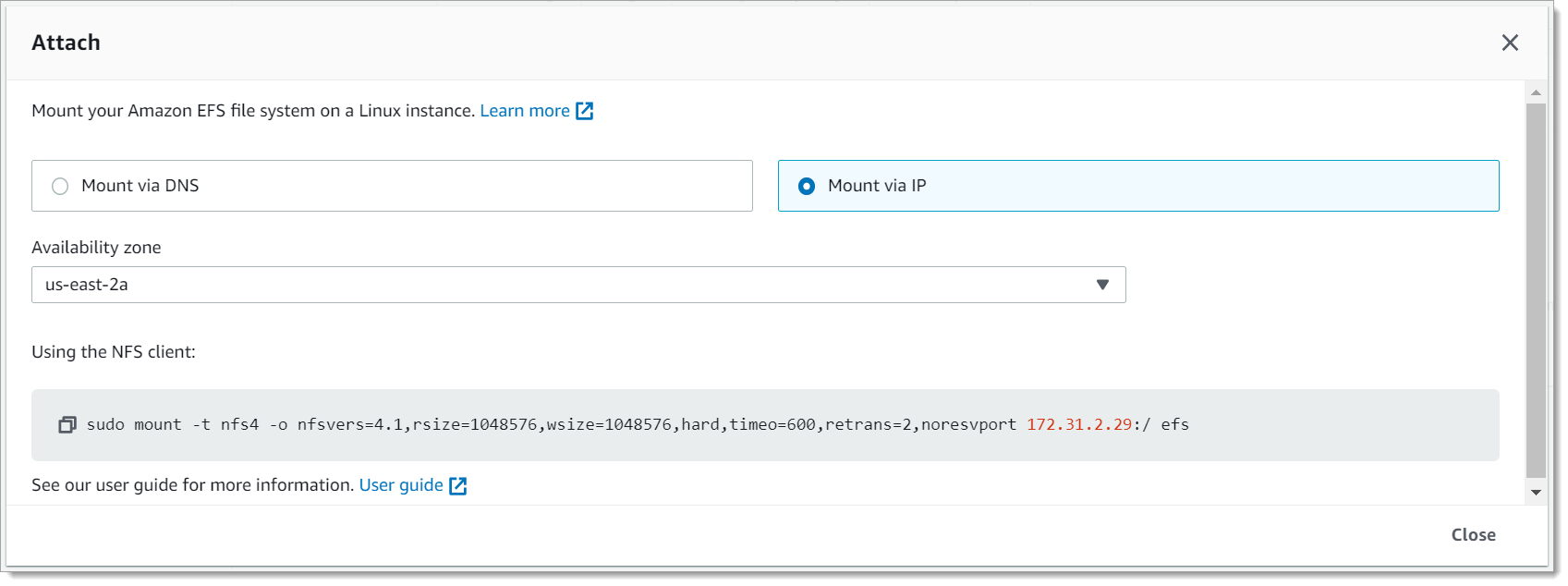
-
The Attach screen displays the exact commands to use for mounting the file system.
Choose Mount via IP to display the command to mount the file system using the mount target IP address in the selected Availability Zone with an NFS client.
Using the IP address of a mount target in the
mountcommand, you can mount a file system on your Amazon EC2 Linux instance with the following command.sudo mount -t nfs -o nfsvers=4.1,rsize=1048576,wsize=1048576,hard,timeo=600,retrans=2,noresvportmount-target-IP:/ /efsUsing the IP address of a mount target in the
mountcommand, you can mount a file system on your Amazon EC2 Mac instance running macOS Big Sur with the following command.sudo mount -t nfs -o nfsvers=4.0,rsize=65536,wsize=65536,hard,timeo=600,retrans=2,noresvport,mountport=2049mount-target-IP:/ /efsImportant
You must use
mountport=2049in order to successfully connect to the EFS file system when mounting on EC2 Mac instances running macOS Big Sur.
Mounting with an IP address in AWS CloudFormation
You can also mount your file system using an IP address in an AWS CloudFormation template. For more information, see
storage-efs-mountfilesystem-ip-addr.config