For new projects, we recommend that you use the new Managed Service for Apache Flink Studio over Kinesis Data Analytics for SQL Applications. Managed Service for Apache Flink Studio combines ease of use with advanced analytical capabilities, enabling you to build sophisticated stream processing applications in minutes.
Step 3.3: Add Real-Time Analytics (Add Application Code)
You can write your own SQL queries against the in-application stream, but for the following step you use one of the templates that provides sample code.
On the application hub page, choose Go to SQL editor.
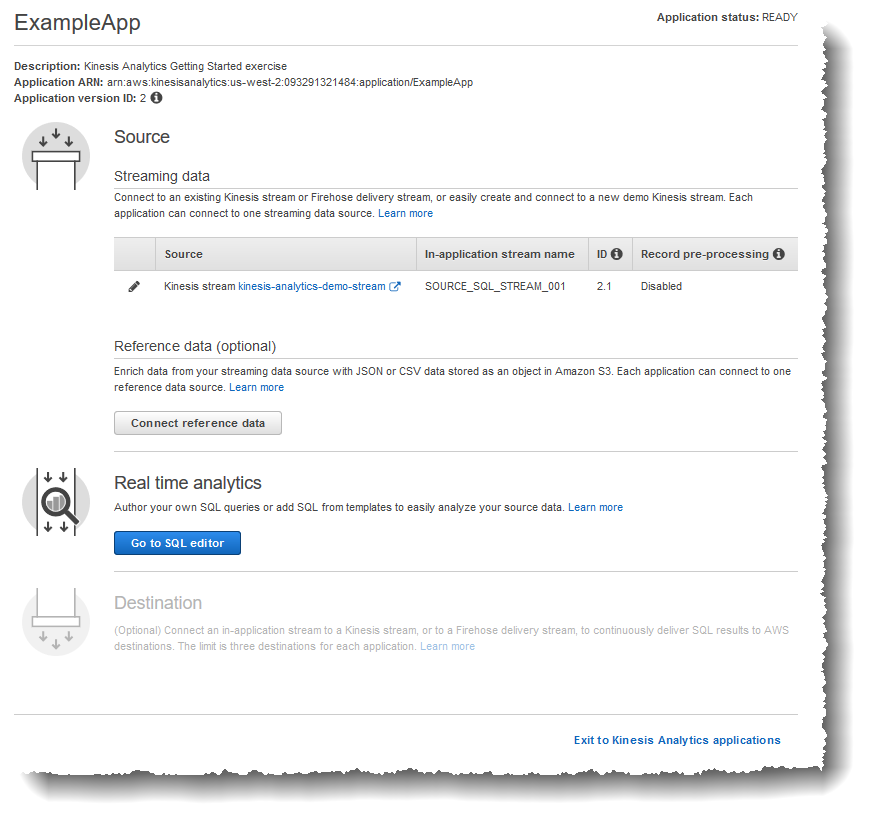
-
In the Would you like to start running "ExampleApp"? dialog box, choose Yes, start application.
The console sends a request to start the application (see StartApplication), and then the SQL editor page appears.
-
The console opens the SQL editor page. Review the page, including the buttons (Add SQL from templates, Save and run SQL) and various tabs.
-
In the SQL editor, choose Add SQL from templates.
From the available template list, choose Continuous filter. The sample code reads data from one in-application stream (the
WHEREclause filters the rows) and inserts it in another in-application stream as follows:-
It creates the in-application stream
DESTINATION_SQL_STREAM. -
It creates a pump
STREAM_PUMP, and uses it to select rows fromSOURCE_SQL_STREAM_001and insert them in theDESTINATION_SQL_STREAM.
-
Choose Add this SQL to editor.
Test the application code as follows:
Remember, you already started the application (status is RUNNING). Therefore, Amazon Kinesis Data Analytics is already continuously reading from the streaming source and adding rows to the in-application stream
SOURCE_SQL_STREAM_001.-
In the SQL Editor, choose Save and run SQL. The console first sends update request to save the application code. Then, the code continuously executes.
-
You can see the results in the Real-time analytics tab.
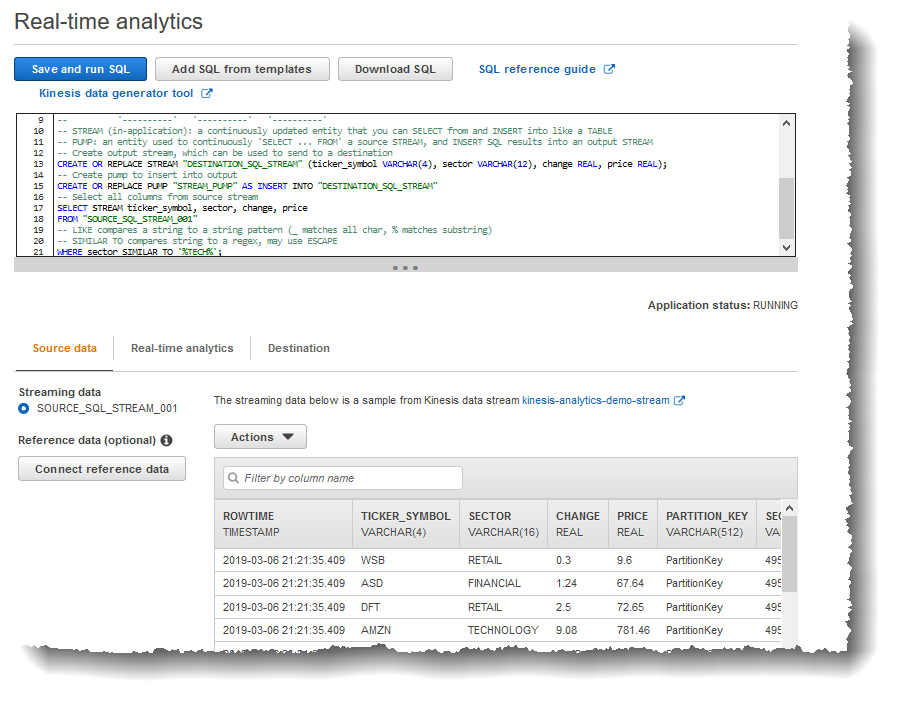
The SQL editor has the following tabs:
-
The Source data tab shows an in-application input stream that is mapped to the streaming source. Choose the in-application stream, and you can see data coming in. Note the additional columns in the in-application input stream that weren't specified in the input configuration. These include the following timestamp columns:
-
ROWTIME – Each row in an in-application stream has a special column called
ROWTIME. This column is the timestamp when Amazon Kinesis Data Analytics inserted the row in the first in-application stream (the in-application input stream that is mapped to the streaming source). -
Approximate_Arrival_Time – Each Kinesis Data Analytics record includes a value called
Approximate_Arrival_Time. This value is the approximate arrival timestamp that is set when the streaming source successfully receives and stores the record. When Kinesis Data Analytics reads records from a streaming source, it fetches this column into the in-application input stream.
These timestamp values are useful in windowed queries that are time-based. For more information, see Windowed Queries.
-
-
The Real-time analytics tab shows all the other in-application streams created by your application code. It also includes the error stream. Kinesis Data Analytics sends any rows it cannot process to the error stream. For more information, see Error Handling.
Choose
DESTINATION_SQL_STREAMto view the rows your application code inserted. Note the additional columns that your application code didn't create. These columns include theROWTIMEtimestamp column. Kinesis Data Analytics simply copies these values from the source (SOURCE_SQL_STREAM_001). -
The Destination tab shows the external destination where Kinesis Data Analytics writes the query results. You haven't configured any external destination for your application output yet.
-
-
Next Step
Step 3.4: (Optional) Update the Application Code