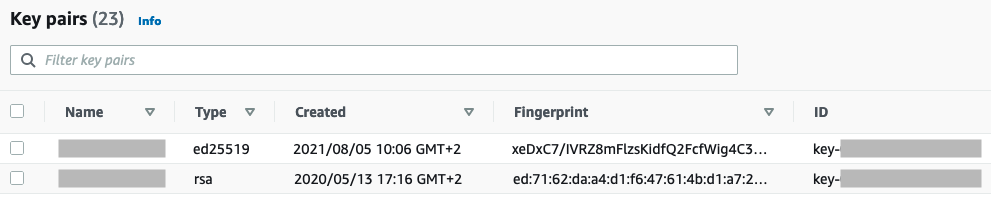Describe your key pairs
You can describe the key pairs that you stored in Amazon EC2. You can also retrieve the public
key material and identify the public key that was specified at launch.
Describe your key pairs
You can view the following information about your public keys that are stored in Amazon EC2:
public key name, ID, key type, fingerprint, public key material, the date and time (in the
UTC time zone) the key was created by Amazon EC2 (if the key was created by a third-party tool,
then it's the date and time the key was imported to Amazon EC2), and any tags that are associated
with the public key.
- Console
-
To view information about your key pairs
Open the Amazon EC2 console at
https://console.aws.amazon.com/ec2/.
-
In the left navigator, choose Key Pairs.
-
You can view the information about each public key in the Key
pairs table.
-
To view a public key's tags, select the checkbox next to the key, and then
choose Actions, Manage tags.
- AWS CLI
-
To view information about a key pair
Use the describe-key-pairs command.
aws ec2 describe-key-pairs --key-names key-pair-name
- PowerShell
-
To view information about a key pair
Use the Get-EC2KeyPair cmdlet.
Get-EC2KeyPair -KeyName key-pair-name
Retrieve the public key material
You can get the public key material for your key pairs. The following is an
example public key. Note that there are line breaks added for readability.
ssh-rsa AAAAB3NzaC1yc2EAAAADAQABAAABAQClKsfkNkuSevGj3eYhCe53pcjqP3maAhDFcvBS7O6V
hz2ItxCih+PnDSUaw+WNQn/mZphTk/a/gU8jEzoOWbkM4yxyb/wB96xbiFveSFJuOp/d6RJhJOI0iBXr
lsLnBItntckiJ7FbtxJMXLvvwJryDUilBMTjYtwB+QhYXUMOzce5Pjz5/i8SeJtjnV3iAoG/cQk+0FzZ
qaeJAAHco+CY/5WrUBkrHmFJr6HcXkvJdWPkYQS3xqC0+FmUZofz221CBt5IMucxXPkX4rWi+z7wB3Rb
BQoQzd8v7yeb7OzlPnWOyN0qFU0XA246RA8QFYiCNYwI3f05p6KLxEXAMPLE
- Private key
-
To retrieve the public key material using ssh-keygen (Linux)
On your local Linux or macOS computer, use the ssh-keygen
command. Specify the path where you downloaded your private key (the
.pem file).
ssh-keygen -y -f /path_to_key_pair/my-key-pair.pem
If this ssh-keygen command fails, run the following
chmod command to ensure that the private key file has
the required permissions.
chmod 400 key-pair-name.pem
To retrieve the public key material using PuTTYgen (Windows)
On your local Windows computer, start PuTTYgen. Choose Load.
Select the .ppk or .pem private key file.
PuTTYgen displays the public key under Public key for pasting into
OpenSSH authorized_keys file. You can also view the public key by
choosing Save public key, specifying a name for the file,
saving the file, and then opening the file.
- AWS CLI
-
To retrieve the public key material
Use the following describe-key-pairs
command and specify the --include-public-key option.
aws ec2 describe-key-pairs \
--key-names key-pair-name \
--include-public-key \
--query "KeyPairs[].PublicKey"
- PowerShell
-
To retrieve the public key material
Use the Get-EC2KeyPair
cmdlet.
(Get-EC2KeyPair -KeyName key-pair-name -IncludePublicKey $true).PublicKey
- IMDSv2
-
Linux
Run the following commands from your Linux instance.
TOKEN=`curl -X PUT "http://169.254.169.254/latest/api/token" -H "X-aws-ec2-metadata-token-ttl-seconds: 21600"` \
&& curl -H "X-aws-ec2-metadata-token: $TOKEN" http://169.254.169.254/latest/meta-data/public-keys/0/openssh-key
Windows
Run the following cmdlets from your Windows instance.
[string]$token = Invoke-RestMethod -Headers @{"X-aws-ec2-metadata-token-ttl-seconds" = "21600"} -Method PUT -Uri http://169.254.169.254/latest/api/token
Invoke-RestMethod -Headers @{"X-aws-ec2-metadata-token" = $token} -Method GET -Uri http://169.254.169.254/latest/meta-data/public-keys/0/openssh-key
- IMDSv1
-
Linux
Run the following command from your Linux instance.
curl http://169.254.169.254/latest/meta-data/public-keys/0/openssh-key
Windows
Run the following cmdlet from your Windows instance.
Invoke-RestMethod -uri http://169.254.169.254/latest/meta-data/public-keys/0/openssh-key
Identify the public key specified at
launch
If you specify a public key when you launch an instance, the public key name is
recorded by the instance. The public key name reported for an instance does not
change, even if you change the public key on the instance or add public keys.
- Console
-
To identify the public key specified at instance launch
Open the Amazon EC2 console at
https://console.aws.amazon.com/ec2/.
-
In the navigation pane, choose Instances.
-
Select the instance.
-
On the Details tab, under Instance
details, find Key pair assigned at launch.
- AWS CLI
-
To identify the public key specified at instance launch
Use the following describe-instances
command.
aws ec2 describe-instances \
--instance-id i-1234567890abcdef0 \
--query "Reservations[].Instances[].KeyName" \
--output text
The following is example output.
key-pair-name
- PowerShell
-
To identify the public key specified at instance launch
Use the Get-EC2Instance
cmdlet.
(Get-EC2Instance -InstanceId i-1234567890abcdef0).Instances | Select KeyName
The following is example output.
KeyName
-------
key-pair-name