Specifying the repository catalog data in Amazon ECR public
When you create a public repository, you specify the catalog data that helps users find, understand, and use the images in the repository. The catalog data that you configure for a public repository includes a short description, the operating system and system architecture compatibilities, an optional logo, an About section that provides a more detailed description, and an Usage section that provides details on how to use the images.
When you specify a logo, the logo is specified as a blob that's a base64-encoded string. The supported image dimensions for both height and width must be at least 60 pixels but can be up to 2048 pixels long. The maximum file size is 500 KB. To generate a blob from an existing PNG file, run the following command.
catmyrepoimage.png| base64
The text for the About and Usage
must
be
in the
GitHub Flavored Markdown format. When using the API, SDK, or AWS CLI to
format the text, use /n to indicate a line break.
The following table provides examples for specifying certain element types in the
About and Usage sections of your repository catalog
data.
Examples
The following are examples of how to format the About and Usage repository catalog data so that it appears properly on the Amazon ECR Public Gallery.
Topics
Example: Headings
Headings are designated by the number sign (#). A single number
sign and a space indicate a top-level heading, two number signs create a
second-level heading, and three number signs create a third-level heading. This
is illustrated in the following examples.
AWS Management Console
The following example is the format for headings in the console.
# Heading level one Body text ## Heading level two Body text ### Heading level three Body text
AWS CLI
The following example is the format to use for headings in the AWS CLI.
# Heading level one\n\nBody text\n\n## Heading level two\n\nBody text\n\n### Heading level three\n\nBody text\n\n#### Heading level four\n\nBody text
Example: Text formatting
You can use the following syntax to apply italics, bold, or strikethrough to text. The syntax is the same for both the console and the AWS CLI.
*This text appears in italics*
**This text appears in bold**
~~This text appears in strikethrough~~
Example: Code formatting
You can use the following syntax for single-line and multi-line code blocks. The syntax is the same for both the console and the AWS CLI.
`code text`
``` multi-line codeblock ```
Example: Links
You can create a clickable web link by surrounding the link_text
with square brackets and surrounding the full URL with parentheses. The syntax
for is the same for both the console and the AWS CLI.
[What is Amazon Elastic Container Registry?](https://docs.aws.amazon.com/AmazonECR/latest/userguide/what-is-ecr.html)
Example: Lists
To format lines as part of a bulleted list, enter them on separate lines with a single asterisk and then a space at the beginning of the line. To format lines as part of a numbered list, enter them on separate lines with a number, period, and space at the beginning of the line.
AWS Management Console
The following example is the format to use for lists in the console.
* Bullet 1 * Bullet 2 * Bullet 3
1. Step one 2. Step two 3. Step three
AWS CLI
The following example is the format to use for lists in the AWS CLI.
* Bullet 1\n* Bullet 2\n* Bullet 3
1. Step one\n2. Step two\n3. Step three
Example: Full About description
The following screenshot from the Amazon ECR Public Gallery displays how an About section is constructed. This section covers the format to use for this text when using both the AWS Management Console and the AWS CLI.
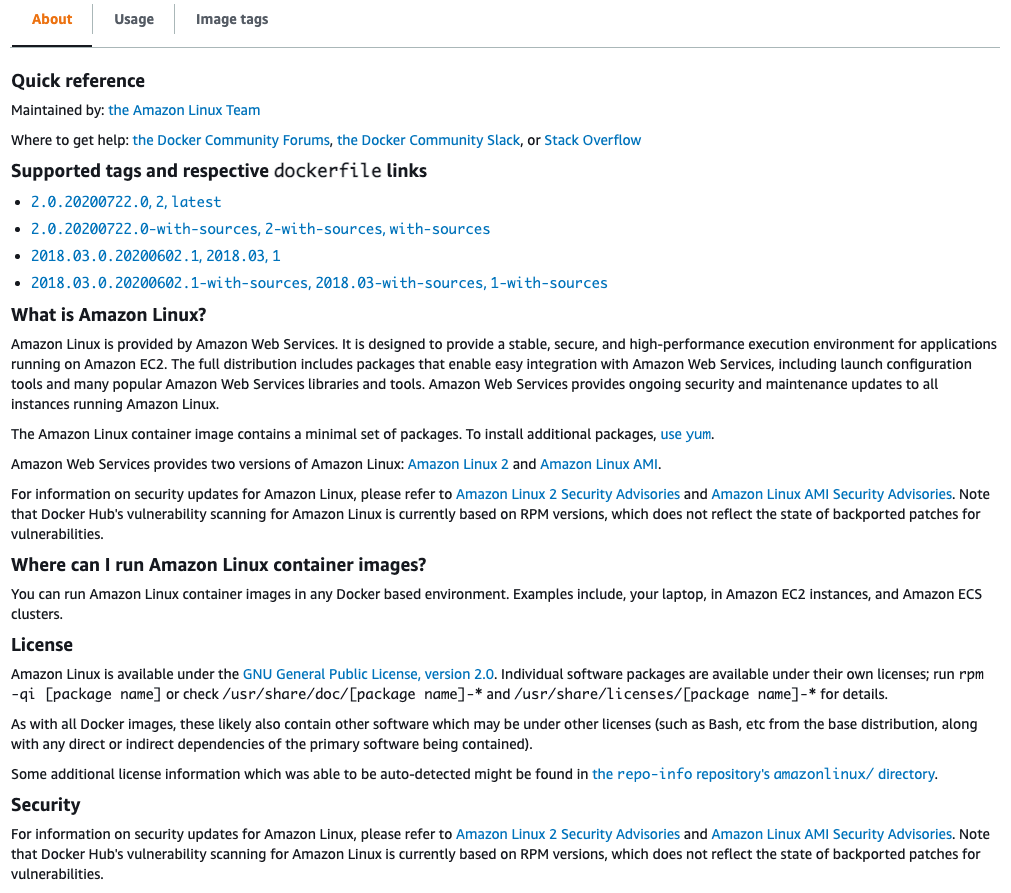
AWS Management Console
The following is the format to use for the preceding screenshot in the console.
## Quick reference Maintained by: [the Amazon Linux Team](https://github.com/aws/amazon-linux-docker-images) Where to get help: [the Docker Community Forums](https://forums.docker.com/), [the Docker Community Slack](https://dockr.ly/slack), or [Stack Overflow](https://stackoverflow.com/search?tab=newest&q=docker) ## Supported tags and respective `dockerfile` links * [`2.0.20200722.0`, `2`, `latest`](https://github.com/amazonlinux/container-images/blob/03d54f8c4d522bf712cffd6c8f9aafba0a875e78/Dockerfile) * [`2.0.20200722.0-with-sources`, `2-with-sources`, `with-sources`](https://github.com/amazonlinux/container-images/blob/1e7349845e029a2e6afe6dc473ef17d052e3546f/Dockerfile) * [`2018.03.0.20200602.1`, `2018.03`, `1`](https://github.com/amazonlinux/container-images/blob/f10932e08c75457eeb372bf1cc47ea2a4b8e98c8/Dockerfile) * [`2018.03.0.20200602.1-with-sources`, `2018.03-with-sources`, `1-with-sources`](https://github.com/amazonlinux/container-images/blob/8c9ee491689d901aa72719be0ec12087a5fa8faf/Dockerfile) ## What is Amazon Linux? Amazon Linux is provided by Amazon Web Services. It is designed to provide a stable, secure, and high-performance execution environment for applications running on Amazon EC2. The full distribution includes packages that enable easy integration with Amazon Web Services, including launch configuration tools and many popular AWS libraries and tools. AWS provides ongoing security and maintenance updates to all instances running Amazon Linux. The Amazon Linux container image contains a minimal set of packages. To install additional packages, [use `yum`](https://docs.aws.amazon.com/AWSEC2/latest/UserGuide/managing-software.html). Amazon Web Services provides two versions of Amazon Linux: [Amazon Linux 2](https://aws.amazon.com/amazon-linux-2/) and [Amazon Linux AMI](https://aws.amazon.com/amazon-linux-ami/). For information on security updates for Amazon Linux, please refer to [Amazon Linux 2 Security Advisories](https://alas.aws.amazon.com/alas2.html) and [Amazon Linux AMI Security Advisories](https://alas.aws.amazon.com/). Note that Docker Hub's vulnerability scanning for Amazon Linux is currently based on RPM versions, which does not reflect the state of backported patches for vulnerabilities. ## Where can I run Amazon Linux container images? You can run Amazon Linux container images in any Docker based environment. Examples include, your laptop, in Amazon EC2 instances, and Amazon ECS clusters. ## License Amazon Linux is available under the [GNU General Public License, version 2.0](https://github.com/aws/amazon-linux-docker-images/blob/master/LICENSE). Individual software packages are available under their own licenses; run `rpm -qi [package name]` or check `/usr/share/doc/[package name]-*` and `/usr/share/licenses/[package name]-*` for details. As with all Docker images, these likely also contain other software which may be under other licenses (such as Bash, etc from the base distribution, along with any direct or indirect dependencies of the primary software being contained). Some additional license information which was able to be auto-detected might be found in [the `repo-info` repository's `amazonlinux/` directory](https://github.com/docker-library/repo-info/tree/master/repos/amazonlinux). ## Security For information on security updates for Amazon Linux, please refer to [Amazon Linux 2 Security Advisories](https://alas.aws.amazon.com/alas2.html) and [Amazon Linux AMI Security Advisories](https://alas.aws.amazon.com/). Note that Docker Hub's vulnerability scanning for Amazon Linux is currently based on RPM versions, which does not reflect the state of backported patches for vulnerabilities.
AWS CLI
The following is the format to use for the preceding screenshot in the AWS CLI.
## Quick reference\n\nMaintained by: [the Amazon Linux Team](https://github.com/aws/amazon-linux-docker-images)\n\nWhere to get help: [the Docker Community Forums](https://forums.docker.com/), [the Docker Community Slack](https://dockr.ly/slack), or [Stack Overflow](https://stackoverflow.com/search?tab=newest&q=docker)\n\n## Supported tags and respective `dockerfile` links\n\n* [`2.0.20200722.0`, `2`, `latest`](https://github.com/amazonlinux/container-images/blob/03d54f8c4d522bf712cffd6c8f9aafba0a875e78/Dockerfile)\n* [`2.0.20200722.0-with-sources`, `2-with-sources`, `with-sources`](https://github.com/amazonlinux/container-images/blob/1e7349845e029a2e6afe6dc473ef17d052e3546f/Dockerfile)\n* [`2018.03.0.20200602.1`, `2018.03`, `1`](https://github.com/amazonlinux/container-images/blob/f10932e08c75457eeb372bf1cc47ea2a4b8e98c8/Dockerfile)\n* [`2018.03.0.20200602.1-with-sources`, `2018.03-with-sources`, `1-with-sources`](https://github.com/amazonlinux/container-images/blob/8c9ee491689d901aa72719be0ec12087a5fa8faf/Dockerfile)\n\n## What is Amazon Linux?\n\nAmazon Linux is provided by Amazon Web Services (AWS). It is designed to provide a stable, secure, and high-performance execution environment for applications running on Amazon EC2. The full distribution includes packages that enable easy integration with AWS, including launch configuration tools and many popular AWS libraries and tools. AWS provides ongoing security and maintenance updates to all instances running Amazon Linux.\n\nThe Amazon Linux container image contains a minimal set of packages. To install additional packages, [use `yum`](https://docs.aws.amazon.com/AWSEC2/latest/UserGuide/managing-software.html).\n\nAWS provides two versions of Amazon Linux: [Amazon Linux 2](https://aws.amazon.com/amazon-linux-2/) and [Amazon Linux AMI](https://aws.amazon.com/amazon-linux-ami/).\n\nFor information on security updates for Amazon Linux, please refer to [Amazon Linux 2 Security Advisories](https://alas.aws.amazon.com/alas2.html) and [Amazon Linux AMI Security Advisories](https://alas.aws.amazon.com/). Note that Docker Hub's vulnerability scanning for Amazon Linux is currently based on RPM versions, which does not reflect the state of backported patches for vulnerabilities.\n\n## Where can I run Amazon Linux container images?\n\nYou can run Amazon Linux container images in any Docker based environment. Examples include, your laptop, in Amazon EC2 instances, and Amazon ECS clusters.\n\n## License\n\nAmazon Linux is available under the [GNU General Public License, version 2.0](https://github.com/aws/amazon-linux-docker-images/blob/master/LICENSE). Individual software packages are available under their own licenses; run `rpm -qi [package name]` or check `/usr/share/doc/[package name]-*` and `/usr/share/licenses/[package name]-*` for details.\n\nAs with all Docker images, these likely also contain other software which may be under other licenses (such as Bash, etc from the base distribution, along with any direct or indirect dependencies of the primary software being contained).\n\nSome additional license information which was able to be auto-detected might be found in [the `repo-info` repository's `amazonlinux/` directory](https://github.com/docker-library/repo-info/tree/master/repos/amazonlinux).\n\n## Security\n\nFor information on security updates for Amazon Linux, please refer to [Amazon Linux 2 Security Advisories](https://alas.aws.amazon.com/alas2.html) and [Amazon Linux AMI Security Advisories](https://alas.aws.amazon.com/). Note that Docker Hub's vulnerability scanning for Amazon Linux is currently based on RPM versions, which does not reflect the state of backported patches for vulnerabilities.
Example: Full Usage description
The following screenshot from the Amazon ECR Public Gallery displays how an Usage section is constructed. This section covers how to format this text using both the AWS Management Console and the AWS CLI.
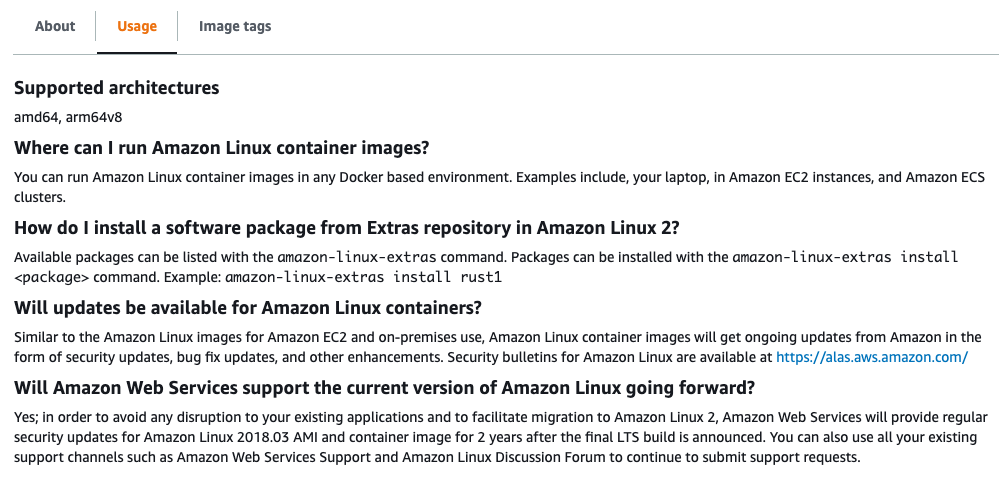
AWS Management Console
The following is the format to use for the preceding screenshot in the console.
## Supported architectures amd64, arm64v8 ## Where can I run Amazon Linux container images? You can run Amazon Linux container images in any Docker based environment. Examples include, your laptop, in Amazon EC2 instances, and Amazon ECS clusters. ## How do I install a software package from Extras repository in Amazon Linux 2? Available packages can be listed with the `amazon-linux-extras` command. Packages can be installed with the `amazon-linux-extras install <package>` command. Example: `amazon-linux-extras install rust1` ## Will updates be available for Amazon Linux containers? Similar to the Amazon Linux images for Amazon EC2 and on-premises use, Amazon Linux container images will get ongoing updates from Amazon in the form of security updates, bug fix updates, and other enhancements. Security bulletins for Amazon Linux are available at https://alas.aws.amazon.com/ ## Will Amazon Web Services support the current version of Amazon Linux going forward? Yes; in order to avoid any disruption to your existing applications and to facilitate migration to Amazon Linux 2, AWS will provide regular security updates for Amazon Linux 2018.03 AMI and container image for 2 years after the final LTS build is announced. You can also use all your existing support channels such as Support and Amazon Linux Discussion Forum to continue to submit support requests.
AWS CLI
The following is the format to use for the preceding screenshot in the AWS CLI.
## Supported architectures\n\namd64, arm64v8\n\n## Where can I run Amazon Linux container images?\n\nYou can run Amazon Linux container images in any Docker based environment. Examples include, your laptop, in Amazon EC2 instances, and ECS clusters.\n\n## How do I install a software package from Extras repository in Amazon Linux 2?\n\nAvailable packages can be listed with the `amazon-linux-extras` command. Packages can be installed with the `amazon-linux-extras install <package>` command. Example: `amazon-linux-extras install rust1`\n\n## Will updates be available for Amazon Linux containers?\n\nSimilar to the Amazon Linux images for Amazon EC2 and on-premises use, Amazon Linux container images will get ongoing updates from Amazon in the form of security updates, bug fix updates, and other enhancements. Security bulletins for Amazon Linux are available at https://alas.aws.amazon.com/\n\n## Will Support the current version of Amazon Linux going forward?\n\nYes; in order to avoid any disruption to your existing applications and to facilitate migration to Amazon Linux 2, AWS will provide regular security updates for Amazon Linux 2018.03 AMI and container image for 2 years after the final LTS build is announced. You can also use all your existing support channels such as Support and Amazon Linux Discussion Forum to continue to submit support requests.