Downloading a database log file
You can use the AWS Management Console, AWS CLI, or API to download a database log file.
To download a database log file
Open the Amazon RDS console at https://console.aws.amazon.com/rds/
. -
In the navigation pane, choose Databases.
-
Choose the name of the DB instance that has the log file that you want to view.
-
Choose the Logs & events tab.
-
Scroll down to the Logs section.
-
In the Logs section, choose the button next to the log that you want to download, and then choose Download.
-
Open the context (right-click) menu for the link provided, and then choose Save Link As. Enter the location where you want the log file to be saved, and then choose Save.
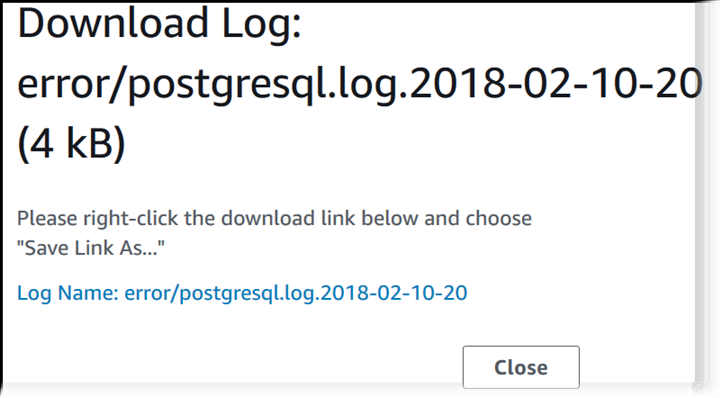
To download a database log file, use the AWS CLI command download-db-log-file-portion. By default, this command downloads only the
latest portion of a log file. However, you can download an entire file by specifying the parameter
--starting-token 0.
The following example shows how to download the entire contents of a log file called log/ERROR.4 and store it in a local file called errorlog.txt.
Example
For Linux, macOS, or Unix:
aws rds download-db-log-file-portion \ --db-instance-identifiermyexampledb\ --starting-token 0 --output text \ --log-file-namelog/ERROR.4>errorlog.txt
For Windows:
aws rds download-db-log-file-portion ^ --db-instance-identifiermyexampledb^ --starting-token 0 --output text ^ --log-file-namelog/ERROR.4>errorlog.txt
To download a database log file, use the Amazon RDS API DownloadDBLogFilePortion
action.