Scaling Aurora Serverless v1 DB cluster capacity manually
Important
AWS has
announced the end-of-life date for Aurora Serverless v1: March 31st, 2025
Typically, Aurora Serverless v1 DB clusters scale seamlessly based on the workload. However, capacity might not always scale fast enough to meet sudden extremes, such as an exponential increase in transactions. In such cases you can initiate the scaling operation manually by setting a new capacity value. After you set the capacity explicitly, Aurora Serverless v1 automatically scales the DB cluster. It does so based on the cooldown period for scaling down.
You can explicitly set the capacity of an Aurora Serverless v1 DB cluster to a specific value with the AWS Management Console, the AWS CLI, or the RDS API.
You can set the capacity of an Aurora DB cluster with the AWS Management Console.
To modify an Aurora Serverless v1 DB cluster
Open the Amazon RDS console at https://console.aws.amazon.com/rds/
. -
In the navigation pane, choose Databases.
-
Choose the Aurora Serverless v1 DB cluster that you want to modify.
-
For Actions, choose Set capacity.
-
In the Scale database capacity window, choose the following:
-
For the Scale DB cluster to drop-down selector, choose the new capacity that you want for your DB cluster.
-
For the If a seamless scaling point cannot be found check box, choose the behavior that you want for your Aurora Serverless v1 DB cluster's
TimeoutActionsetting, as follows:-
Clear this option if you want your capacity to remain unchanged if Aurora Serverless v1 can't find a scaling point before timing out.
-
Select this option if you want to force your Aurora Serverless v1 DB cluster change its capacity even if it can't find a scaling point before timing out. This option can result Aurora Serverless v1 dropping connections that prevent it from finding a scaling point.
-
-
For seconds, enter the amount of time you want to allow your Aurora Serverless v1 DB cluster to look for a scaling point before timing out. You can specify anywhere from 10 seconds to 600 seconds (10 minutes). The default is five minutes (300 seconds). This following example forces the Aurora Serverless v1 DB cluster to scale down to 2 ACUs even if it can't find a scaling point within five minutes.
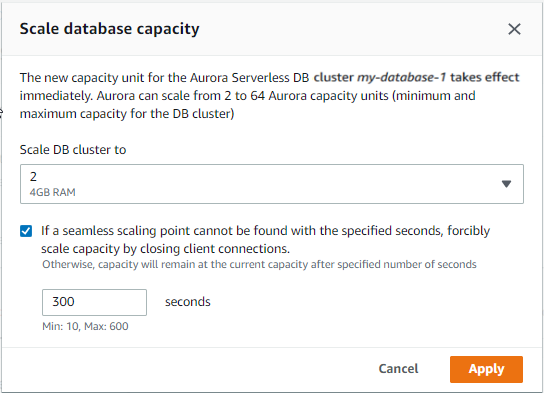
-
-
Choose Apply.
To learn more about scaling points, TimeoutAction, and cooldown periods, see
Autoscaling for Aurora Serverless v1.
To set the capacity of an Aurora Serverless v1 DB cluster using the AWS CLI, run the
modify-current-db-cluster-capacity
AWS CLI command, and specify the --capacity option. Valid capacity values include the
following:
-
Aurora MySQL:
1,2,4,8,16,32,64,128, and256. -
Aurora PostgreSQL:
2,4,8,16,32,64,192, and384.
In this example, you set the capacity of an Aurora Serverless v1 DB cluster named
sample-cluster to 64.
aws rds modify-current-db-cluster-capacity --db-cluster-identifier sample-cluster --capacity 64
You can set the capacity of an Aurora DB cluster with the
ModifyCurrentDBClusterCapacity
API operation. Specify the Capacity parameter. Valid capacity values include the following:
-
Aurora MySQL:
1,2,4,8,16,32,64,128, and256. -
Aurora PostgreSQL:
2,4,8,16,32,64,192, and384.