Regions, Availability Zones, and Local Zones
Amazon cloud computing resources are hosted in multiple locations world-wide. These locations are composed of AWS Regions, Availability Zones, and Local Zones. Each AWS Region is a separate geographic area. Each AWS Region has multiple, isolated locations known as Availability Zones.
Note
For information about finding the Availability Zones for an AWS Region, see Describe your Availability Zones in the Amazon EC2 documentation.
By using Local Zones, you can place resources, such as compute and storage, in multiple locations closer to your users. Amazon RDS enables you to place resources, such as DB instances, and data in multiple locations. Resources aren't replicated across AWS Regions unless you do so specifically.
Amazon operates state-of-the-art, highly-available data centers. Although rare, failures can occur that affect the availability of DB instances that are in the same location. If you host all your DB instances in one location that is affected by such a failure, none of your DB instances will be available.
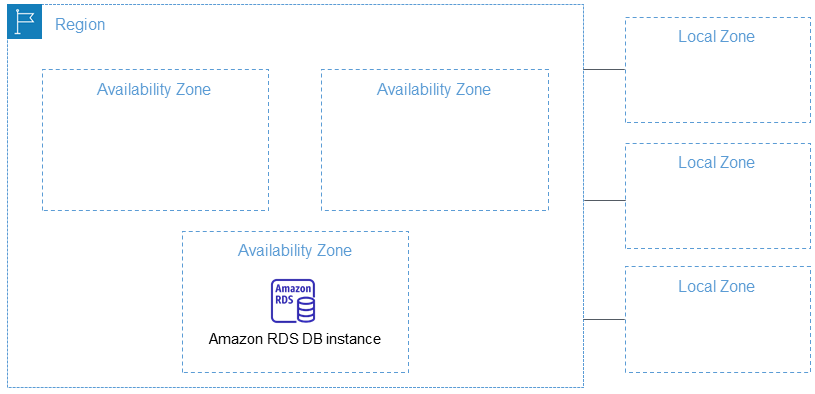
It is important to remember that each AWS Region is completely independent. Any Amazon RDS
activity you initiate (for example, creating database instances or listing available
database instances) runs only in your current default AWS Region. The default AWS Region
can be changed in the console, or by setting the AWS_DEFAULT_REGION environment variable. Or it can be
overridden by using the --region parameter with the AWS Command Line Interface (AWS CLI). For more
information, see Configuring the
AWS Command Line Interface, specifically the sections about environment variables and command
line options.
Amazon RDS supports special AWS Regions called AWS GovCloud (US). These are designed to allow US government agencies and customers to move more sensitive workloads into the cloud. The AWS GovCloud (US) Regions address the US government's specific regulatory and compliance requirements. For more information, see What is AWS GovCloud (US)?
To create or work with an Amazon RDS DB instance in a specific AWS Region, use the corresponding regional service endpoint.
AWS Regions
Each AWS Region is designed to be isolated from the other AWS Regions. This design achieves the greatest possible fault tolerance and stability.
When you view your resources, you see only the resources that are tied to the AWS Region that you specified. This is because AWS Regions are isolated from each other, and we don't automatically replicate resources across AWS Regions.
Region availability
The following table shows the AWS Regions where Amazon RDS is currently available and the endpoint for each Region.
| Region Name | Region | Endpoint | Protocol |
|---|---|---|---|
| US East (Ohio) | us-east-2 |
rds.us-east-2.amazonaws.com rds-fips.us-east-2.api.aws rds.us-east-2.api.aws rds-fips.us-east-2.amazonaws.com |
HTTPS HTTPS HTTPS HTTPS |
| US East (N. Virginia) | us-east-1 |
rds.us-east-1.amazonaws.com rds-fips.us-east-1.api.aws rds-fips.us-east-1.amazonaws.com rds.us-east-1.api.aws |
HTTPS HTTPS HTTPS HTTPS |
| US West (N. California) | us-west-1 |
rds.us-west-1.amazonaws.com rds.us-west-1.api.aws rds-fips.us-west-1.amazonaws.com rds-fips.us-west-1.api.aws |
HTTPS HTTPS HTTPS HTTPS |
| US West (Oregon) | us-west-2 |
rds.us-west-2.amazonaws.com rds-fips.us-west-2.amazonaws.com rds.us-west-2.api.aws rds-fips.us-west-2.api.aws |
HTTPS HTTPS HTTPS HTTPS |
| Africa (Cape Town) | af-south-1 |
rds.af-south-1.amazonaws.com rds.af-south-1.api.aws |
HTTPS HTTPS |
| Asia Pacific (Hong Kong) | ap-east-1 |
rds.ap-east-1.amazonaws.com rds.ap-east-1.api.aws |
HTTPS HTTPS |
| Asia Pacific (Hyderabad) | ap-south-2 |
rds.ap-south-2.amazonaws.com rds.ap-south-2.api.aws |
HTTPS HTTPS |
| Asia Pacific (Jakarta) | ap-southeast-3 |
rds.ap-southeast-3.amazonaws.com rds.ap-southeast-3.api.aws |
HTTPS HTTPS |
| Asia Pacific (Melbourne) | ap-southeast-4 |
rds.ap-southeast-4.amazonaws.com rds.ap-southeast-4.api.aws |
HTTPS HTTPS |
| Asia Pacific (Mumbai) | ap-south-1 |
rds.ap-south-1.amazonaws.com rds.ap-south-1.api.aws |
HTTPS HTTPS |
| Asia Pacific (Osaka) | ap-northeast-3 |
rds.ap-northeast-3.amazonaws.com rds.ap-northeast-3.api.aws |
HTTPS HTTPS |
| Asia Pacific (Seoul) | ap-northeast-2 |
rds.ap-northeast-2.amazonaws.com rds.ap-northeast-2.api.aws |
HTTPS HTTPS |
| Asia Pacific (Singapore) | ap-southeast-1 |
rds.ap-southeast-1.amazonaws.com rds.ap-southeast-1.api.aws |
HTTPS HTTPS |
| Asia Pacific (Sydney) | ap-southeast-2 |
rds.ap-southeast-2.amazonaws.com rds.ap-southeast-2.api.aws |
HTTPS HTTPS |
| Asia Pacific (Tokyo) | ap-northeast-1 |
rds.ap-northeast-1.amazonaws.com rds.ap-northeast-1.api.aws |
HTTPS HTTPS |
| Canada (Central) | ca-central-1 |
rds.ca-central-1.amazonaws.com rds.ca-central-1.api.aws rds-fips.ca-central-1.api.aws rds-fips.ca-central-1.amazonaws.com |
HTTPS HTTPS HTTPS HTTPS |
| Canada West (Calgary) | ca-west-1 |
rds.ca-west-1.amazonaws.com rds-fips.ca-west-1.amazonaws.com |
HTTPS HTTPS |
| Europe (Frankfurt) | eu-central-1 |
rds.eu-central-1.amazonaws.com rds.eu-central-1.api.aws |
HTTPS HTTPS |
| Europe (Ireland) | eu-west-1 |
rds.eu-west-1.amazonaws.com rds.eu-west-1.api.aws |
HTTPS HTTPS |
| Europe (London) | eu-west-2 |
rds.eu-west-2.amazonaws.com rds.eu-west-2.api.aws |
HTTPS HTTPS |
| Europe (Milan) | eu-south-1 |
rds.eu-south-1.amazonaws.com rds.eu-south-1.api.aws |
HTTPS HTTPS |
| Europe (Paris) | eu-west-3 |
rds.eu-west-3.amazonaws.com rds.eu-west-3.api.aws |
HTTPS HTTPS |
| Europe (Spain) | eu-south-2 |
rds.eu-south-2.amazonaws.com rds.eu-south-2.api.aws |
HTTPS HTTPS |
| Europe (Stockholm) | eu-north-1 |
rds.eu-north-1.amazonaws.com rds.eu-north-1.api.aws |
HTTPS HTTPS |
| Europe (Zurich) | eu-central-2 |
rds.eu-central-2.amazonaws.com rds.eu-central-2.api.aws |
HTTPS HTTPS |
| Israel (Tel Aviv) | il-central-1 |
rds.il-central-1.amazonaws.com rds.il-central-1.api.aws |
HTTPS HTTPS |
| Middle East (Bahrain) | me-south-1 |
rds.me-south-1.amazonaws.com rds.me-south-1.api.aws |
HTTPS HTTPS |
| Middle East (UAE) | me-central-1 |
rds.me-central-1.amazonaws.com rds.me-central-1.api.aws |
HTTPS HTTPS |
| South America (São Paulo) | sa-east-1 |
rds.sa-east-1.amazonaws.com rds.sa-east-1.api.aws |
HTTPS HTTPS |
| AWS GovCloud (US-East) | us-gov-east-1 |
rds.us-gov-east-1.amazonaws.com rds.us-gov-east-1.api.aws |
HTTPS HTTPS |
| AWS GovCloud (US-West) | us-gov-west-1 |
rds.us-gov-west-1.amazonaws.com rds.us-gov-west-1.api.aws |
HTTPS HTTPS |
If you do not explicitly specify an endpoint, the US West (Oregon) endpoint is the default.
When you work with a DB instance using the AWS CLI or API operations, make sure that you specify its regional endpoint.
Availability Zones
When you create a DB instance, you can choose an Availability Zone or have Amazon RDS choose one for you randomly. An Availability
Zone is represented by an AWS Region code followed by a letter identifier (for example,
us-east-1a).
Use the describe-availability-zones Amazon EC2 command as follows to describe the Availability Zones within the specified Region that are enabled for your account.
aws ec2 describe-availability-zones --regionregion-name
For example, to describe the Availability Zones within the US East (N. Virginia) Region (us-east-1) that are enabled for your account, run the following command:
aws ec2 describe-availability-zones --region us-east-1
You can't choose the Availability Zones for the primary and secondary DB instances in a Multi-AZ DB deployment. Amazon RDS chooses them for you randomly. For more information about Multi-AZ deployments, see Configuring and managing a Multi-AZ deployment.
Note
Random selection of Availability Zones by RDS doesn't guarantee an even distribution of DB instances among Availability Zones within a single account or DB subnet group. You can request a specific AZ when you create or modify a Single-AZ instance, and you can use more-specific DB subnet groups for Multi-AZ instances. For more information, see Creating an Amazon RDS DB instance and Modifying an Amazon RDS DB instance.
Local Zones
A Local Zone is an extension of an AWS Region that is geographically close to your users. You can extend any VPC from the parent AWS Region into Local Zones. To do so, create a new subnet and assign it to the AWS Local Zone. When you create a subnet in a Local Zone, your VPC is extended to that Local Zone. The subnet in the Local Zone operates the same as other subnets in your VPC.
When you create a DB instance, you can choose a subnet in a Local Zone. Local Zones
have their own connections to the internet and support AWS Direct Connect. Thus, resources created
in a Local Zone can serve local users with very low-latency communications. For more
information, see AWS Local Zones
A Local Zone is represented by an AWS Region code followed by an identifier that
indicates the location, for example us-west-2-lax-1a.
Note
A Local Zone can't be included in a Multi-AZ deployment.
To use a Local Zone
-
Enable the Local Zone in the Amazon EC2 console.
For more information, see Enabling Local Zones in the Amazon EC2 User Guide for Linux Instances.
-
Create a subnet in the Local Zone.
For more information, see Creating a subnet in your VPC in the Amazon VPC User Guide.
-
Create a DB subnet group in the Local Zone.
When you create a DB subnet group, choose the Availability Zone group for the Local Zone.
For more information, see Creating a DB instance in a VPC.
-
Create a DB instance that uses the DB subnet group in the Local Zone.
For more information, see Creating an Amazon RDS DB instance.
Important
Currently, the only AWS Local Zone where Amazon RDS is available is Los Angeles in the US West (Oregon) Region.