Converting SQL code in Java applications with AWS Schema Conversion Tool
For an Oracle to PostgreSQL conversion, you can use AWS Schema Conversion Tool to convert SQL code embedded into your Java applications. This specific Java application converter understands the application logic. It collects statements that are located in different application objects, such as functions, parameters, local variables, and so on.
Because of this deep analysis, the Java application SQL code converter provides better conversion results compared to the generic converter.
If your Java application uses the MyBatis framework to interact with databases, then you can use AWS SCT to convert SQL statements embedded into MyBatis XML files and annotations. To understand the logic of these SQL statements, AWS SCT uses the MyBatis configuration file. AWS SCT can automatically discover this file in your application folder, or you can enter the path to this file manually.
Creating Java application conversion projects in AWS SCT
You can create a Java application conversion project only for converting Oracle database schemas to PostgreSQL database schemas. Make sure that you add a mapping rule in your project that includes a source Oracle schema and a target PostgreSQL database. For more information, see Mapping data types in the AWS Schema Conversion Tool.
You can add multiple application conversion projects in a single AWS SCT project. Use the following procedure to create a Java application conversion project.
To create a Java application conversion project
-
Create a database conversion project, and add a source Oracle database. For more information, see Starting and managing Projects in AWS SCT and Adding servers to project in AWS SCT.
-
Add a mapping rule that includes your source Oracle database and a target PostgreSQL database. You can add a target PostgreSQL database or use a virtual PostgreSQL target database platform in a mapping rule. For more information, see Mapping data types in the AWS Schema Conversion Tool and Mapping to virtual targets in the AWS Schema Conversion Tool.
-
On the View menu, choose Main view.
-
On the Applications menu, choose New Java application.
The Creating a Java application conversion project dialog box appears.
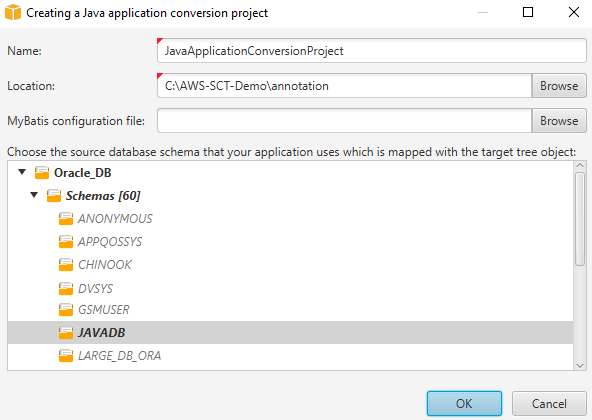
-
For Name, enter a name for your Java application conversion project. Because each database schema conversion project can have one or more child application conversion projects, choose a name that makes sense if you add multiple projects.
-
For Location, enter the location of the source code for your application.
-
(Optional) For MyBatis configuration file, enter the path to the MyBatis configuration file. AWS SCT scans your application folder to discover this file automatically. If this file isn't located in your application folder, or if you use several configuration files, then enter the path manually.
-
In the source tree, choose the schema that your application uses. Make sure that this schema is part of a mapping rule. AWS SCT highlights the schemas that are part of a mapping rule in bold.
-
Choose OK to create your Java application conversion project.
-
Find your Java application conversion project in the Applications node in the left panel.
Converting your Java application SQL code in AWS SCT
After you add your Java application to the AWS SCT project, convert SQL code from this application to a format compatible with your target database platform. Use the following procedure to analyze and convert the SQL code embedded in your Java application in the AWS Schema Conversion Tool.
To convert your SQL code
-
Expand the Java node under Applications in the left panel.
-
Choose the application to convert, and open the context (right-click) menu.
-
Choose Convert. AWS SCT analyzes your source code files, determines the application logic, and loads code metadata into the project. This code metadata includes Java classes, objects, methods, global variables, interfaces, and so on.
In the target database panel, AWS SCT creates the similar folders structure to your source application project. Here you can review the converted application code.
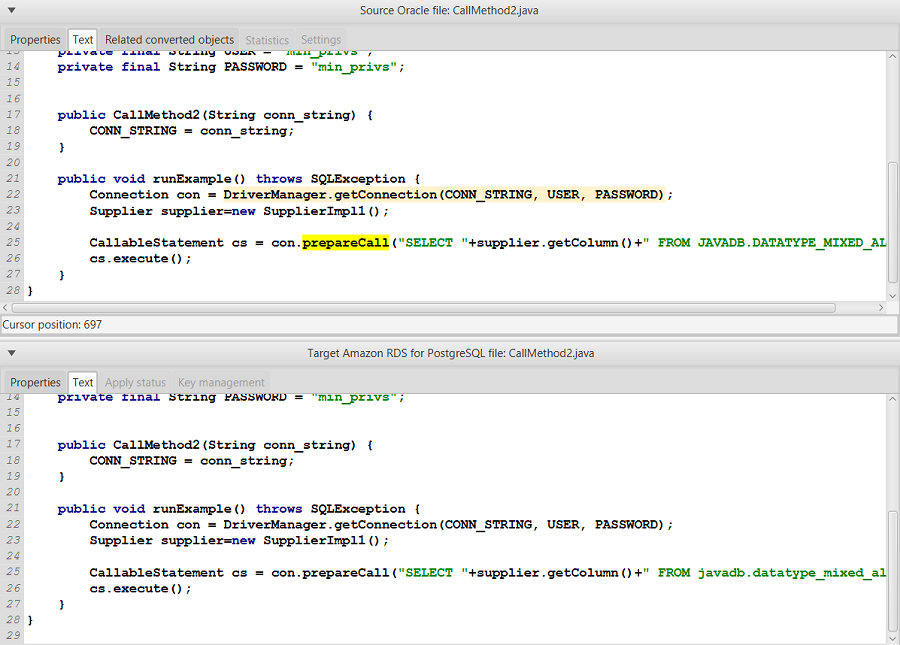
-
Save your converted application code. For more information, see Saving your converted application code.
Your Java applications might include SQL code that interacts with different source databases. You can migrate to PostgreSQL several of these source databases. In this case, make sure that you don't convert SQL code that interacts with databases which you excluded from the migration scope. You can exclude source files of your Java application from the conversion scope. To do so, clear the check boxes for the names of files that you want to exclude from the conversion scope.
After you change the conversion scope, AWS SCT still analyzes SQL code all source files of your Java applications. Then, AWS SCT copies to the target folder all source files that you excluded from the conversion scope. This operation makes it possible to build your application after you save your converted application files.
Saving your converted application code with AWS SCT
Use the following procedure to save your converted application code.
To save your converted application code
-
Expand the Java node under Applications in the target database panel.
-
Choose your converted application, and choose Save.
-
Enter the path to the folder to save the converted application code, and choose Select folder.
If your source Java application uses the MyBatis framework, make sure that you update your configuration file to work with your new database.
Managing Java application conversion projects in AWS SCT
You can add multiple Java application conversion projects, update the application code in the AWS SCT project, or remove a Java conversion project from your AWS SCT project.
To add an additional Java application conversion project
-
Expand the Applications node in the left panel.
-
Choose the Java node, and open the context (right-click) menu.
-
Choose New application.
-
Enter the information that is required to create a new Java application conversion project. For more information, see Creating Java application conversion projects.
After you make changes in your source application code, upload it into the AWS SCT project.
To upload the updated application code
-
Expand the Java node under Applications in the left panel.
-
Choose the application to update, and open the context (right-click) menu.
-
Choose Refresh and then choose Yes.
AWS SCT uploads your application code from the source files and removes conversion results. To keep code changes that you made in AWS SCT and the conversion results, create a new Java conversion project.
If your source Java application uses the MyBatis framework, AWS SCT uses the MyBatis configuration file to parse your SQL code. After you change this file, upload it into the AWS SCT project.
To edit the path to the MyBatis configuration file
-
Expand the Java node under Applications in the left panel.
-
Choose your application, and then choose Settings.
-
Choose Browse, and then choose the MyBatis configuration file.
-
Choose Apply.
-
In the left panel, choose your application, open the context (right-click) menu, and choose Refresh.
To remove a Java application conversion project
-
Expand the Java node under Applications in the left panel.
-
Choose the application to remove, and open the context (right-click) menu.
-
Choose Delete and then choose OK.
Creating a Java application conversion assessment report in AWS SCT
The Java application conversion assessment report provides information about converting the SQL code embedded in your Java application to a format compatible with your target database. The assessment report provides conversion details for all SQL execution points and all source code files. The assessment report also includes action items for SQL code that AWS SCT can't convert.
Use the following procedure to create a Java application conversion assessment report.
To create a Java application conversion assessment report
-
Expand the Java node under Applications in the left panel.
-
Choose the application to convert, and open the context (right-click) menu.
-
Choose Convert.
-
On the View menu, choose Assessment report view.
-
Review the Summary tab.
The Summary tab, shown following, displays the executive summary information from the Java application assessment report. It shows conversion results for all SQL execution points and all source code files.
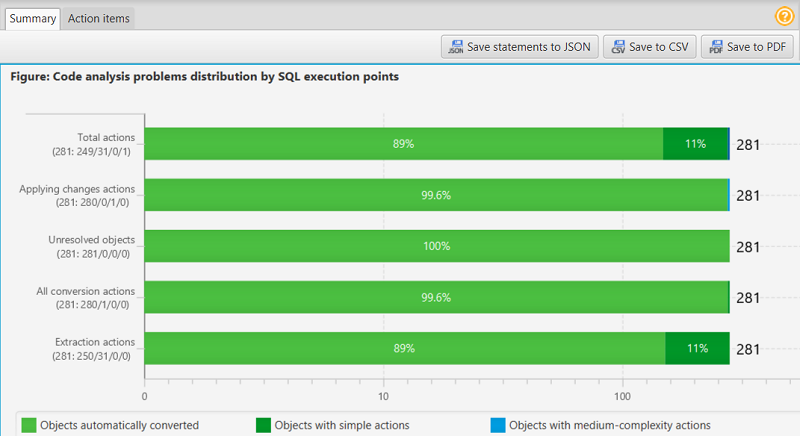
-
Choose Save statements to JSON to save the extracted SQL code from your Java application as a JSON file.
-
(Optional) Save a local copy of the report as either a PDF file or a comma-separated values (CSV) file:
-
Choose Save to PDF at upper right to save the report as a PDF file.
The PDF file contains the executive summary, action items, and recommendations for application conversion.
-
Choose Save to CSV at upper right to save the report as a CSV file.
The CSV file contains action items, recommended actions, and an estimated complexity of manual effort required to convert the SQL code.
-