Converting SQL code in Pro*C applications with AWS Schema Conversion Tool
For an Oracle to PostgreSQL conversion, you can use the AWS Schema Conversion Tool (AWS SCT) to convert SQL code embedded into your Pro*C applications. This specific Pro*C application converter understands the application logic. It collects statements that are located in different application objects, such as functions, parameters, local variables, and so on.
Because of this deep analysis, the Pro*C application SQL code converter provides better conversion results compared to the generic converter.
Creating Pro*C application conversion projects in AWS SCT
You can create a Pro*C application conversion project only for converting Oracle database schemas to PostgreSQL database schemas. Make sure that you add a mapping rule in your project that includes a source Oracle schema and a target PostgreSQL database. For more information, see Mapping data types in the AWS Schema Conversion Tool.
You can add multiple application conversion projects in a single AWS SCT project. Use the following procedure to create a Pro*C application conversion project.
To create a Pro*C application conversion project
-
Create a database conversion project, and add a source Oracle database. For more information, see Starting and managing Projects in AWS SCT and Adding servers to project in AWS SCT.
-
Add a mapping rule that includes your source Oracle database and a target PostgreSQL database. You can add a target PostgreSQL database or use a virtual PostgreSQL target database platform in a mapping rule. For more information, see Mapping data types in the AWS Schema Conversion Tool and Mapping to virtual targets in the AWS Schema Conversion Tool.
-
On the View menu, choose Main view.
-
On the Applications menu, choose New Pro*C application.
The Creating a Pro*C application conversion project dialog box appears.
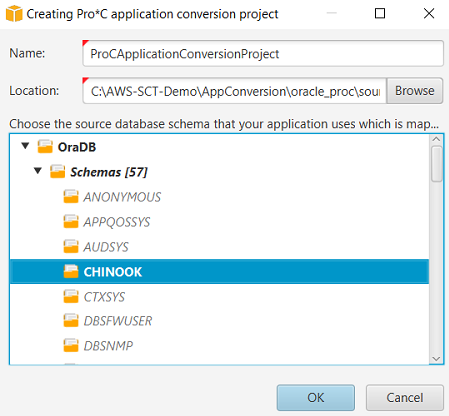
-
For Name, enter a name for your Pro*C application conversion project. Because each database schema conversion project can have one or more child application conversion projects, choose a name that makes sense if you add multiple projects.
-
For Location, enter the location of the source code for your application.
-
In the source tree, choose the schema that your application uses. Make sure that this schema is part of a mapping rule. AWS SCT highlights the schemas that are part of a mapping rule in bold.
-
Choose OK to create your Pro*C application conversion project.
-
Find your Pro*C application conversion project in the Applications node in the left panel.
Converting your Pro*C application SQL code in AWS SCT
After you add your Pro*C application to the AWS SCT project, convert SQL code from this application to a format compatible with your target database platform. Use the following procedure to analyze and convert the SQL code embedded in your Pro*C application in the AWS Schema Conversion Tool.
To convert your SQL code
Expand the Pro*C node under Applications in the left panel.
Choose the application to convert and then choose Settings.
For Global header file path, enter the path to the header files that your application project uses.
Choose Interpret all unresolved host variables as to see all unresolved variables in the converted code.
Choose Use fixed-width string conversion function from the extension pack to use the extension pack functions in the converted SQL code. AWS SCT includes the extension pack files in your application project.
Choose Transform anonymous PL/SQL blocks to standalone SQL calls or stored functions to create stored procedures in your target database for all anonymous PL/SQL blocks. AWS SCT then includes the runs of these stored procedures in the converted application code.
Choose Use custom cursor flow to improve the conversion of Oracle database cursors.
In the left panel, choose the application to convert, and open the context (right-click) menu.
-
Choose Convert. AWS SCT analyzes your source code files, determines the application logic, and loads code metadata into the project. This code metadata includes Pro*C classes, objects, methods, global variables, interfaces, and so on.
In the target database panel, AWS SCT creates the similar folders structure to your source application project. Here you can review the converted application code.
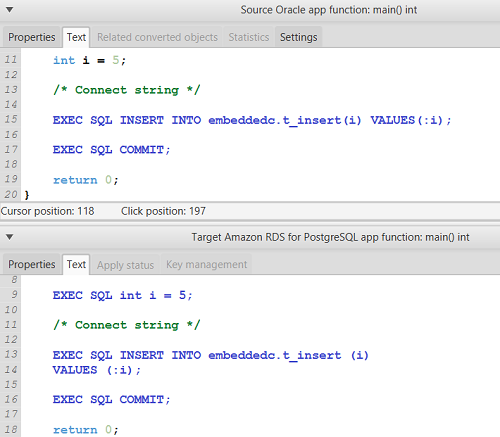
-
Save your converted application code. For more information, see Editing and saving your converted application code.
Editing and saving your converted application code with AWS SCT
You can edit the converted SQL statements and use AWS SCT to embed this edited code into the converted Pro*C application code. Use the following procedure to edit your converted SQL code.
To edit your converted SQL code
Expand the Pro*C node under Applications in the left panel.
Choose the application to convert, open the context (right-click) menu, and choose Convert.
On the View menu, choose Assessment report view.
Choose Save statements to CSV to save the extracted SQL code from your Pro*C application as a CSV file.
Enter the name of the CSV file to save the extracted SQL code, and choose Save.
Edit the extracted SQL code.
On the View menu, choose Main view.
Expand the Pro*C node under Applications in the target database panel.
Choose your converted application, open the context (right-click) menu, and choose Import statements from CSV.
Choose Yes, then choose the file with your edited SQL code, and choose Open.
AWS SCT breaks the converted SQL statements into parts and places them into the appropriate objects of your source application code. Use the following procedure to save your converted application code.
To save your converted application code
-
Expand the Pro*C node under Applications in the target database panel.
-
Choose your converted application, and choose Save.
-
Enter the path to the folder to save the converted application code, and choose Select folder.
Managing Pro*C application conversion projects in AWS SCT
You can add multiple Pro*C application conversion projects, update the application code in the AWS SCT project, or remove a Pro*C conversion project from your AWS SCT project.
To add an additional Pro*C application conversion project
Expand the Applications node in the left panel.
Choose the Pro*C node, and open the context (right-click) menu.
Choose New application.
Enter the information that is required to create a new Pro*C application conversion project. For more information, see Creating Pro*C application conversion projects.
After you make changes in your source application code, upload it into the AWS SCT project.
To upload the updated application code
Expand the Pro*C node under Applications in the left panel.
Choose the application to update, and open the context (right-click) menu.
Choose Refresh and then choose Yes.
AWS SCT uploads your application code from the source files and removes conversion results. To keep code changes that you made in AWS SCT and the conversion results, create a new Pro*C conversion project.
To remove a Pro*C application conversion project
Expand the Pro*C node under Applications in the left panel.
Choose the application to remove, and open the context (right-click) menu.
Choose Delete and then choose OK.
Creating a Pro*C application conversion assessment report in AWS SCT
The Pro*C application conversion assessment report provides information about converting the SQL code embedded in your Pro*C application to a format compatible with your target database. The assessment report provides conversion details for all SQL execution points and all source code files. The assessment report also includes action items for SQL code that AWS SCT can't convert.
Use the following procedure to create a Pro*C application conversion assessment report.
To create a Pro*C application conversion assessment report
Expand the Pro*C node under Applications in the left panel.
Choose the application to convert, and open the context (right-click) menu.
Choose Convert.
On the View menu, choose Assessment report view.
-
Review the Summary tab.
The Summary tab, shown following, displays the executive summary information from the Pro*C application assessment report. It shows conversion results for all SQL execution points and all source code files.

Choose Save statements to CSV to save the extracted SQL code from your Pro*C application as a comma-separated values (CSV) file.
-
(Optional) Save a local copy of the report as either a PDF file or a comma-separated values (CSV) file:
-
Choose Save to PDF at upper right to save the report as a PDF file.
The PDF file contains the executive summary, action items, and recommendations for application conversion.
-
Choose Save to CSV at upper right to save the report as a CSV file.
The CSV file contains action items, recommended actions, and an estimated complexity of manual effort required to convert the SQL code.
-