Creating, editing, and applying ActiveMQ broker configurations
A configuration contains all of the settings for your ActiveMQ broker, in XML format (similar to ActiveMQ's activemq.xml file). You can create a configuration before creating any brokers. You can then apply the configuration to one or more brokers. You can apply a configuration immediately or during a maintenance window.
For more information, see the following:
The following example shows how you can create and apply an Amazon MQ broker configuration using the AWS Management Console.
Topics
Create a New Configuration
Sign in to the Amazon MQ console
. -
On the left, expand the navigation panel and choose Configurations.

-
On the Configurations page, choose Create configuration.
-
On the Create configuration page, in the Details section, type the Configuration name (for example,
MyConfiguration) and select a Broker engine version.Note
To learn more about ActiveMQ engine versions supported by Amazon MQ for ActiveMQ, see Managing Amazon MQ for ActiveMQ engine versions.
-
Choose Create configuration.
Create a New Configuration Revision
-
From the configuration list, choose
MyConfiguration.Note
The first configuration revision is always created for you when Amazon MQ creates the configuration.
On the
MyConfigurationpage, the broker engine type and version that your new configuration revision uses (for example, Apache ActiveMQ 5.15.16) are displayed. -
On the Configuration details tab, the configuration revision number, description, and broker configuration in XML format are displayed.
Note
Editing the current configuration creates a new configuration revision.
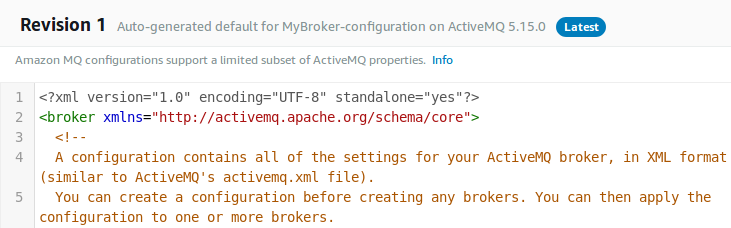
-
Choose Edit configuration and make changes to the XML configuration.
-
Choose Save.
The Save revision dialog box is displayed.
-
(Optional) Type
A description of the changes in this revision. Choose Save.
The new revision of the configuration is saved.
Important
The Amazon MQ console automatically sanitizes invalid and prohibited configuration parameters according to a schema. For more information and a full list of permitted XML parameters, see Amazon MQ Broker Configuration Parameters.
Making changes to a configuration does not apply the changes to the broker immediately. To apply your changes, you must wait for the next maintenance window or reboot the broker. For more information, see Amazon MQ broker configuration lifecycle.
Currently, you can't delete a configuration.
Apply a Configuration Revision to Your Broker
-
On the left, expand the navigation panel and choose Brokers.

From the broker list, select your broker (for example, MyBroker) and then choose Edit.
-
On the Edit
MyBrokerpage, in the Configuration section, select a Configuration and a Revision and then choose Schedule Modifications. -
In the Schedule broker modifications section, choose whether to apply modifications During the next scheduled maintenance window or Immediately.
Important
Your broker will be offline while it is being rebooted.
-
Choose Apply.
Your configuration revision is applied to your broker at the specified time.
Edit a Configuration Revision
Sign in to the Amazon MQ console
. From the broker list, select your broker (for example, MyBroker) and then choose Edit.
-
On the
MyBrokerpage, choose Edit. -
On the Edit
MyBrokerpage, in the Configuration section, select a Configuration and a Revision and then choose Edit.Note
Unless you select a configuration when you create a broker, the first configuration revision is always created for you when Amazon MQ creates the broker.
On the
MyBrokerpage, the broker engine type and version that the configuration uses (for example, Apache ActiveMQ 5.15.8) are displayed. -
On the Configuration details tab, the configuration revision number, description, and broker configuration in XML format are displayed.
Note
Editing the current configuration creates a new configuration revision.
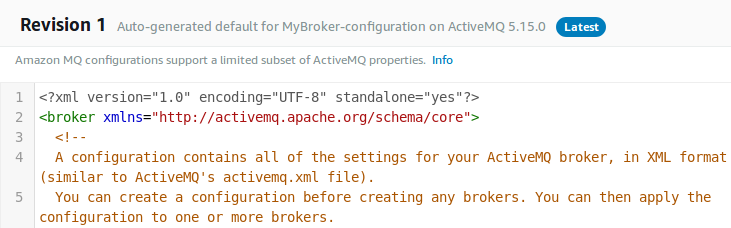
-
Choose Edit configuration and make changes to the XML configuration.
-
Choose Save.
The Save revision dialog box is displayed.
-
(Optional) Type
A description of the changes in this revision. Choose Save.
The new revision of the configuration is saved.
Important
The Amazon MQ console automatically sanitizes invalid and prohibited configuration parameters according to a schema. For more information and a full list of permitted XML parameters, see Amazon MQ Broker Configuration Parameters.
Making changes to a configuration does not apply the changes to the broker immediately. To apply your changes, you must wait for the next maintenance window or reboot the broker. For more information, see Amazon MQ broker configuration lifecycle.
Currently, you can't delete a configuration.