Trend Micro
The following are the requirements and connection instructions for using Trend Micro with Amazon AppFlow.
Note
You can use Trend Micro as a source only.
Requirements
You must provide Amazon AppFlow with an API secret. For more information about how to generate
or retrieve an API secret from Trend Micro, see Create and Manage API Keys
Connection instructions
To connect to Trend Micro while creating a flow:
Sign in to the AWS Management Console and open the Amazon AppFlow console at https://console.aws.amazon.com/appflow/
. -
Choose Create flow.
-
For Flow details, enter a name and description for the flow.
-
(Optional) To use a customer managed CMK instead of the default AWS managed CMK, choose Data encryption, Customize encryption settings and then choose an existing CMK or create a new one.
-
(Optional) To add a tag, choose Tags, Add tag and then enter the key name and value.
-
Choose Next.
-
Choose Trend Micro from the Source name drop-down list.
-
Choose Connect or Connect with PrivateLink to open the Connect to Trend Micro dialog box.
-
Under API secret key, enter your API secret key.
-
Under Data encryption, enter your AWS KMS key.
-
Under Connection name, specify a name for your connection.
-
Choose Connect.
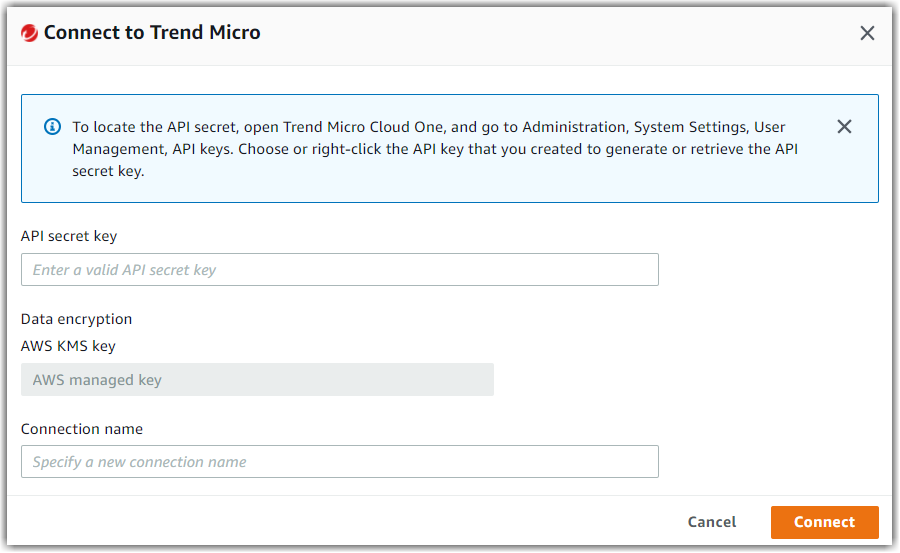
-
Now that you are connected to your Trend Micro account, you can continue with the flow creation steps as described in Creating flows in Amazon AppFlow.
Tip
If you aren’t connected successfully, ensure that you have followed the instructions in the Requirements section.
Notes
-
When you use Trend Micro as a source, you can run schedule-triggered flows at a maximum frequency of one flow run per hour.
Supported destinations
When you create a flow that uses Trend Micro as the data source, you can set the destination to any of the following connectors:
-
Amazon Connect
-
Amazon Honeycode
-
Lookout for Metrics
-
Amazon Redshift
-
Amazon S3
-
Marketo
-
Salesforce
-
Snowflake
-
Upsolver
-
Zendesk
You can also set the destination to any custom connectors that you
create with the Amazon AppFlow Custom Connector SDKs for
Python
Related resources
-
Create and Manage API Keys
in the Trend Micro documentation