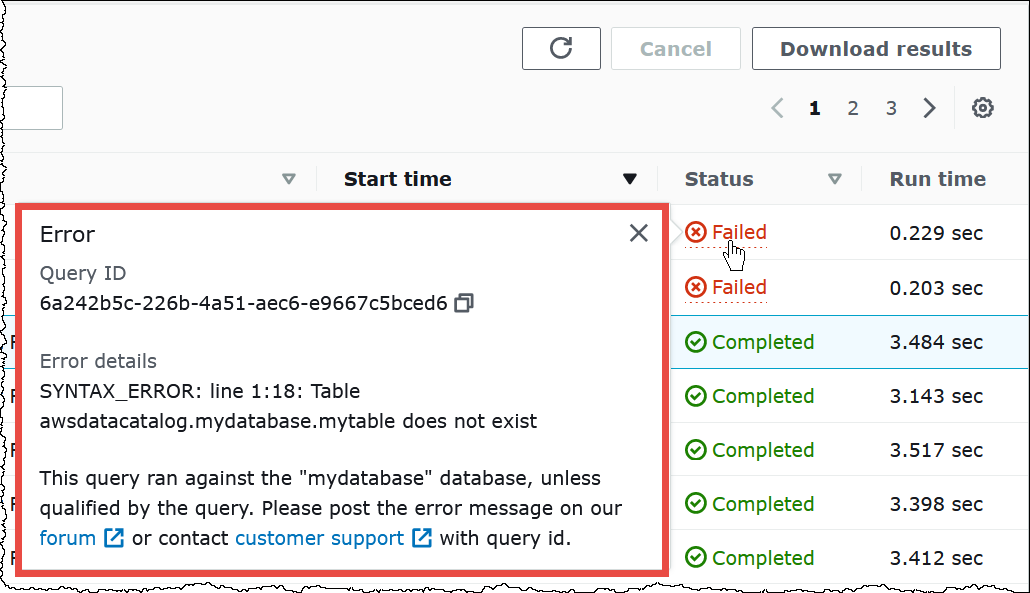View recent queries in the Athena console
You can use the Athena console to see which queries succeeded or failed, and view error details for the queries that failed. Athena keeps a query history for 45 days.
To view recent queries in the Athena console
Open the Athena console at https://console.aws.amazon.com/athena/
. -
Choose Recent queries. The Recent queries tab shows information about each query that ran.
-
To open a query statement in the query editor, choose the query's execution ID.
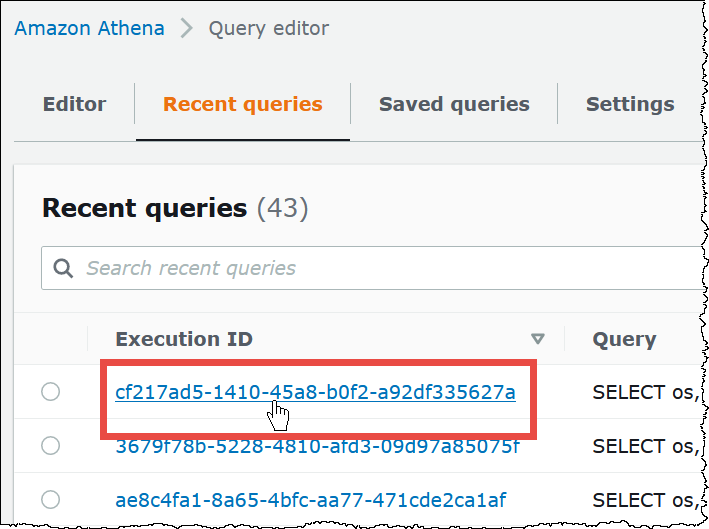
-
To see the details for a query that failed, choose the Failed link for the query.