AWS Cloud9 is no longer available to new customers. Existing customers of
AWS Cloud9 can continue to use the service as normal.
Learn more
Opening an environment in AWS Cloud9
This procedure describes how to open an environment in AWS Cloud9.
Note
This procedure assumes that you already created an AWS Cloud9 development environment. To create an environment, see Creating an Environment.
-
Sign in to the AWS Cloud9 console as follows:
-
If you're the only one using your AWS account or you're an IAM user in a single AWS account, go to https://console.aws.amazon.com/cloud9/
. -
If your organization uses AWS IAM Identity Center, ask your AWS account administrator for sign-in instructions.
Important
If you sign out of your AWS account
, the AWS Cloud9 IDE can still be accessed for up to 5 minutes afterwards. Access is then denied when the required permissions expire. -
-
In the top navigation bar, choose the AWS Region where the environment is located.
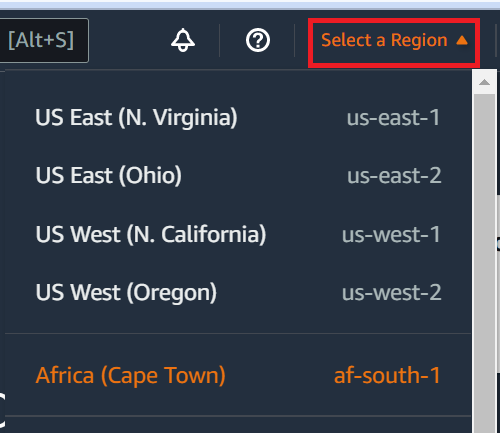
-
In the list of environments, for the environment that you want to open, do one of the following actions:
-
Inside of the card, choose the Open in Cloud9 link.
-
Select the card, and then choose the Open in Cloud9 button.

-
If your environment isn't displayed in the console, try doing one or more of the following actions to have it be displayed.
-
In the dropdown menu bar on the Environments page, choose one or more of the following.
-
Choose My environments to display all environments that your AWS entity owns within the selected AWS Region and AWS account.
-
Choose Shared with me to display all environments your AWS entity was invited to within the selected AWS Region and AWS account.
-
Choose All account environments to display all environments within the selected AWS Region and AWS account that your AWS entity has permissions to display.
-
-
If you think you are a member of an environment, but the environment isn't displayed in the Shared with you list, check with the environment owner.
-
In the top navigation bar, choose a different AWS Region.