Update a pending connection
A connection created through the AWS Command Line Interface (AWS CLI) or AWS CloudFormation is in PENDING
status by default. After you create a connection with the AWS CLI or AWS CloudFormation, use the console to
update the connection to make its status AVAILABLE.
Note
You must use the console to update a pending connection. You cannot update a pending connection using the AWS CLI.
The first time you use the console to add a new connection to a third-party provider, you must complete the OAuth handshake with the third-party provider using the installation associated with your connection.
You can use the Developer Tools console to complete a pending connection.
To complete a connection
-
Open the AWS Developer Tools console at https://console.aws.amazon.com/codesuite/settings/connections
. -
Choose Settings > Connections.
The names of all connections associated with your AWS account are displayed.
-
In Name, choose the name of the pending connection you want to update.
Update a pending connection is enabled when you choose a connection with a Pending status.
-
Choose Update a pending connection.
-
On the Connect to Bitbucket page, in Connection name, verify the name of your connection.
Under Bitbucket apps, choose an app installation, or choose Install a new app to create one.
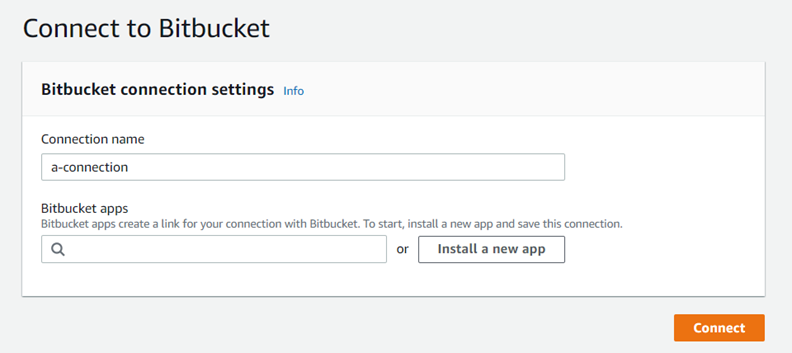
-
On the app installation page, a message shows that the AWS CodeStar app is trying to connect to your Bitbucket account. Choose Grant access.

-
The connection ID for your new installation is displayed. Choose Complete connection.