Analyzing clinical text using the console
The Comprehend Medical console enables you to analyze the contents of clinical text, up to 20,000 characters long. The results are shown in the console so that you can review the analysis.
To start analyzing documents, sign in to the AWS Management Console and open the Comprehend Medical console.
Under Comprehend Medical, choose Real-time analysis.
The console displays sample text and the analysis of that text:
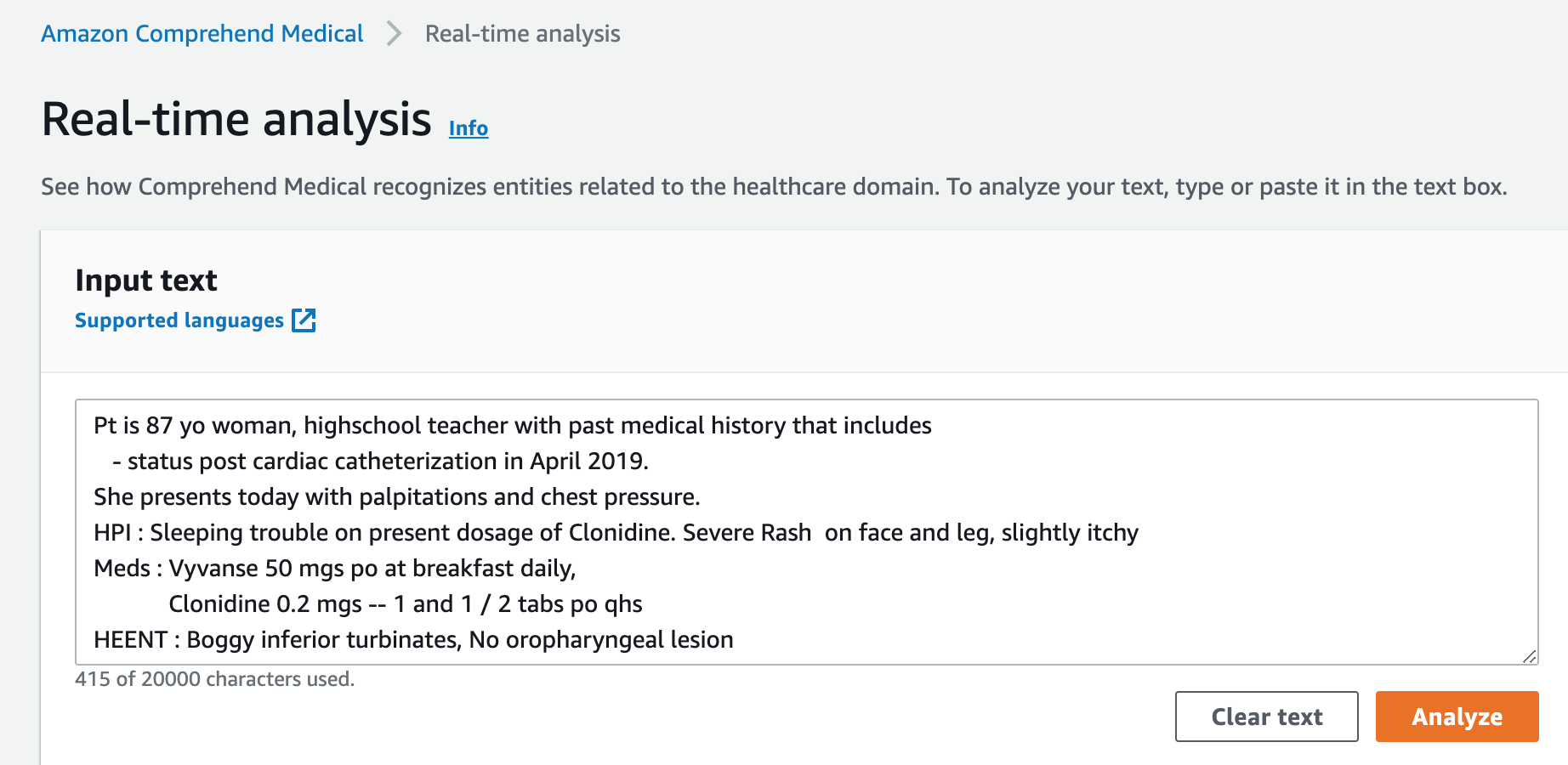
You can replace the sample text with your own text in English and then choose Analyze to get an analysis of your text.
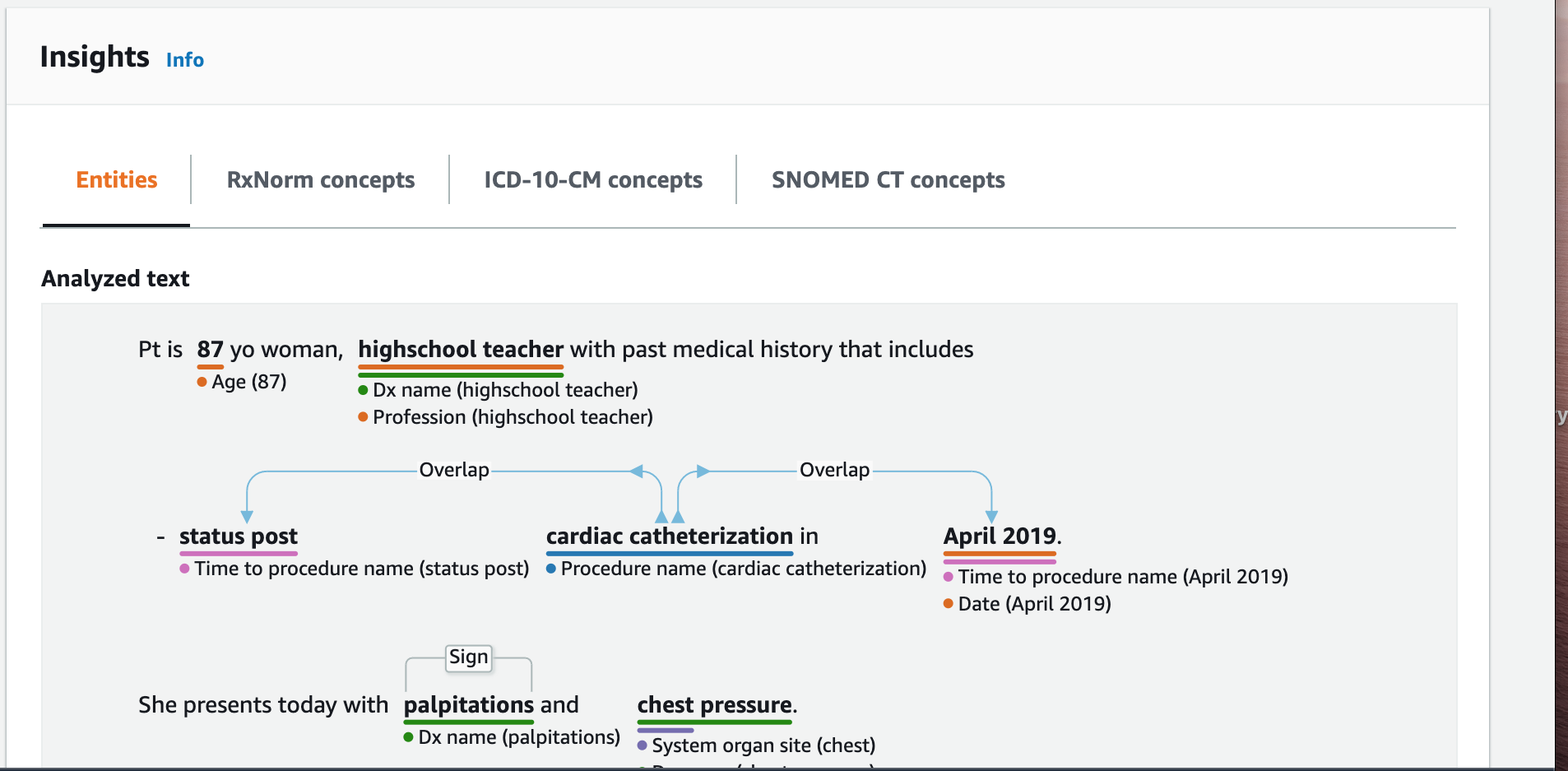
Below the input text, the analyzed text is color-coded to indicate the entity category:
-
Orange tags identify PHI data.
-
Red tags identify Medication.
-
Green tags identify Medical Condition.
-
Blue tags identify Test, Treatment, or Procedure (TTP).
-
Purple tags identify Anatomy.
-
Pink tags identify Time Expressions.
For more information, see How Amazon Comprehend Medical works.
In the console, below the input box, the Analyzed Text pane shows more information about the text.
The Entity section displays cards for the entities found in the text:
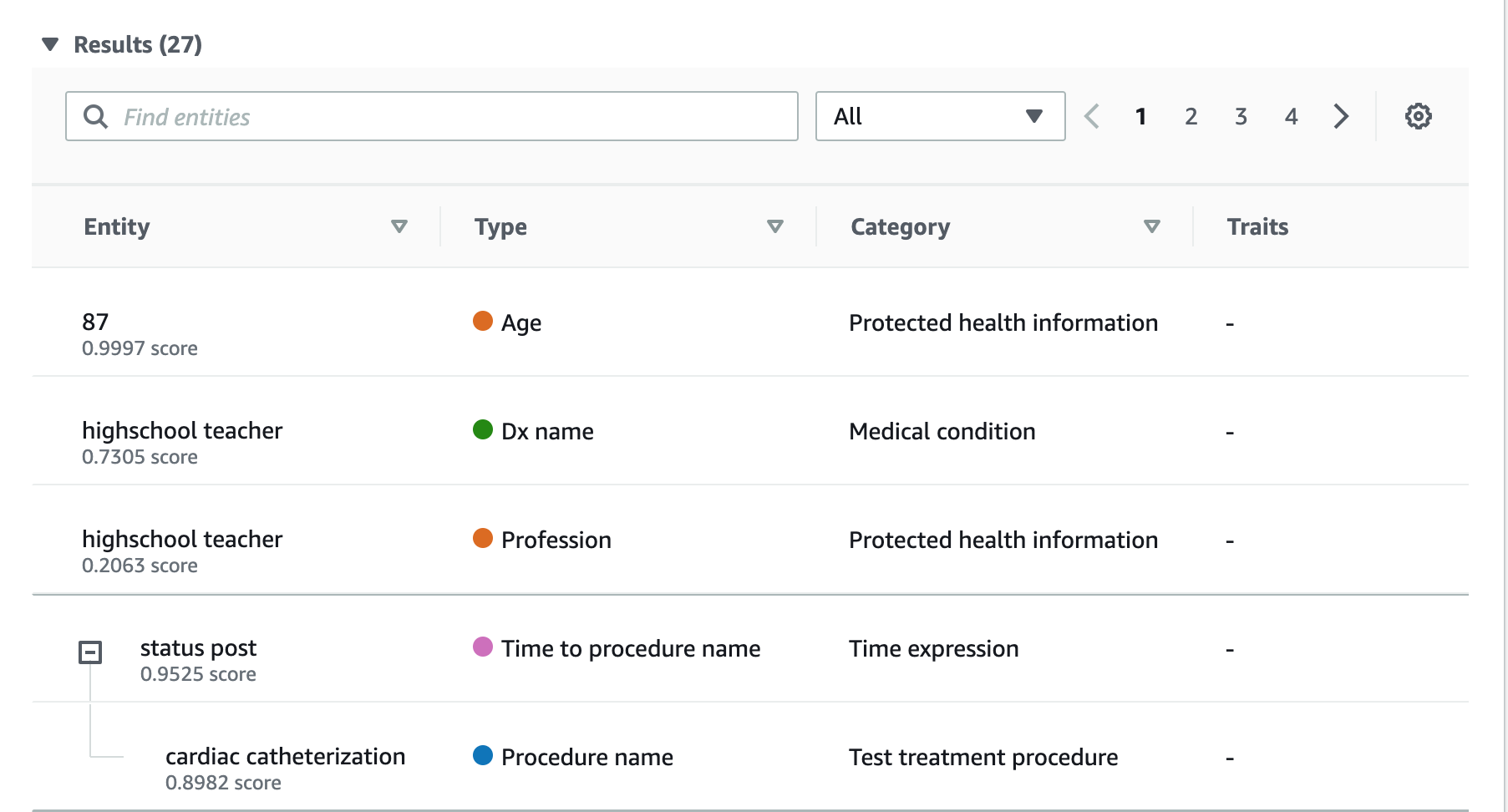
Each card shows the text and its entity type.
Next to each of the entities, a score represents the confidence that Comprehend Medical has in the identification of the text as the type of entity shown.
To see the JSON structure of both the request and the results, choose Application integration. The JSON structure is the same as the structure returned by the operation.