Optimize Amazon Connect audio for Amazon WorkSpaces cloud desktops
Amazon Connect simplifies delivery of high-quality voice experiences for agents operating within Amazon WorkSpaces Virtual Desktop Infrastructure (VDI) environments. By leveraging Amazon WorkSpaces with the WebRTC redirection feature, agents can redirect Amazon Connect audio processing to their local devices. This approach results in enhanced audio quality, even over challenging network conditions. To take advantage of this feature, you need to do the following:
-
Use Amazon Connect open source libraries
to create a new or update an existing agent user interface, such as a custom Contact Control Panel (CCP). -
Configure Amazon WorkSpaces to enable WebRTC redirection.
System requirements
This section describes the system requirements for using Amazon Connect with WorkSpaces WebRTC redirection.
-
WorkSpaces Protocol
WorkSpaces needs to use Amazon DCV. For more information, see What Is Amazon DCV?.
-
Client version
Users should use WorkSpaces Web Access or WorkSpaces Windows client version 5.21.0 or higher. Complete the Setup and installation instructions.
-
Group policy
WebRTC redirection needs to be enabled in the DCV group policy. In the topic Manage Group Policy settings for DCV, open the collapsed section titled Enable or disable WebRTC redirection for DCV and complete those instructions.
-
Networking/firewall configurations
-
Workspace VDI configuration
The admin needs to allow the Workspaces to access Amazon Connect TCP/443 traffic to the domains mentioned in the following diagram. For more information, see Set up your network.
-
Agent machine configuration
This solution requires a media connection between the agent thin client to Amazon Connect. To allow traffic between the agent's machine and Amazon Connect Softphone Media UDP Port 3478, see Set up your network.
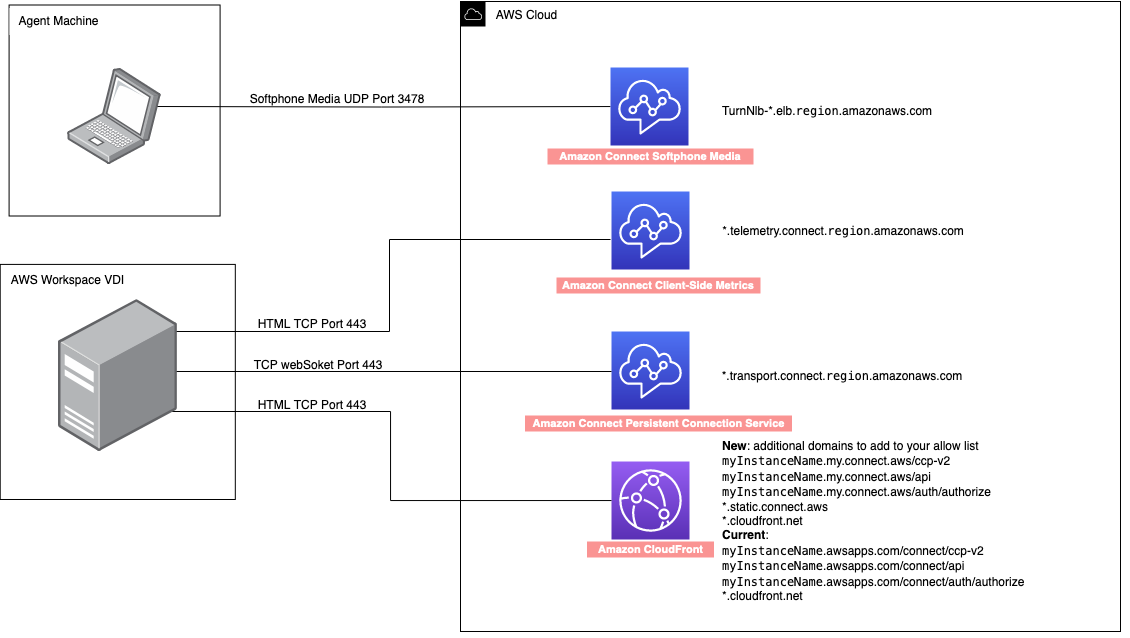
-
-
Unsupported CCP Deployment
-
Native CCP
-
Confirm media flows between agent machine and Amazon Connect during the call
-
Ensure DCV WebRTC browser extension is enabled and in Ready state.