Activate a message template
To help you manage the development and use of individual message templates, Amazon Connect supports versioning for all types of message templates. Versioning provides a way for you to create a history of changes to a template—each version is a snapshot of a template at a certain point in time. Versioning also provides a way for you to control the contents and settings of messages that use a template.
You can only activate message templates that have been Saved as new version. This is to prevent accidentally activating templates that are drafts.
When a template version is Activated, it is available to be added to the Flow block in Amazon Connect: Send message and may be available to agents through the agent workspace.
To activate a messaging template
Log in to Amazon Connect admin website with an Admin account or a user account that has Content Management - Message templates - Create in it's security profile.
On the left navigation menu, choose Message templates.
-
On the Message templates page, save the template using the Save as new version option.
-
On the Messaging templates page re-open the template you just saved.
-
Use the dropdown menu to choose the version of the template to activate.
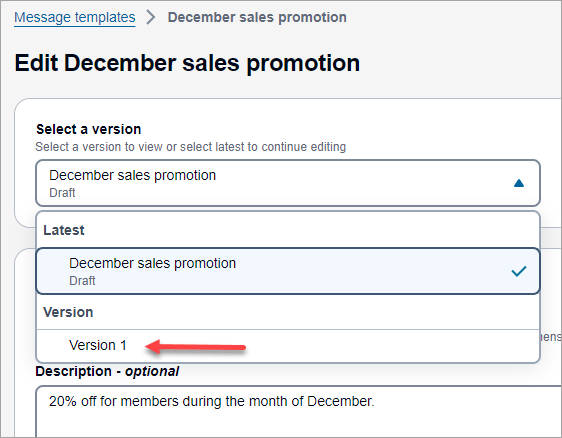
-
Choose Activate.
