Agent activity audit report in Amazon Connect
The agent activity audit is like a report version of the agent event stream. All of the data in this report is also in the agent event stream.
For example, if there's something in the audit report you want to recreate, or if you want to recreate a different time period, you can do so using the agent event stream.
Contents
Run the agent activity audit report
For a list of required permissions to perform this procedure, see Assign permissions.
-
Log in to the Amazon Connect admin website at https://
instance name.my.connect.aws/. -
Choose Analytics and optimization, Historical metrics, Agents, Agent activity audit.
-
Choose the agent login, date, and timezone, and then choose Generate Report.
-
To download the results, choose Download CSV.
Status definitions
The following values may appear in the Status column on agent activity audit report.
-
Available: The agent has set their status in the Contact Control Panel (CCP) to Available. Contacts can be routed to them.
-
Offline: The agent has set their status in the Contact Control Panel (CCP) to Offline. Contacts can not be routed to them.
-
Custom status: The agent has set their status in the Contact Control Panel (CCP) to a custom status. Contacts can not be routed to them.
-
Joining Customer: The state between an inbound contact arriving in the flow and routing to the agent.
-
Connecting Agent: The state between an inbound contact being routed to an agent and the agent receiving the contact.
-
Connected: When an inbound contact has been established by the agent choosing Accept in their CCP.
-
Busy: The agent is interacting with a customer.
-
Agent Disconnected: When the agent doesn't choose Accept on the inbound voice contact in 20 seconds, or they choose Reject.
-
Calling Customer: The state before an outbound call is established.
-
Contact Missed: When the agent misses a chat or task contact.
-
Missed Call Agent: When an agent accepts a callback, but they end the call before ringing the customer has finished.
-
Paused: When a contact has been paused after being connected to an agent using the CCP or public API.
-
Telecom issue: When an outbound call is ended before the call is established. For example, there was an error with the agent's soft phone connection.
Note
If a status appears in your report but is not listed on this page, it is a custom status created by your organization. Contact your Amazon Connect admin to learn the definition.
When is the status Agent Disconnected, Contact Missed, or Rejected?
Following is a summary of when the Status column can be Agent Disconnected, Contact Missed, or Rejected:
-
Voice contact
-
When anyone misses a voice contact, the status in the agent audit is Agent Disconnected.
-
When anyone rejects a voice contact, the status in the agent audit is Agent Disconnected.
-
-
Chat contact
-
When anyone misses a chat contact, the status in the agent audit is Contact Missed.
-
When anyone rejects a chat contact, the status in the agent audit is Contact Missed.
-
-
Task contact
-
When anyone misses a task contact, the status in the agent audit is Contact Missed.
-
When anyone rejects a task contact, the status in the agent audit is Rejected.
-
-
Email contact
-
When anyone misses an email contact, the status in the agent audit is Contact Missed.
-
When anyone rejects an email contact, the status in the agent audit is Rejected.
-
Permissions required to view agent activity audit reports
To view real-time metrics reports, you need to be assigned to a security profile that has either the Access metrics - Access permission or the Real-time metrics - Access permission. Note the following behavior when you assign these permissions:
-
When Access metrics - Access is selected, the Real-time metrics, Historical metrics, and Agent activity audit permissions are also automatically assigned.
-
When Access metrics - Access is assigned, you have access to all real-time and historical metrics reports.
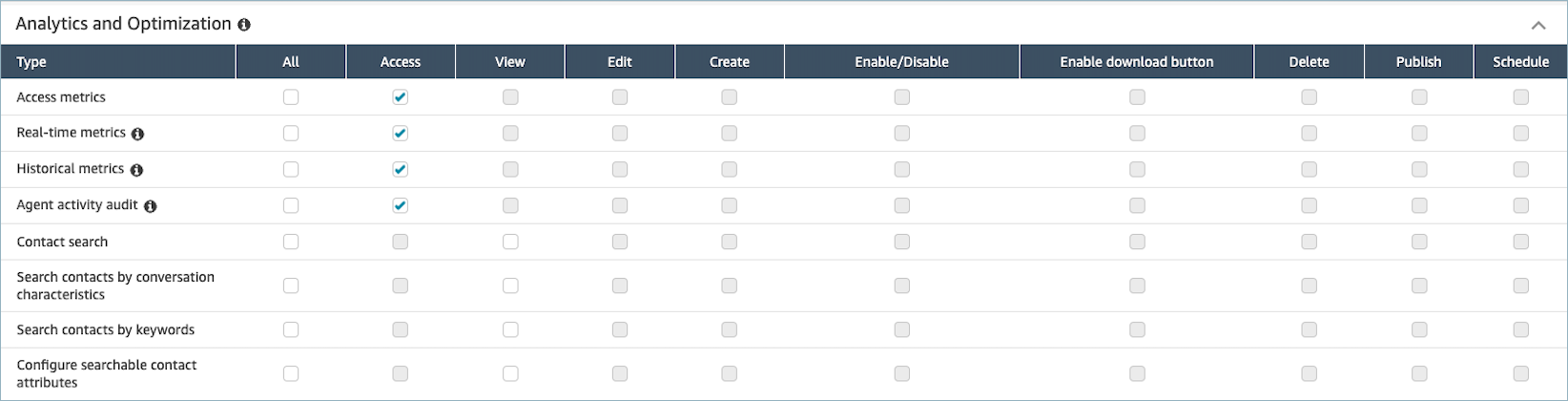
If only Agent activity audit - Access is selected, you have access to only agent activity audit report and no other analytics pages or reports. The following image shows the Analytics and Optimization section, with only Agent activity audit - Access selected.
