Configure the agent's profiles and task settings in Amazon Connect
Before you configure your agent settings, here is some info to have on hand. Of course, you can always change this information later.
-
What is their routing profile? They can only be assigned one.
-
Will they have the Agent security profile or a custom profile you created?
-
Are they going to use a soft phone? If so, will they be connected to contacts automatically, or will they need to press the Accept button in their Contact Control Panel (CCP)?
-
Or, are they going to use a desk phone? If so, what is their number?
-
How many seconds do they have for After contact work (ACW)? There's no way you can turn off ACW time altogether so agents never go to ACW. (A value of 0 means an indefinite amount of time.)
-
Are they going to be assigned to an agent hierarchy?
Note
You can't configure how long an available agent has to connect with a contact before it's missed. Agents have 20 seconds to accept or reject a voice or chat contact, and 30 seconds for a task contact If no action is taken, the current agent's status will be Missed and the contact is routed to the next available agent.
To configure agent settings
-
On the left navigation menu, go to Users, User management.
-
Choose the user you want to configure, then choose Edit.
-
Assign a routing profile to them. You can only assign one.
-
Assign the Agent security profile, unless you've created custom security profiles.
-
Under Phone Type choose whether the agent is using a desk phone or soft phone.
-
If you select Desk phone, enter their phone number.
Important
Outbound telephony charges occur when using a desk phone to answer inbound calls.
-
If you select Soft phone, we recommend choosing the following options:

-
Auto-Accept Call: This enables agents to be connected to calls automatically. This doesn't apply to chats or tasks. For more information, see Enable auto-accept call
-
Enable persistent connection: This maintains agent connection after a call ends. It enables subsequent calls to connect faster. This doesn't apply to chats or tasks. For more information, see Enable persistent connection.
-
-
-
In After call work (ACW) timeout, type how many seconds agents have for after contact work, such as entering notes about the contact.
-
Minimum setting is 1 second.
-
Maximum setting is 2,000,000 seconds (24 days).
-
Enter 0 if you don't want to allocate a specific amount of ACW time. It essentially means an indefinite amount of time. When the conversation ends, ACW starts; the agent must choose Close contact to end ACW.
The following image shows the Settings section of the Edit routing profile page. After call work (ACW) timeout set to 0.
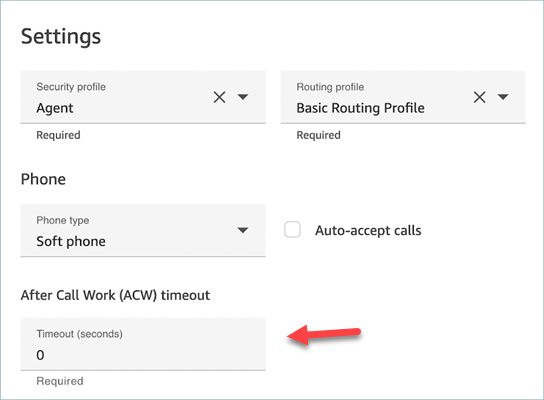
-
-
If desired, choose Hide advanced settings to access the following additional properties.

-
See the following topics:
-
Under Tags, optionally add resource tags to identify, organize, search for, filter and control who can access this user.