Create Contact Lens rules that send email notifications
You can create Contact Lens rules that send email notifications to people in your organization. This helps you to respond more expediently to potential issues in your contact center. For example, you can create a rule to notify:
-
A team supervisor when there is an account escalation or cancellation.
-
A group of people in your contact center as a result of certain words being mentioned during a conversation.
-
A designated person in your contact center when a disagreement occurs during the call.
-
An agent who had handled the contact that was analyzed or evaluated with Contact Lens.
Important
-
All emails are sent from
no-reply@amazonconnect.com. SAML users don't have primary email addresses, they have username logins. A username login is typically an email address but it doesn't have to be. For these users the field label Email address is empty inside Amazon Connect. When email notifications are sent for SAML users, they must have a secondary email configured in order to get it. If a secondary email is not configured, the user won't receive the email.
To create a Contact Lens rule that sends an email notification
-
Log in to Amazon Connect with a user account that has the required permissions to create rules.
-
Navigate to Analytics and optimization, Rules.
-
On the Rules page, choose Create a rule, and then from the dropdown list, choose Conversational analytics or Evaluation forms.
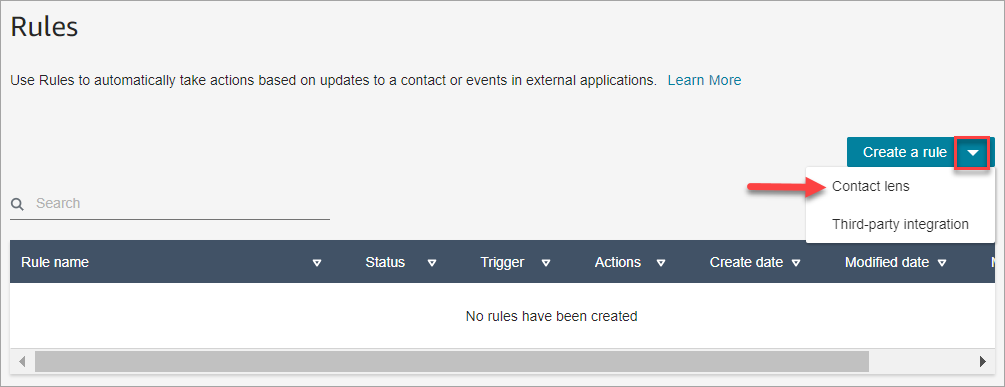
-
On the New rule page, define the conditions for the rule. For more information, see:
-
When you define actions for the rule, choose Send email notification for the action.

-
In the Send email notification section, choose who is going to receive the email by using one of these options:
-
Select recipients by login: Routes the email to the specified user.
Important
SAML users must have a secondary email configured in order to get it. If a secondary email is not configured, the user won't receive the email.
-
Select recipients by tags. Routes the email dynamically based on the agent's tag values.
-
Select the agent who handled the contact. Routes the email to the agent who handled the contact.
In the following image, the rule sends a notification email to the agent who handled the contact.

-
-
In Subject, add the email subject. In Body, add the contents of the email notification.
To specify contact attributes in the body of the email, type [ and a list of available attributes appears, as shown in the following image. The available attributes are ContactId, AgentId, QueueId, RuleName, and instance_url for Conversational Analytics rules.
Note
Supported attributes can be different for other rule types:
-
Real-time Metrics rules only support RuleName and instance_url.
-
Cases rules only support RuleName, instance_url, and CaseId.

-
-
Choose Next. Review your selections, and then choose Save.
-
After you add rules, they are applied to new contacts that occur after the rule was added. Rules are applied when Contact Lens analyzes conversations.
You cannot apply rules to past, stored conversations.
Email limits
-
Amazon Connect has a default limit of 500 emails a day. When that limit is exceeded, the Amazon Connect instance is blocked for 24 hours from sending more email. This is because the emails are subject to bounce and complaint limits. For more information, see the Bounce and Complaint sections in Understanding email deliverability in Amazon SES.
-
All emails are sent from
no-reply@amazonconnect.com, which you cannot customize. -
SAML users don't have primary email addresses, they have username logins. A username login is typically an email address but it doesn't have to be. For these users the field label Email address is empty inside Amazon Connect. When email notifications are sent for SAML users, they must have a secondary email configured in order to get it. If a secondary email is not configured, the user won't receive the email.
If the default option for sending emails does not meeting your requirements, please contact your Technical Account Manager or Support to discuss with the Amazon Connect service team.