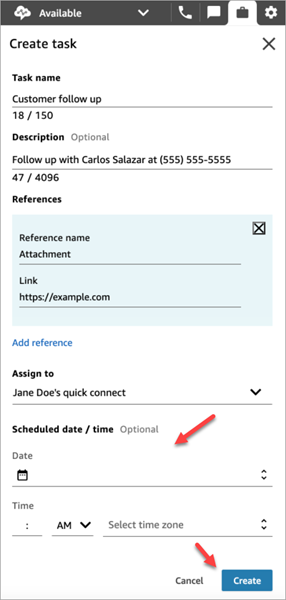Create a new task in the Contact Control Panel (CCP)
You can create a task any time, even when your status is Offline. And you can assign a task to anyone who has a quick connect, including yourself.
You can create a task, which starts the task immediately. Or you can schedule the task to start on a future date and time.
-
Open the CCP. Select the Task tab, and then choose Create task.
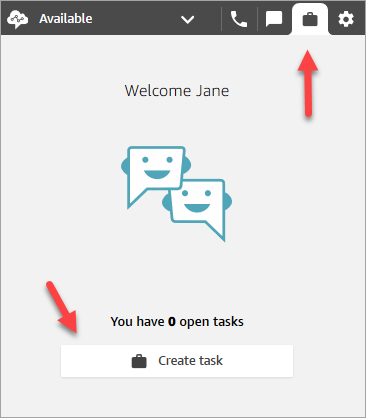
-
Complete the Create task page. When you choose Assign to, you can assign a task only to someone or a queue that has quick connect.
Choose Create.
-
If you chose yourself, the task is routed to you. Choose Accept task.
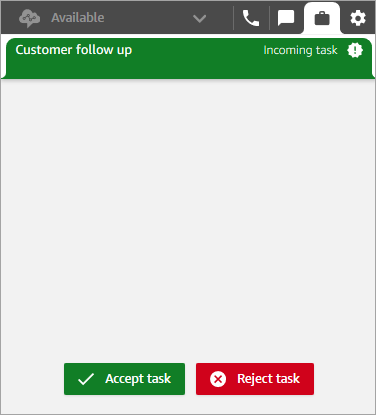
Create a scheduled task
You can schedule a task to start on a future date and time.
-
Complete the steps to create a task. For example, add a Task name and Assign to a quick connect.
-
In the Scheduled date / time section, choose a future date and time, and specify the timezone. You can schedule a task up to six days in future.
-
If you want to clear all values in the Scheduled date / time section and start over, choose Clear scheduled date / time.