Access Amazon Connect Customer Profiles in the agent workspace
After you enable Amazon Connect Customer Profiles, agents can begin interacting with customers and access customer information to provide personalized service. This topic explains how to access the Amazon Connect agent workspace.
Tip
Make sure your agents have Customer profiles permissions in their security profile so they can access Customer Profiles. For more information, see Security profile permissions for Amazon Connect Customer Profiles.
Option 1: Use Customer Profiles with the CCP out-of-the-box
Customer Profiles is already embedded alongside the Contact Control Panel (CCP). Your agents can access the CCP, Customer Profiles, and Amazon Connect's Case management all in the same browser window by logging into their Amazon Connect instance and choosing the Agent Workspace button located at the top right corner as shown in the following image.
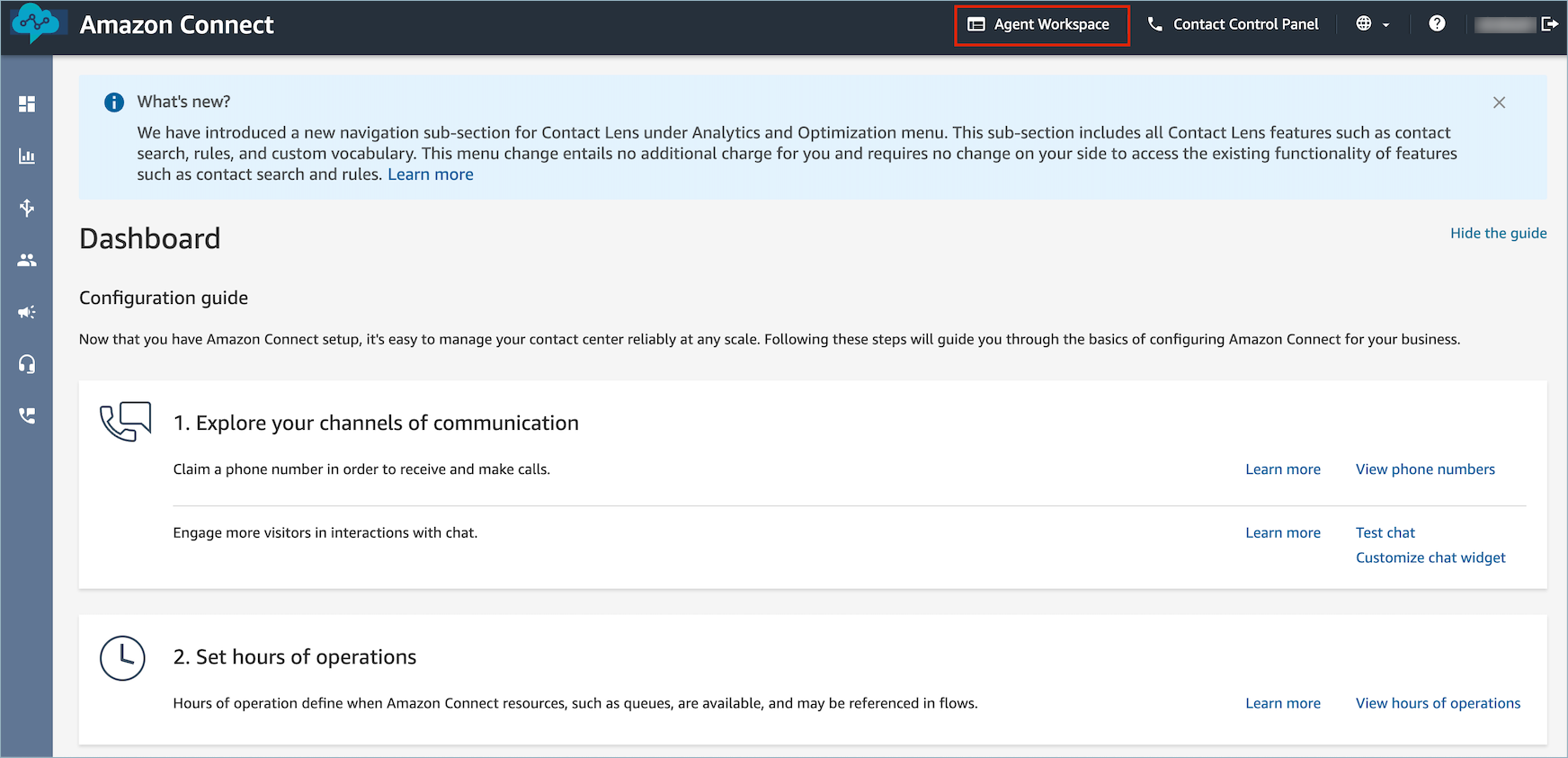
Note
You can also access the agent workspace by using the following URL:
-
https://
instance name.my.connect.aws/agent-app-v2/
If you access your instance using the awsapps.com domain, use the following URL:
-
https://
instance name.awsapps.com/connect/agent-app-v2/
For help finding your instance name, see Find your Amazon Connect instance name.
Following is an example of what Customer Profiles looks like in the agent workspace.
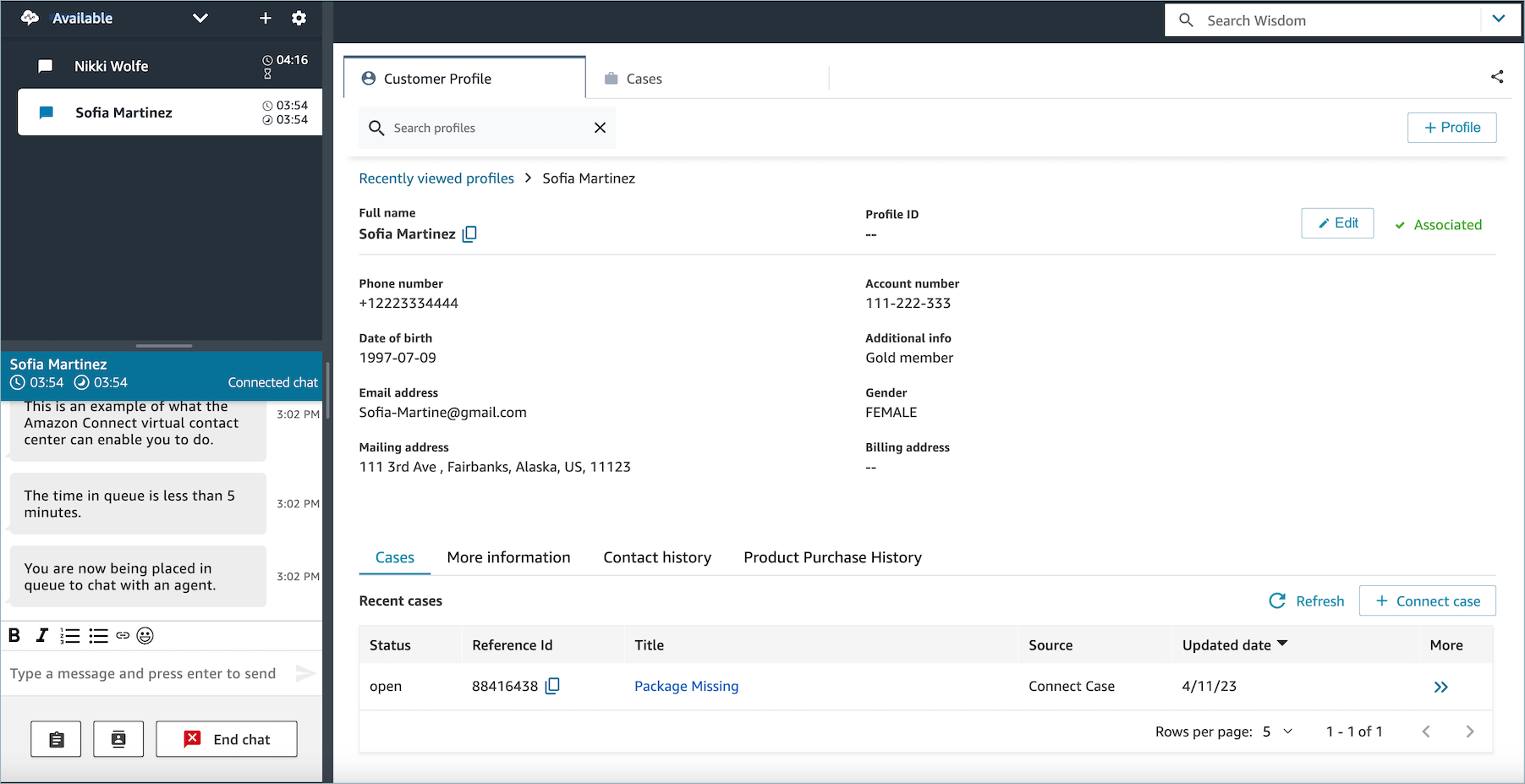
Option 2: Embed Customer Profiles into a custom agent workspace
When you embed your Contact Control Panel (CCP), you have the option of showing or hiding the pre-built CCP user interface. For example, you may want to develop a custom agent workspace that has a user interface you design, with customized buttons to accept and reject calls. Or, you may want to embed the pre-built CCP that's included with Amazon Connect into another custom app.
Regardless of whether you display the pre-built CCP user interface, or hide it and
build your own, you use the Amazon Connect Streams
For information about embedding Customer Profiles, see Initialization for CCP, Customer Profiles, and Wisdom
To build your own widget while using raw data from Customer Profiles, see the
Github
Tip
When you customize the agent's workspace, you determine the URL agents will use to access their agent workspace, and it might very different from the one provided by Amazon Connect. For example, your URL could be https://example-corp.com/agent-support-app.