Flow block: Customer profiles
Description
-
Enables you to retrieve, create, and update a customer profile.
-
You can configure the block to retrieve profiles using up to five search identifiers of your choice.
-
-
Enables you to retrieve a Customer Profile's object and calculated attributes.
-
You can configure the block to retrieve objects using a search identifier of your choice.
-
You must provide a profile ID in this block. You can provide a profileID manually, or use the profileID saved in the Customer namespace after you have found a profile using the Get profile action.
-
-
Enables you to associate the contact, such as voice, chat, and tasks, to an existing customer profile.
-
When customer profile data is retrieved, the Response fields are stored in the contact attributes for that customer, allowing you to use them in subsequent blocks.
-
You can also reference the Response fields by using the following JSONPath:
$.Customer.For example,$.Customer.Cityand$.Customer.Asset.Status. -
The following examples show how you might use this block:
-
Use a Play prompt block after retrieving a profile to provide a personalized call or chat experience by referencing the supported profile fields.
-
Use a Check contact attributes block after retrieving profile data to route a contact conditional on the value.
-
See How to persist fields throughout the flow for more details.
-
Supported channels
The following table lists how this block routes a contact that is using the specified channel.
| Channel | Supported? |
|---|---|
|
Voice |
Yes |
|
Chat |
Yes |
|
Task |
Yes |
Flow types
You can use this block in the following flow types:
-
All flow types
Configuration tips
-
Before using this block, make sure Customer Profiles is enabled for your Amazon Connect instance. For instructions, see Use Customer Profiles.
-
A contact is routed down the Error branch in the following situations:
-
Customer Profiles is not enabled for your Amazon Connect instance.
-
Request data values are not valid. The request values cannot be over 255 characters.
-
The Customer Profiles API request has been throttled.
-
Customer Profiles is having availability issues.
-
-
The total size of Customer Profiles contact attributes is limited to 14,000 characters (56 attributes assuming max size of 255 each) for the entire flow. This includes all values persisted as Response fields in Customer Profiles blocks during the flow.
Properties
The following property types are available in the Customer Profiles flow block:
Properties: Get profile
When configuring properties to Get profile, consider the following:
-
You must provide at least one search identifier, up to five total.
-
If multiple search identifiers are provided, you must provide one logical operator, either AND or OR. The logical operator will be applied across all search identifiers like one of the expressions shown below
-
i.e. (a AND b AND c)
-
i.e. (x OR y OR z)
-
-
Define attributes to persist in subsequent blocks, storing them in contact attributes under Response fields.
-
Contacts can be routed down the following branches
-
Success: one profile was found. Response fields are stored to contact attributes
-
Error: An error was encountered while trying to find the profile. This may be due to a system error or how Get profile is configured.
-
Multiple Found: multiple profiles were found.
-
None Found: no profile was found.
-
The following image shows an example of a Customer Profiles Properties page that is configured for the Get profile action.
The displayed block is configured to search for profiles that either match the caller's Phone number or share the same Account number stored in the user-defined attribute named "Account." When one profile is located, the Response fields - AccountNumber, FirstName, LastName, PhoneNumber, and Attributes.LoyaltyPoints - are stored in the contact attributes for that specific customer.
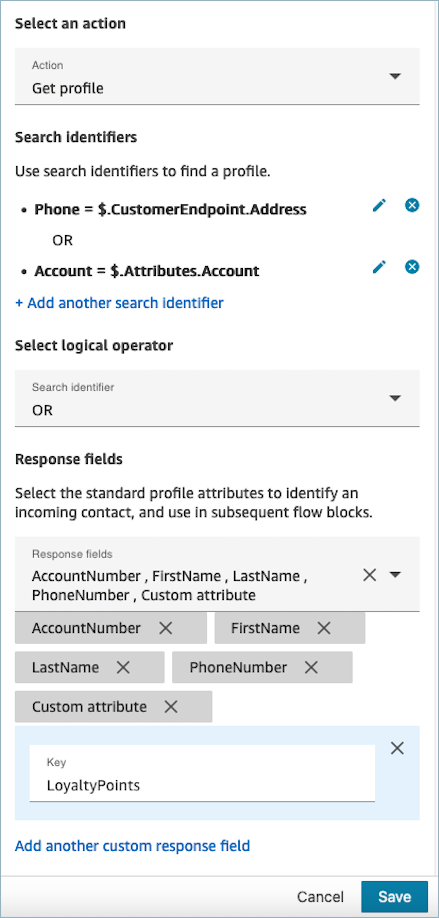
Properties: Create profile
When configuring properties for Create profile, consider the following:
-
Specify the attributes you intend to populate during profile creation in the Request fields
-
Define attributes to persist in subsequent blocks, storing them in contact attributes under Response fields.
Contacts can be routed down the following branches:
-
Success: A profile is successfully created, and Response fields are stored in contact attributes.
-
Error: An error occurred during the profile creation process, possibly due to a system error or misconfiguration of the Create profile action.
The displayed block below is configured to create a profile with a PhoneNumber and a custom attribute named “Language". Following the profile creation, the Attributes.Language response field is stored in contact attributes, making it available for use in subsequent blocks.
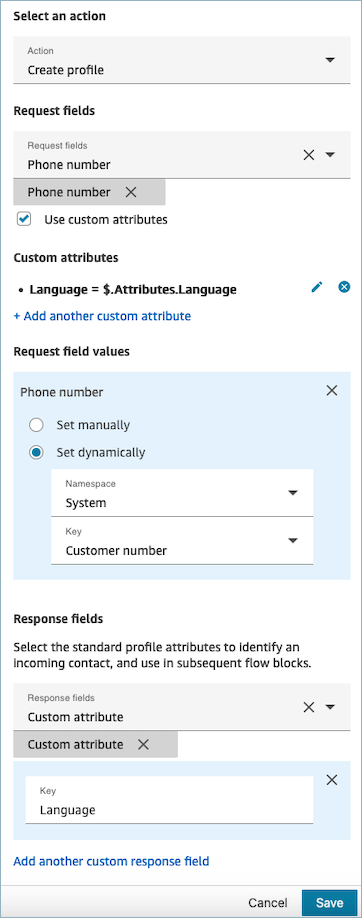
Properties: Update profile
When configuring properties to Update profile, consider the following:
-
Prior to using an Update profile block, use a Get profile block, as illustrated in the following image. Utilize the Get profile block to locate the specific profile you intend to update.
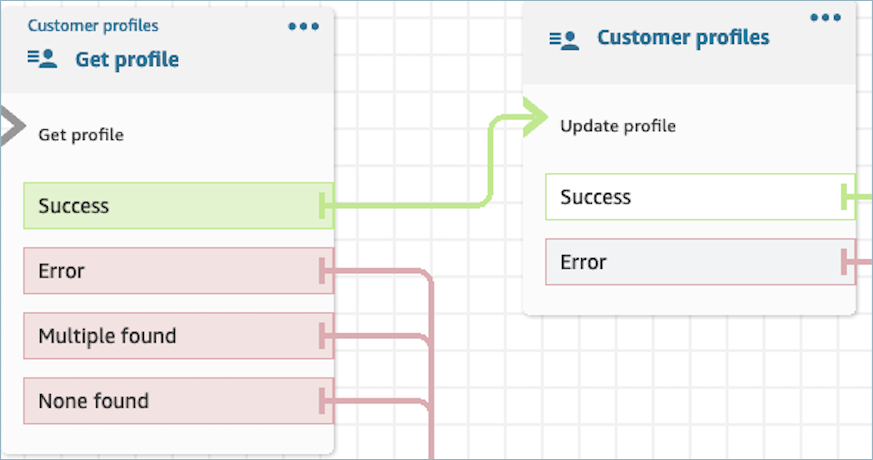
-
Provide the attributes and values you wish to update the profile with Request fields and Request field values.
-
Define attributes to persist in subsequent blocks, storing them in contact attributes under Response fields.
Contacts can be routed down the following branches:
-
Success: The profile has been successfully updated, and Response fields are stored in contact attributes.
-
Error: An error occurred during the attempt to update the profile. This could result from a system error or misconfiguration of the Update profile action.
The displayed block below is configured to update a Profile with a MailingAddress1 with user input as value. When a profile is updated, the MailingAddress1 response field is stored in contact attributes, making it available for use in subsequent blocks.
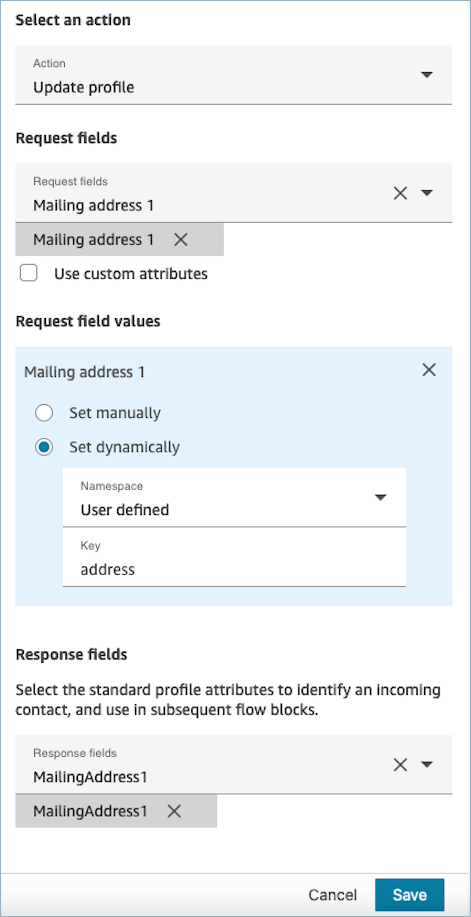
Properties: Get profile object
When configuring properties to Get profile object, consider the following:
-
Mandatory Profile ID: A Profile ID is required for this block to function. The Get profile object action retrieves an object associated with the provided ProfileID. Ensure you provide the ProfileID by using a preceding Get profile block, as illustrated in the following image. Use the Get profile block to pinpoint the specific profile before moving forward to retrieve the profile’s object in the subsequent block.
-
You have the option to manually input the Profile ID or utilize a pre-defined value stored in a pre-defined or user attribute.
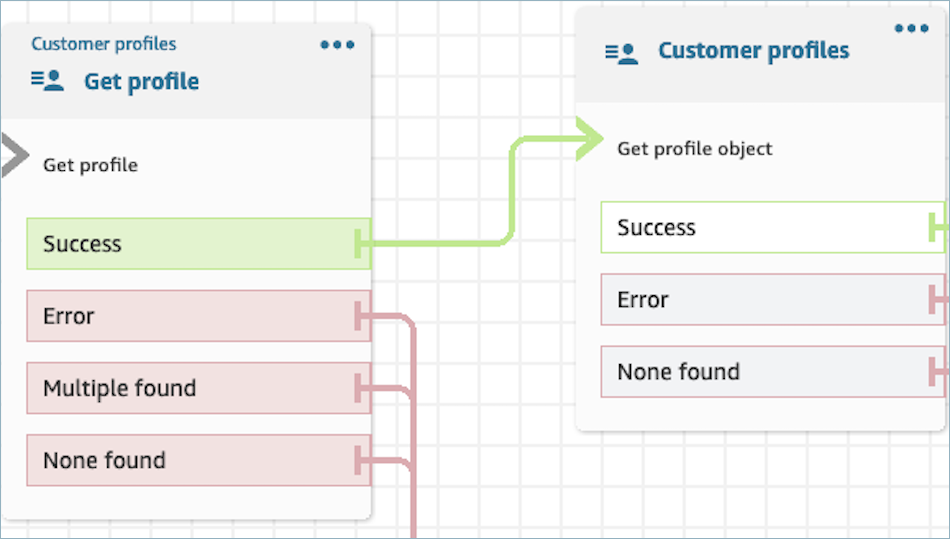
-
-
You must indicate the object type from which you intend to retrieve information.
-
You must choose one of the following options for object retrieval:
-
Use latest profile object: This option consistently retrieves the most recent object.
-
Use search identifier: This option involves searching for and retrieving the object using the provided search identifier.
-
-
Define attributes to persist in subsequent blocks, storing them in contact attributes under Response fields .
Contacts can be routed down the following branches:
-
Success: The profile object is successfully located, and Response fields are stored in contact attributes.
-
Error: An error occurred during the attempt to retrieve the profile object. This may be due to a system error or misconfiguration of the Get Profile action.
-
None Found: no object is found.
The displayed block below is configured to retrieve a profile object of type "Asset" associated with the ProfileId saved under the "Customer" namespace. In this specific scenario, the block is will search for an Asset using the Asset ID. Once the Asset is located, Asset.Price and Asset.PurchaseDate are stored in contact attributes, making them available for subsequent blocks.
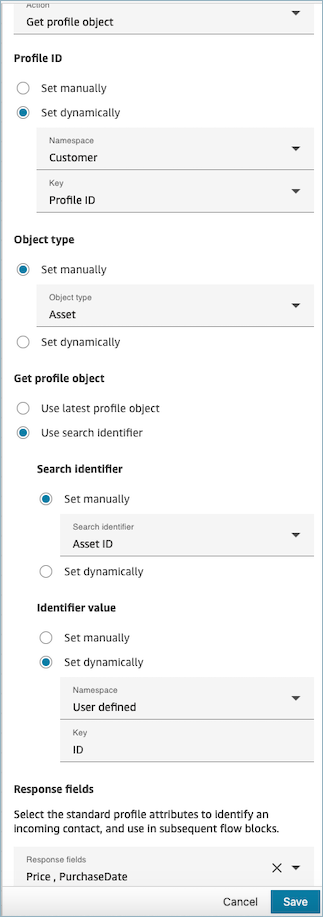
Properties: Get calculated attributes
Important
To use this action, your Amazon Connect instance must have permission for the following
APIs: ListCalculatedAttributeDefinitions and
GetCalculatedAttributeForProfile in either of the following
Policies: AmazonConnectServiceLinkedRolePolicy or
AmazonConnectServiceCustomerProfileAccess.
When configuring properties to Get calculated attributes, consider the following:
-
Mandatory Profile ID: A Profile ID is required for this block to function. The Get calculated attributes action retrieves an object associated with the provided ProfileID. Ensure you provide the ProfileID by using a preceding Get profile block, as illustrated in the following image. Use the Get profile block to pinpoint the specific profile before moving forward to retrieve the profile’s calculated attributes in the subsequent block.
-
You have the option to manually input the Profile ID or utilize a pre-defined value stored in a pre-defined or user attribute.
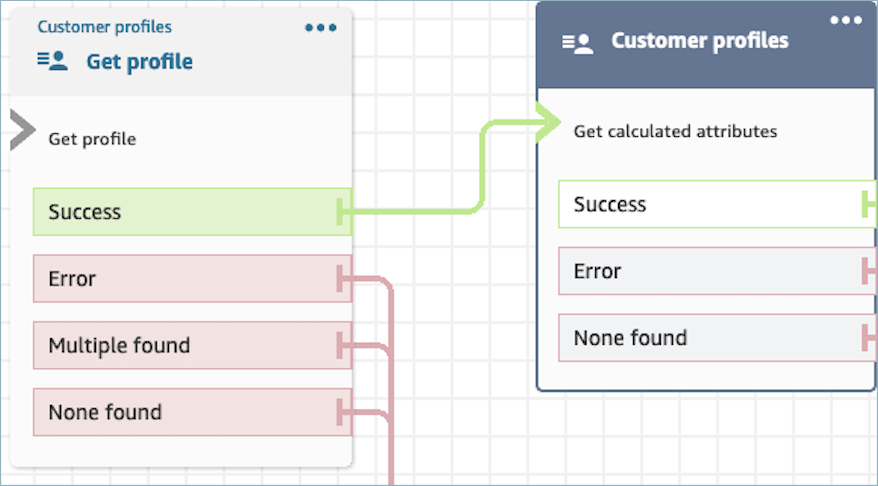
-
-
Define attributes to persist in subsequent blocks, storing them in contact attributes under Response fields.
-
The options under Response fields are the Calculated Attribute definitions defined for your Customer Profiles domain
-
If the definition of calculated attributes uses a threshold, the calculated attribute value with be a Boolean and either return a True/False. Otherwise, they will return a numeric or string value. The return value of the calculated attribute can be used for branching purposes in a Check Contact Attributes block by using conditions such as Equals , Is greater than , Is less than , and Contains.
-
Contacts can be routed down the following branches:
-
Success: A calculated attribute is found, and Response fields are stored in contact attributes.
-
Error: An error occurred while attempting to retrieve the calculated attribute. This may be due to a system error or misconfiguration of the Get calculated attribute action.
-
None Found: no calculated attribute is found.
The displayed block below is configured to get calculated attributes belonging to the provided ProfileId in contact attributes. The following Response fields will be retrieved and stored in contact attributes: Average Call Duration, and Frequent Caller.
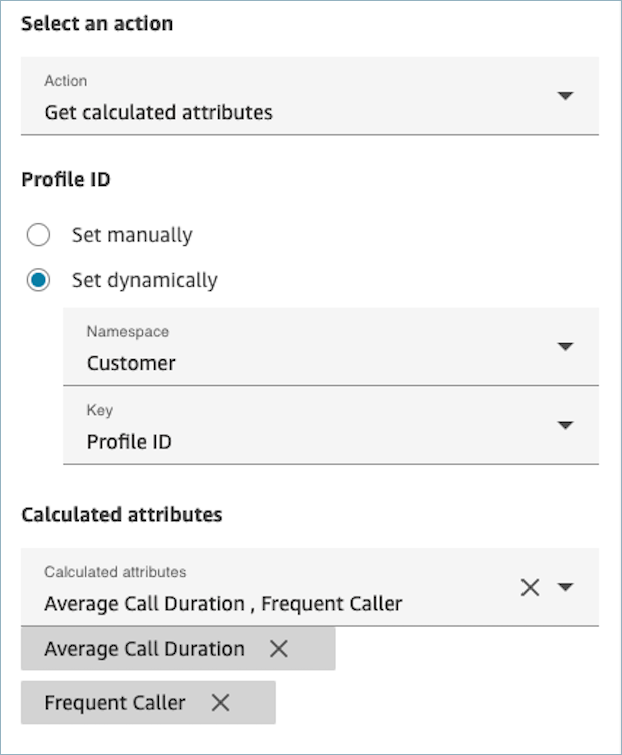
Properties: Associate contact to profile
Important
To use this action, your Amazon Connect instance must have permission for the following
APIs: ListCalculatedAttributeDefinitions and
GetCalculatedAttributeForProfile in either of the following
Policies: AmazonConnectServiceLinkedRolePolicy or
AmazonConnectServiceCustomerProfileAccess.
To use this action, you must also enable the Customer Profiles View permission in your security profile.
When configuring properties to Associate contact to profile, consider the following:
-
Add a Get profile block before an Associate contact to profile , as shown in the following image. Use the Get profile block to find the profile first, then associate the contact and profile in the next block.
-
Mandatory Profile ID: A Profile ID is required for this block to function. Ensure you provide the ProfileID by using a preceding Get profile block, as illustrated in the following image. Use the Get profile block to pinpoint the specific profile you wish to associate the contact to in the next block.
-
You have the option to manually input the Profile ID or utilize a pre-defined value stored in a pre-defined or user attribute.
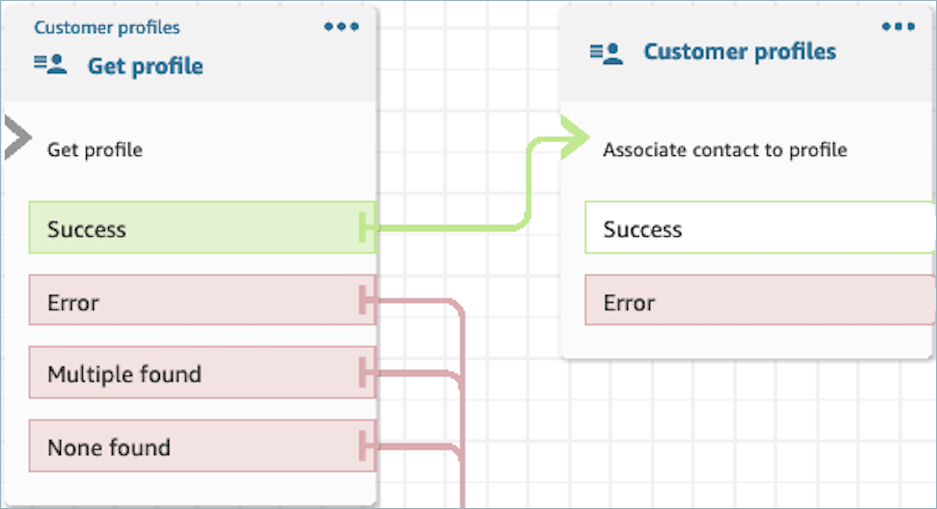
-
-
You must provide a value for Contact ID.
Contacts can be routed down the following branches:
-
Success: Associated the contact to profile.
-
Error: An error was encountered while attempting to associate the contact to profile. This may be due to a system error or misconfiguration of the Associate contact to profile action.
The displayed block below is configured to associate the profile with Profile ID stored in contact attributes to the current Contact ID stored in contact attributes.
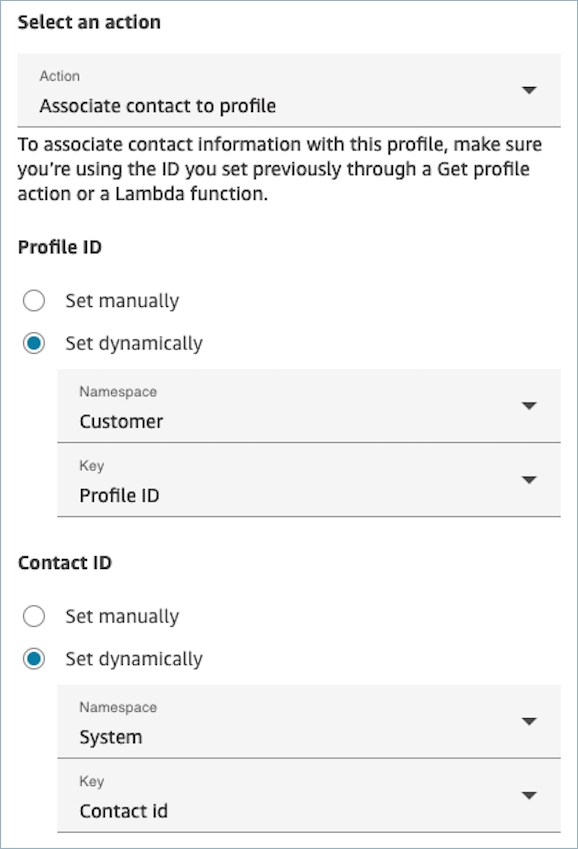
How to persist fields throughout the flow
Let’s say you want customers to interact with your contact center and learn the status of their delivery order without directly communicating with an agent. Additionally, let’s say you want to prioritize incoming calls from customers who have experienced more than 10 minutes delay in the past.
In these scenarios, the IVR needs to fetch the relevant information about the customer. This is achieved through the Customer Profiles block. Secondly, the IVR needs to leverage this customer data in other Flow blocks in order to personalize the experience and proactively service the customer.
-
Use Play Prompt to personalize the experience by greeting the customer by name and informing them of their status.
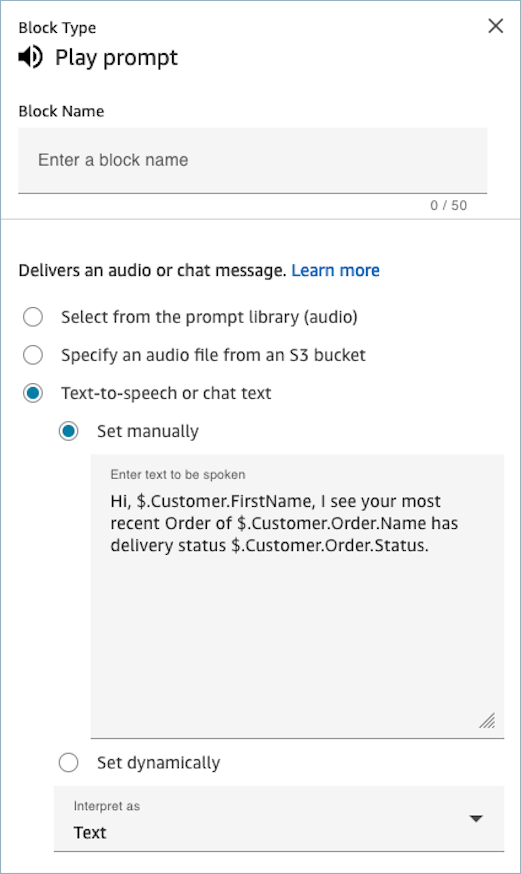
-
Use Check contact attributes to conditionally route customers based on their Average Hold Time from previous interactions
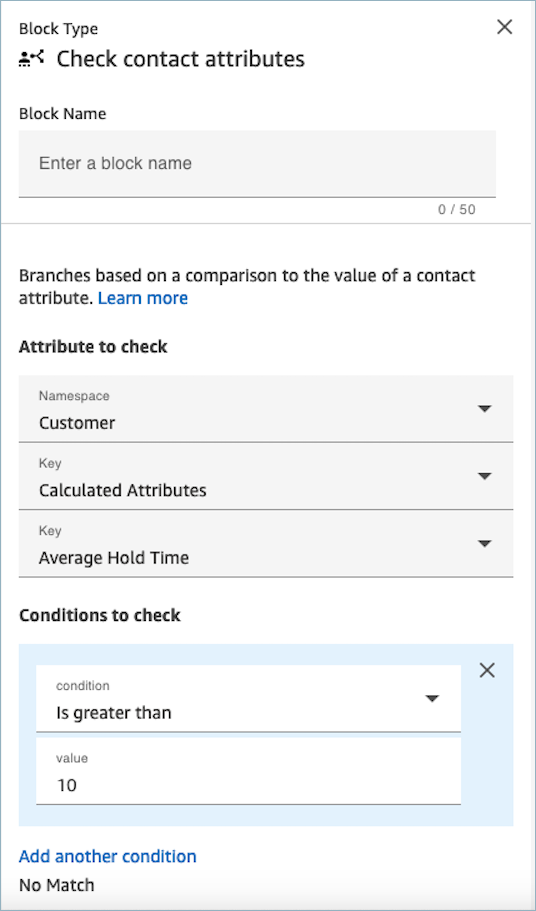
Configured block
The following image shows an example of what this block looks like when it is configured. It shows four branches: Success, Error, Multiple found, and None found.
