Delete users from your Amazon Connect instance
Important
-
You can't undo a deletion.
-
When a user is deleted from Amazon Connect, you won't be able to configure their agent settings any more. For example, you won't be able to assign a routing profile to them.
-
If you delete a user record that has an associated quick connect, you need to delete the quick connect, too. Otherwise it will be orphaned. When agents attempt to transfer calls to it, no one is there to answer the call.
-
Orphaned quick connects can disrupt other Amazon Connect processes such as instance replication and syncing processes that are done as part of Amazon Connect Global Resiliency.
This topic explains how to delete user records using the Amazon Connect admin website. To delete user records programmatically, see DeleteUser in the Amazon Connect API Reference Guide. To use the CLI, see delete-user.
What happens to the user's metrics?
The user's data in contact records and reports is retained. The data is preserved for the consistency of the historical metrics. For example, when you search for contact records, you'll still see the agent's username, any contact recordings involving the agent, etc.
In the historical metrics reports, the agent's data will be included in the Agent performance metrics report. However, you won't be able to see an Agent activity audit of the deleted agent because their name won't appear in the drop-down list.
How to delete users
Tip
-
While a batch of deletions is being processed, you can continue working on the User management page, choosing another batch of user records to create, edit, or delete, in bulk or individually. This is useful for quickly updating settings such as routing profiles.
-
-
Log in to Amazon Connect using an Admin account, or an account assigned to a security profile that has Users - Remove permission.
-
In Amazon Connect, on the left navigation menu, choose Users, User management. Choose one or more users you want to delete, and then choose Delete.
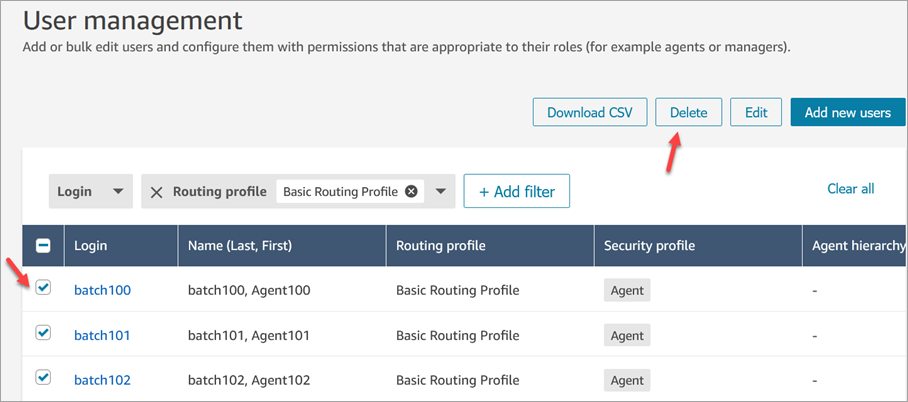
-
Confirm you want to delete the users.
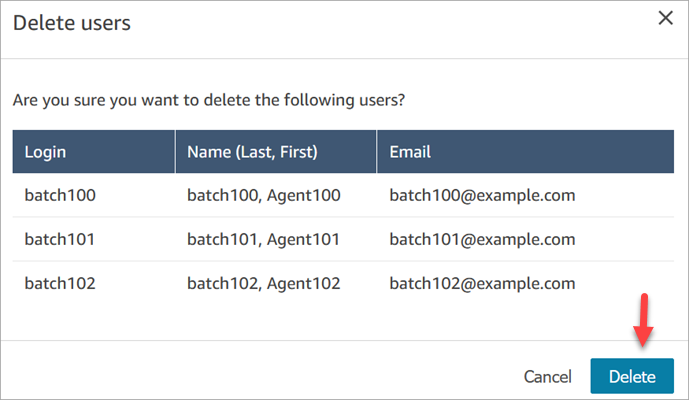
-
The following image shows and example of the message when a user is deleted successfully. Choose Refresh to update the list of users on the User management page.

-
If Amazon Connect fails to delete one or more user records, it displays a message similar to the following image.

When you get a failed to delete message, you have the following options:
-
Choose download the CSV to view the error details. The following details show the user records had already been deleted. In this case, I hadn't refreshed the User management page and tried to delete the records again.
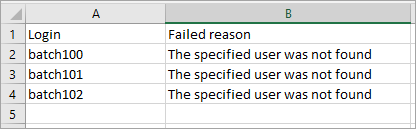
-
Choose Try again to resubmit those records that failed to be deleted. The other records were successfully deleted.
-
Choose Cancel to not do anything with the user records that weren't deleted.
-
Required permissions to delete users
Before you can update permissions in a security profile, you must be logged in with an Amazon Connect account that has the following permissions: Users - Remove.
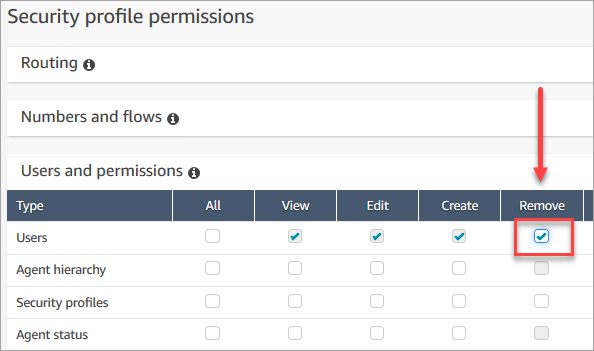
By default, the Amazon Connect Admin security profile has these permissions.