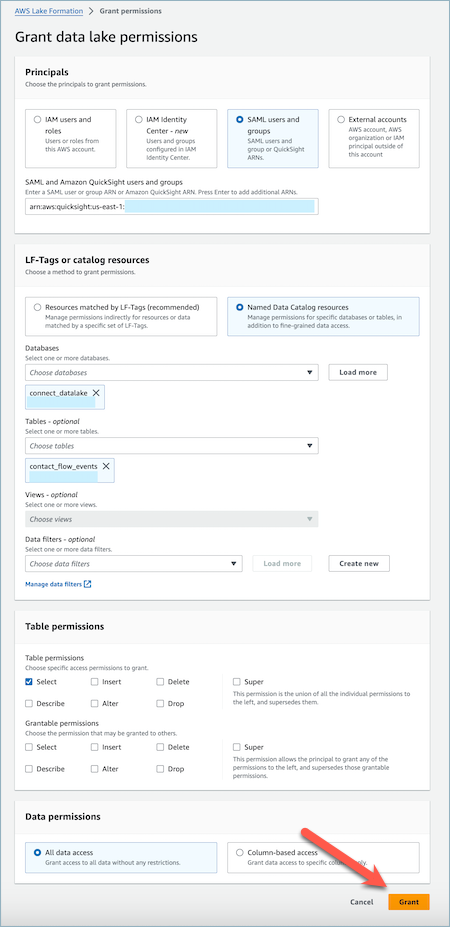Manage access to Resource link tables
In a cross-account access scenario in Lake Formation, in order to grant Select permission to a user, the user has to have Describe permission on the resource link since resource links are required for integrated AWS services like Amazon Athena and Amazon Redshift, and Select permission on the shared table to have read access to the underlying resource link data. Therefore, it is a two-step grant process.
In order to grant resource link access to a QuickSight user, complete the following steps:
-
Log into the consumer account as the data lake administrator and go to the Lake Formation Console.
-
On the left navigation pane, go to Tables and select the resource link of the shared table created in the previous section.
-
Choose Actions and select Grant.

-
In the grant data permissions menu, in the Principals section, choose SAML users and groups and enter the ARN of the QuickSight user.
-
In the Table permissions section choose Describe as a table permission.
-
Choose Grant.
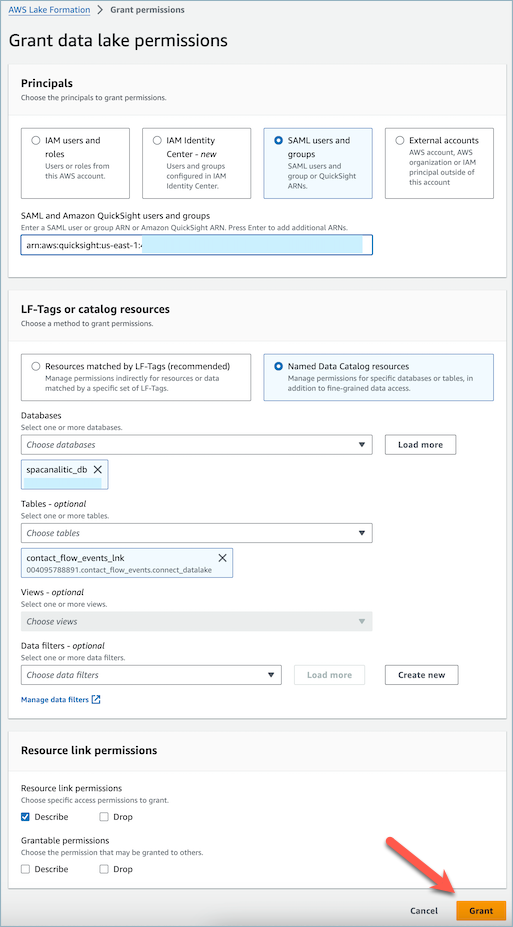
Now, the QuickSight user can see that the table exists within Quicksight's dataset console.
However, if the QuickSight user tries to preview or visualize the data at this stage, an exception will be raised since the user does not have access to the underlying data.
Now, we will grant the user read access to the data in the resource link's target, which is the table shared by Amazon Connect. To do that, complete the following steps:
-
Log into the consumer account as the data lake administrator and go to the Lake Formation Console.
-
On the left navigation pane, go to Tables and select the resource link of the shared table created in the previous section.
-
Choose Actions and select Grant on Target.

-
In the grant data permissions menu, in the Principals section, choose SAML users and groups and enter the ARN of the QuickSight user.
-
In the Table permissions section choose Select as a table permission.
-
Choose Grant.