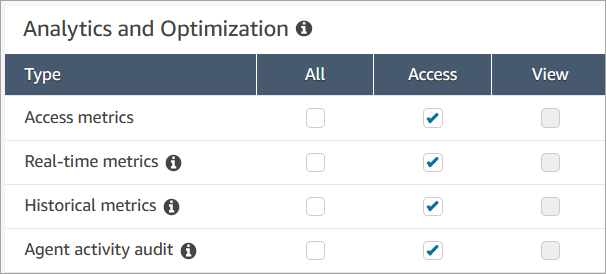Change the "Agent activity" status in a metrics report in the Contact Control Panel (CCP)
Agents manually set their status in the Contact Control Panel (CCP). However, on the real-time metrics report, managers can manually change the Agent Activity status of an agent. This overrides what the agent has set in the CCP.
The value that's displayed in the Agent Activity column can be either:
-
The agent's availability status, such as Offline, Available, or Break.
-
The contact state, such as Incoming or On contact.
When you choose the Agent Activity column, you can select and change an agent's availability status, such as Offline, Available, or Break. The following image shows an example where only the Available status is in the dropdown list of the Activity column.
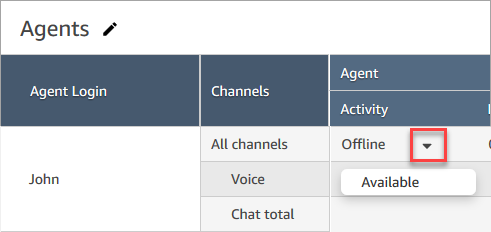
This change appears in the agent event stream.
However, when a contact state is displayed in the Agent Activity column, such as Incoming or On contact, you cannot change it to Available or Offline, for example, even though those options are displayed in the dropdown menu, as shown in the following image. This means you can't set the agent's next status while they are on a contact.
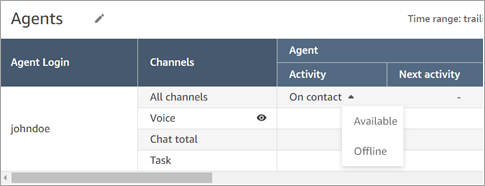
You'll get an error message that says Error changing agent status, as shown in the following image.
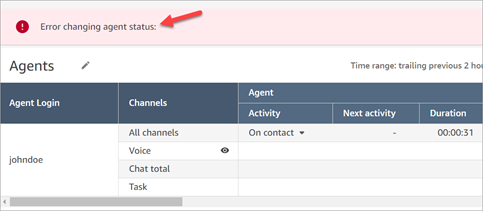
Note
The Real-time metrics report does not display who changed the agent's status.
Required permissions to change an agent's activity status
For someone such as a manager to be able to change an agent's activity status, they need to be assigned a security profile that has the following permissions:
-
View - Agent Status
-
Access metrics
The Agent status - View permission is shown in the following image of the Users and permissions section of the security profile page.
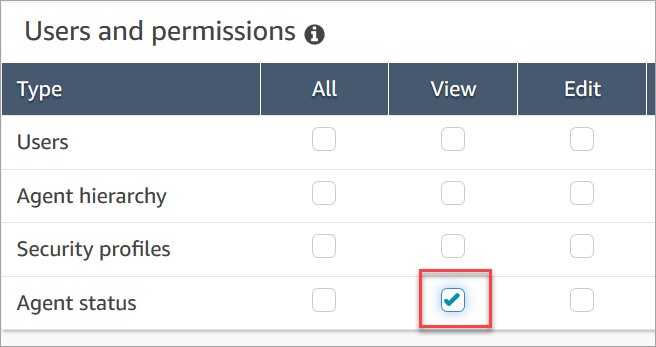
The Access metrics - Access permission is shown in the following image of the Analytics and Optimization section of the security profile page.