Search for contacts in Amazon Connect by using custom contact attributes or contact segment attributes
You can create search filters based on custom contact attributes (also called user-defined contact attributes) or contact segment attributes.
For
example, if you add AgentLocation and InsurancePlanType to
your contact records as custom attributes, you can search for contacts with specific
values in these attributes, such as calls handled by agents located in Seattle, or calls
made by customers who purchased homeowners insurance.
Contents
Required permissions to configure searchable contact attributes
By default, a custom attribute isn't indexed until someone with appropriate permissions, such as an admin or manager, specifies it should be searchable. You grant permissions to select users so they can configure which custom contact attributes can be added as a search filter.
Assign the following permissions to their security profile:
-
Enable one of the following permissions to access the Contact Search page:
-
Contact search. Allows you to search for all contacts.
-
View my contacts: Allows agents to view only those contacts that they handled.
-
-
Contact attributes: Allows users to view contact attributes. Also controls access to the search filters based on contact attributes.
-
Configure searchable contact attributes - All: People who have this permission determine what custom data will be searchable (by people who have the Contact attributes permission). It allows them to access the following configuration page:
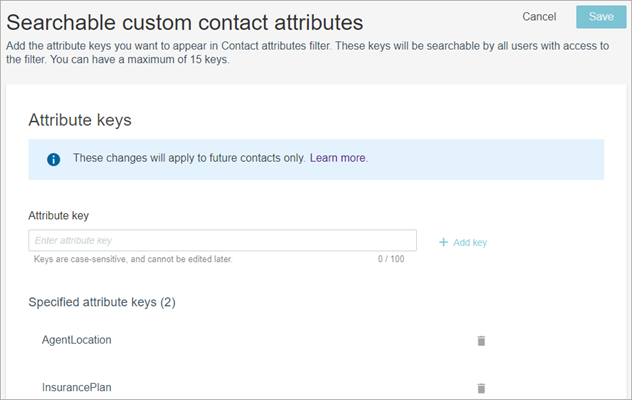
Configure searchable custom contact attributes
-
On the Contact search page, choose Add filter, Custom contact attribute. Only people with Configure searchable contact attributes permissions in their security profile see this option.
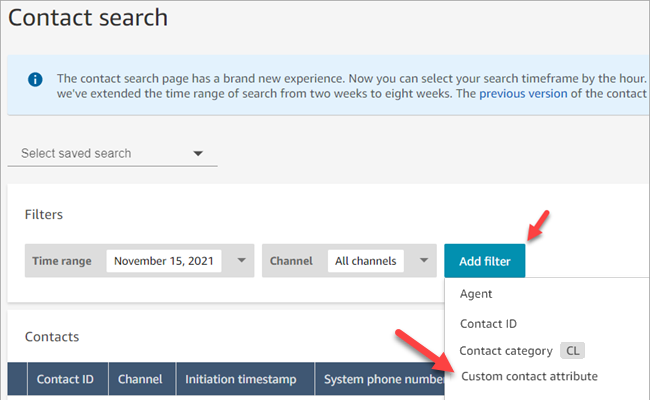
-
The first time you choose Custom contact attribute, the following box appears, indicating no attributes have been configured for this Amazon Connect instance. Choose Specify searchable attribute keys.
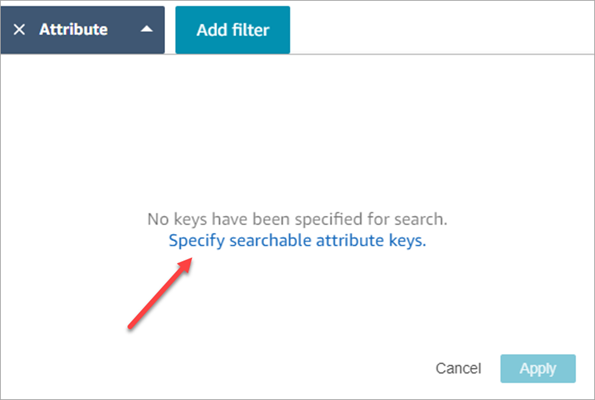
-
In the Attribute key box, type the name of your custom attribute, and then choose Add key.
Important
You must type the exact key name. It is case sensitive.
-
When finished, choose Save.
Your users will be able to search on these keys for any future contacts.
Edit, add, or remove contact attributes
To edit, add, or remove keys, choose Attribute, Settings. If you don't see the Settings option, you don't have the required permissions.
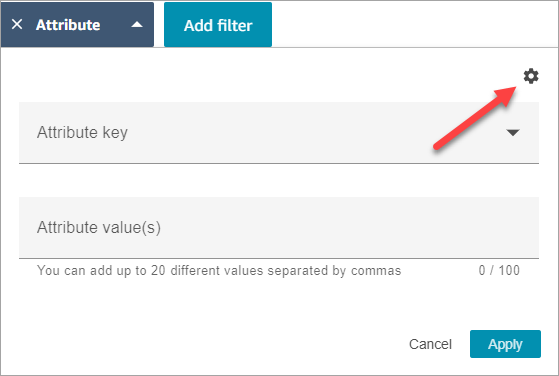
Filter contact search results on contact attributes
Users who have the Contact attributes permission in their security profile can find contacts by using the contact attribute filters.
-
On the Contact search page, choose Add filter, Custom contact attribute, and then choose Specify searchable attribute keys.
-
On the Searchable customer contact attributes page, in the Attribute key box, enter the attribute key, and choose +Add key and then choose Save.
-
Return to the Contact search page. Use Add filter to choose from the dropdown menu the attribute you just added. In the Attribute value box, enter the value you want to find.
Filter contact search results on contact segment attributes
After you create predefined attributes and attached them to a contact segment (explained in Use contact segment attributes), you can filter contact search results based on the segment attribute values.
The following image shows the Contact search page, and the option to filter contact search results based on custom segment attribute values.
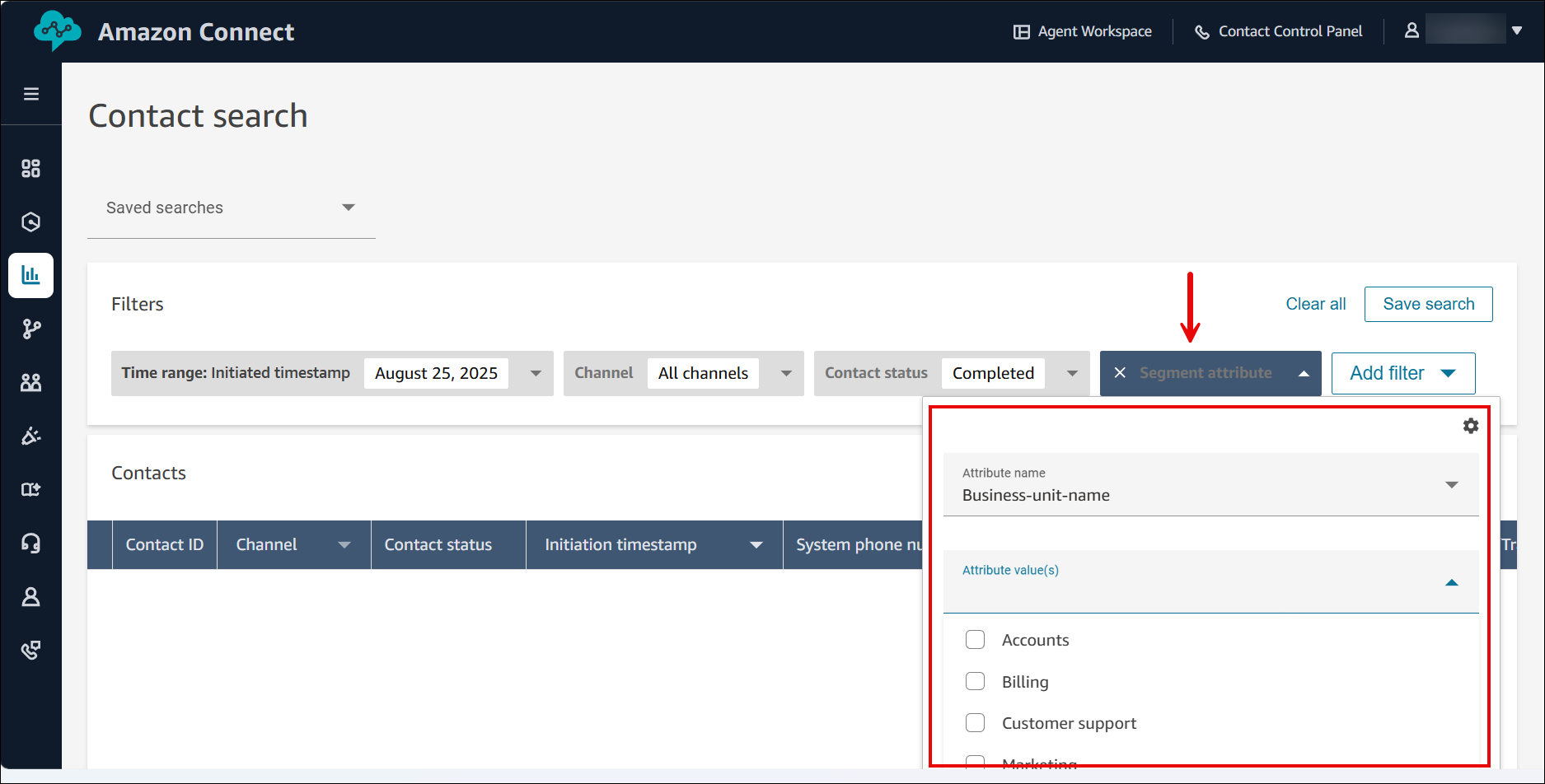
-
On the Contact search page, under the Add filter drop-down, select Custom contact segment attributes.
-
Select the predefined attribute you want to apply to filtering criteria. For example, the previous images shows Business-unit-name as the Attribute name.
-
If the selected predefined attribute has established values, they are listed under Attribute value(s) as a multi-selection choice. For example, the previous image shows Accounts, Billing, Customer Support, and Marketing as options.
-
Choose Apply.