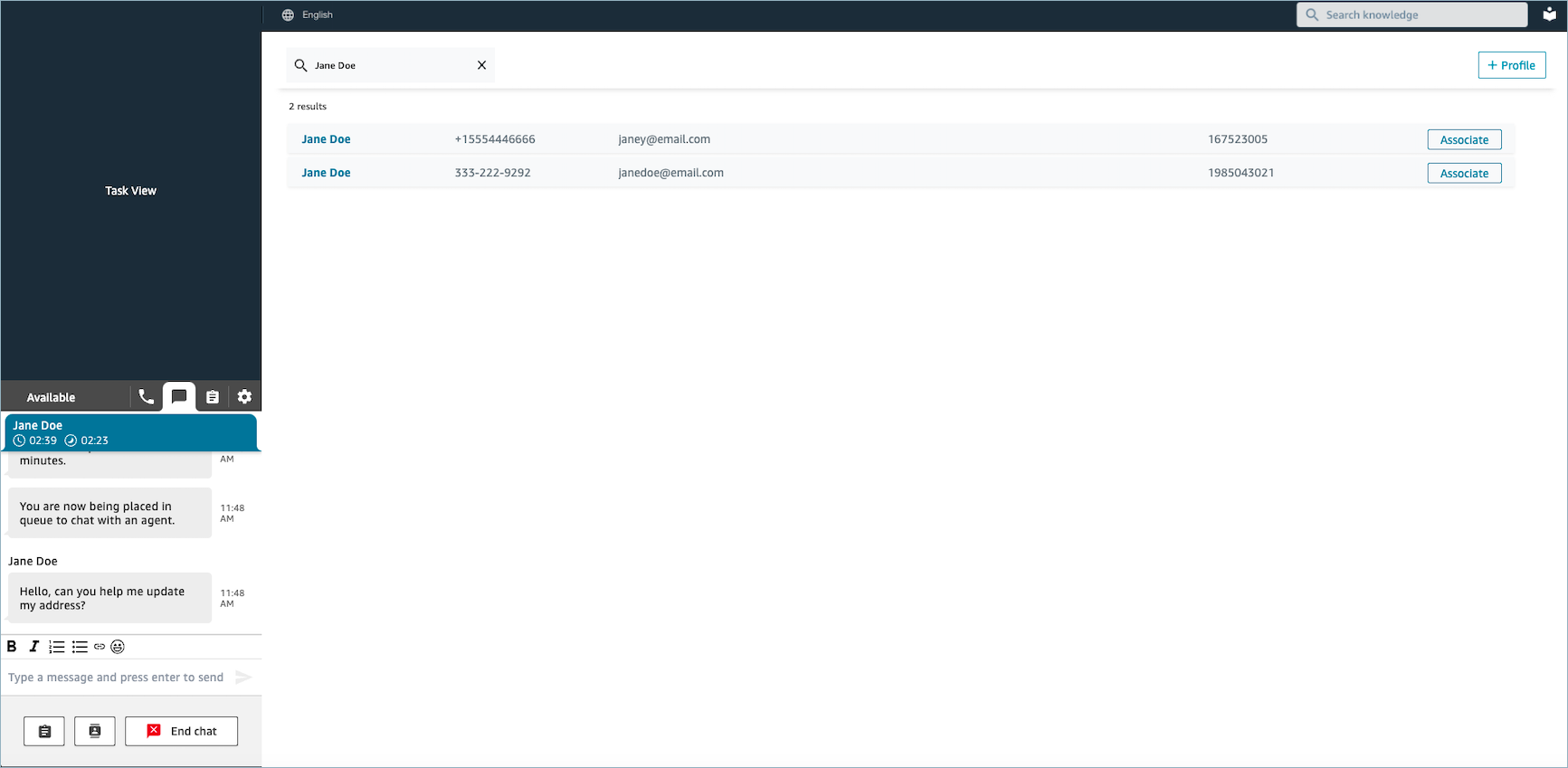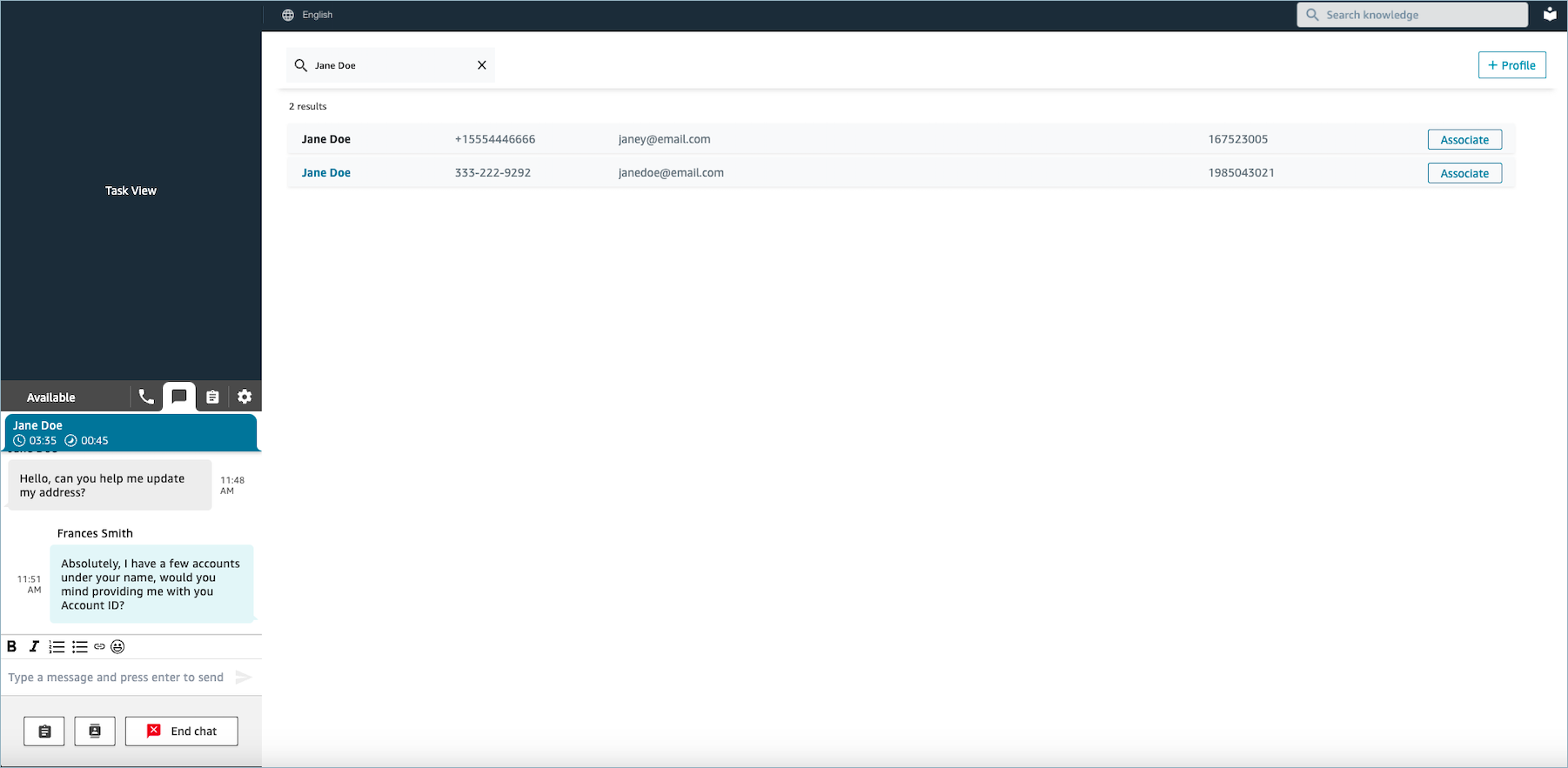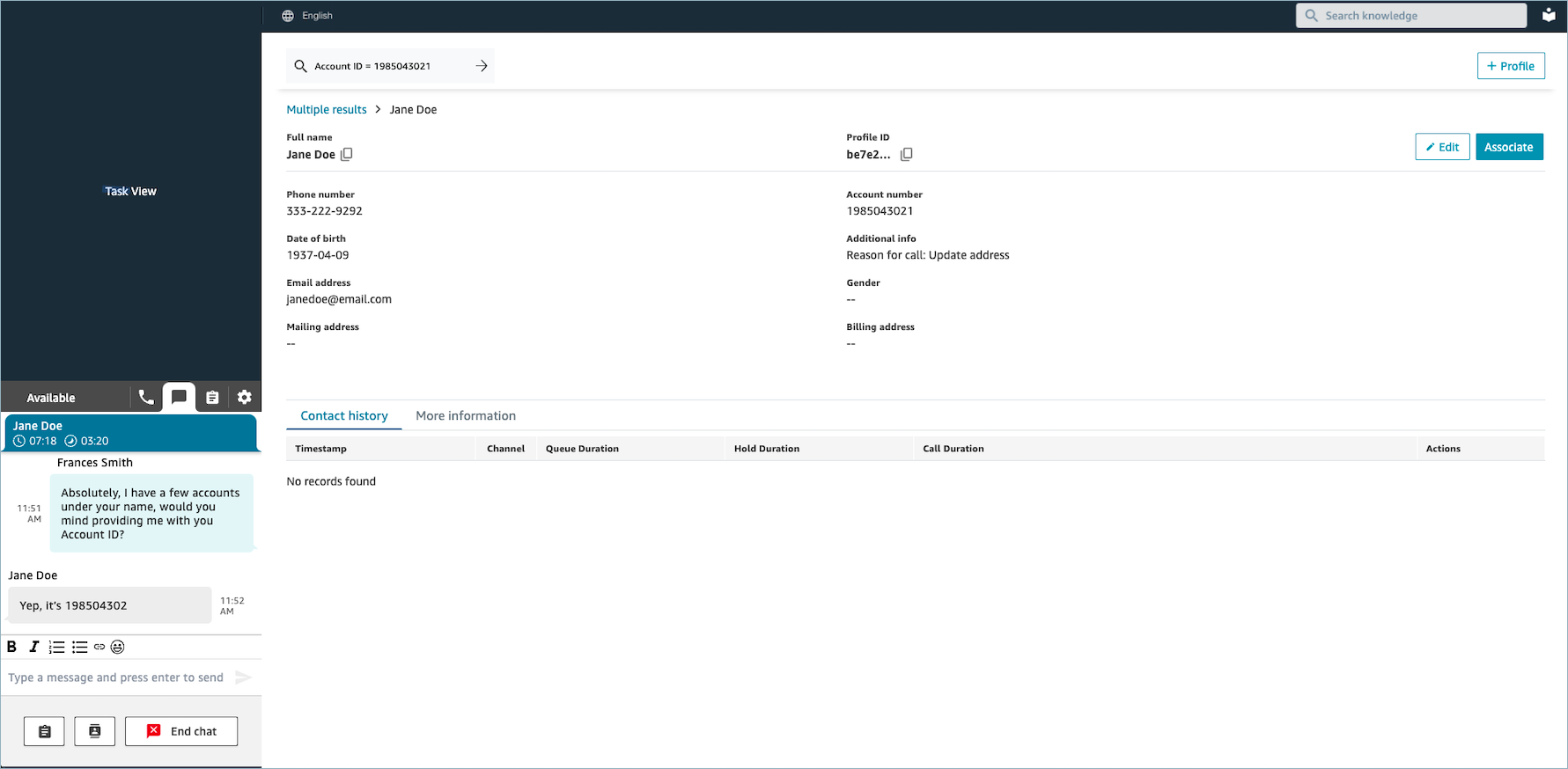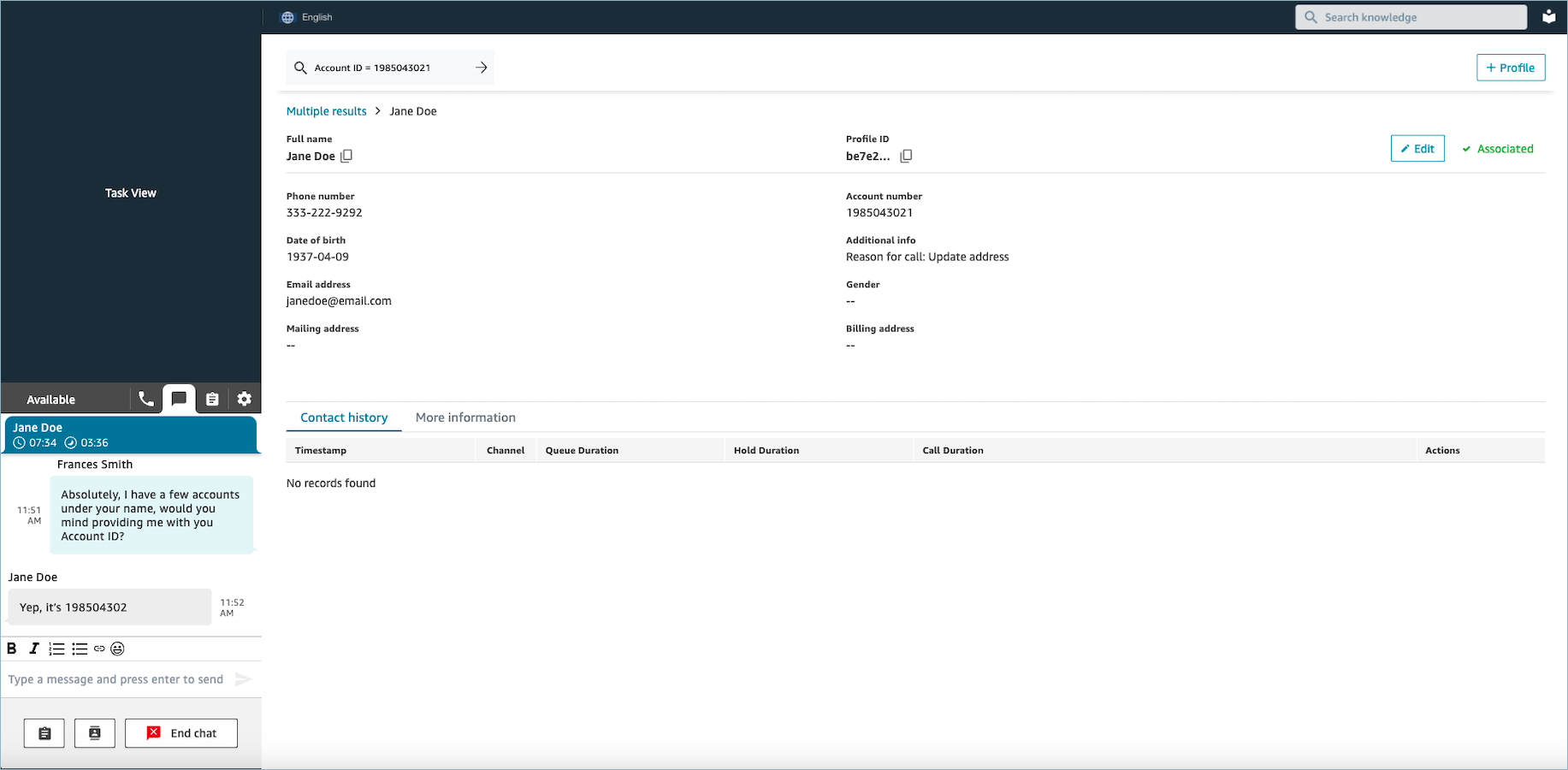Accept incoming contacts with Customer Profiles
When a call or chat is connected to your Contact Control Panel (CCP), Amazon Connect Customer Profiles, in the same browser window, automatically populates the customer profile that may match the incoming phone number for a voice interaction and Name for a chat interaction.
Tip
You can change autopopulation behavior if you wish. For more information, see Use contact attributes to autopopulate customer profiles.
Before agents can access customer profiles, the Amazon Connect administrator must enable the Customer Profiles feature, grant agents the appropriate permissions, and integrate Customer Profiles into your agent workspace. For more information, see Enable Customer Profiles for your instance.
Contents
Example 1: Auto-populate the customer profile
As soon as Amazon Connect Customer Profiles matches the phone number (voice) or customer name (chat) with an existing customer profile, it automatically displays the profile even though you may not have accepted the contact yet.
The following image shows what your Contact Control Panel (CCP) may look like when there's an incoming chat. A customer profile has been found that matches the customer, and Amazon Connect is loading the data.
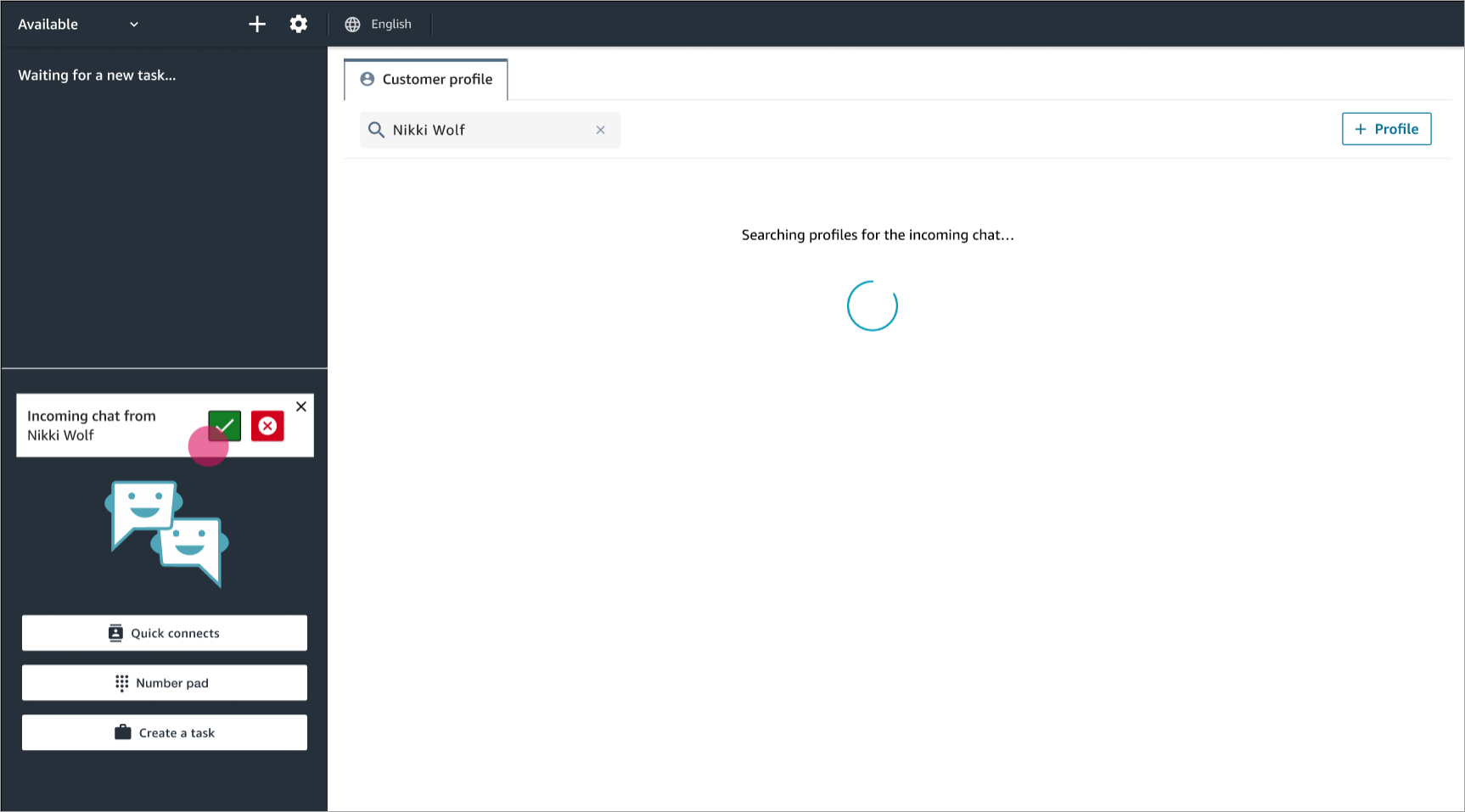
This next example shows what it might look like after you've accepted and joined the chat, and Amazon Connect displays the customer's profile. In this case, Amazon Connect found the customer's profile based on their email address. If this were a voice call, by default Amazon Connect would match the customer's profile based on their phone number. Your IT department can customize this behavior to search for the profile based on other information about the contact.

-
Choose Associate to associate the contact record of the current contact with the customer profile, and then choose Confirm.
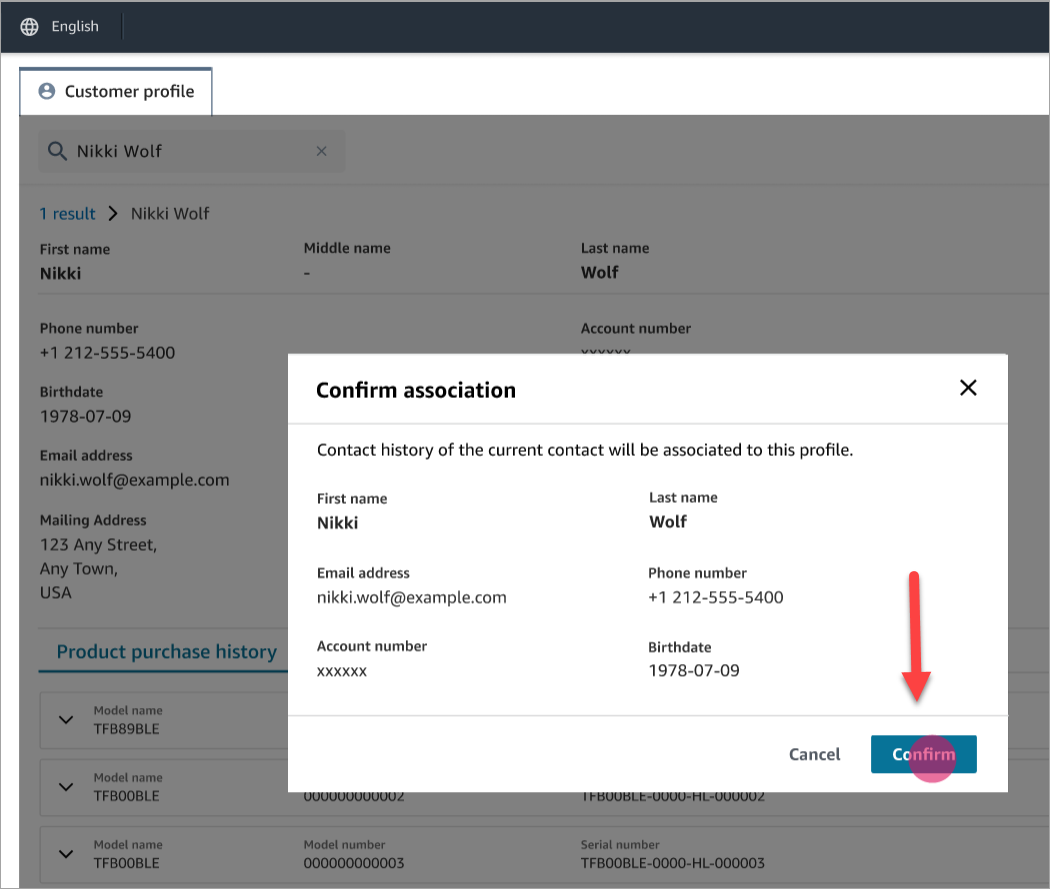
-
If you choose Associate by mistake, you can continue to browse other customer profiles, and associate the contact with a different customer profile. Or, if you have been assigned Create permission, you can create a new profile.
You can associate a contact with customer profile multiple times during an interaction, including during After Contact Work (ACW) time. Only the most recent association remains, before you clear the contact.
Example 2: Accept incoming contact, no customer profile found
If no results are returned when a call or chat comes in, do the following:
-
Search for the customer's profile using any search key available in the search drop down menu. For example: phone, name, email, account id, or any custom search terms you specify. For example, if you have Social security number (SSN) defined as one of your identifiers, SSN will automatically be available as a search term for agents to use in the Agent Workspace.
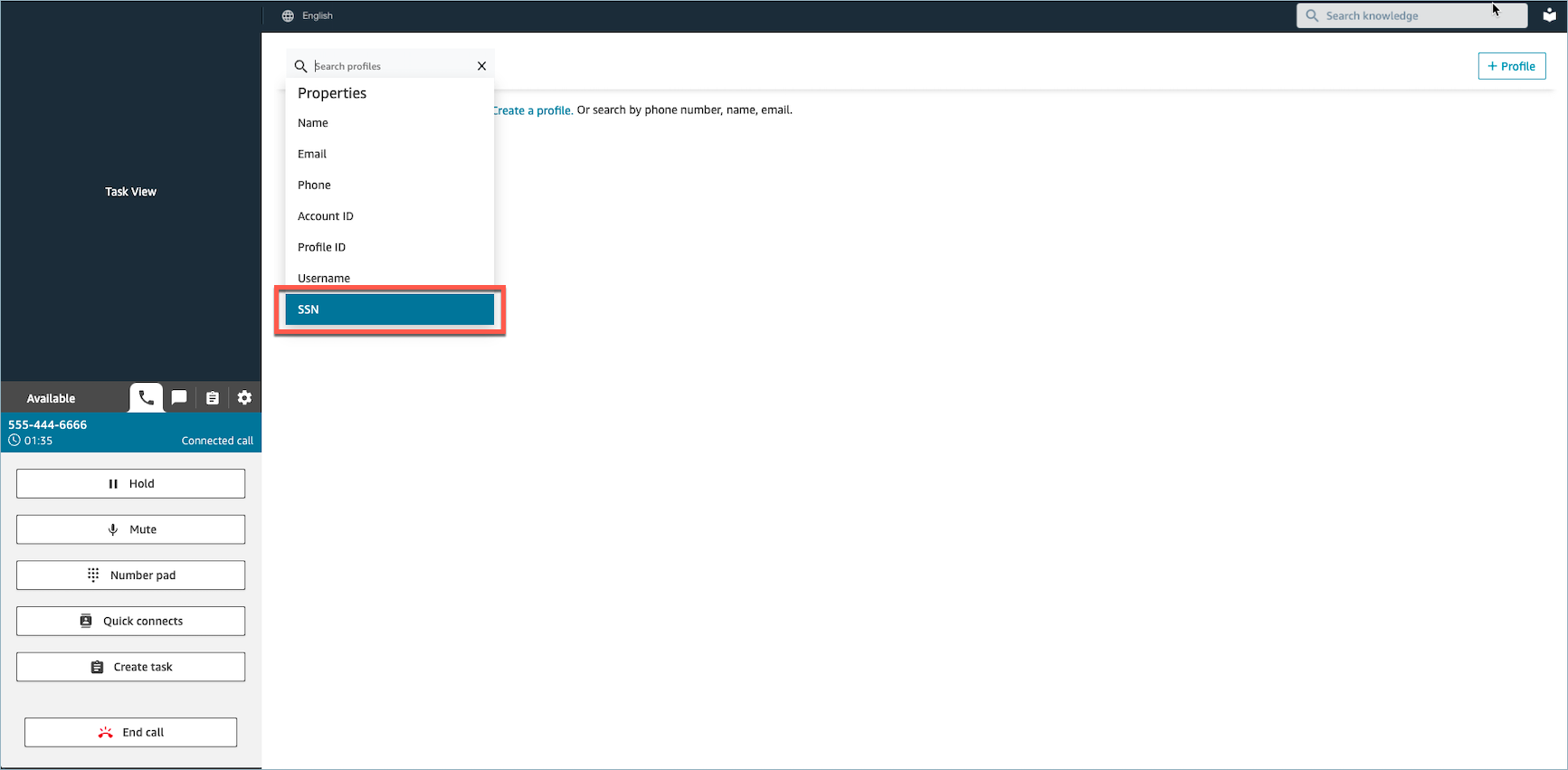
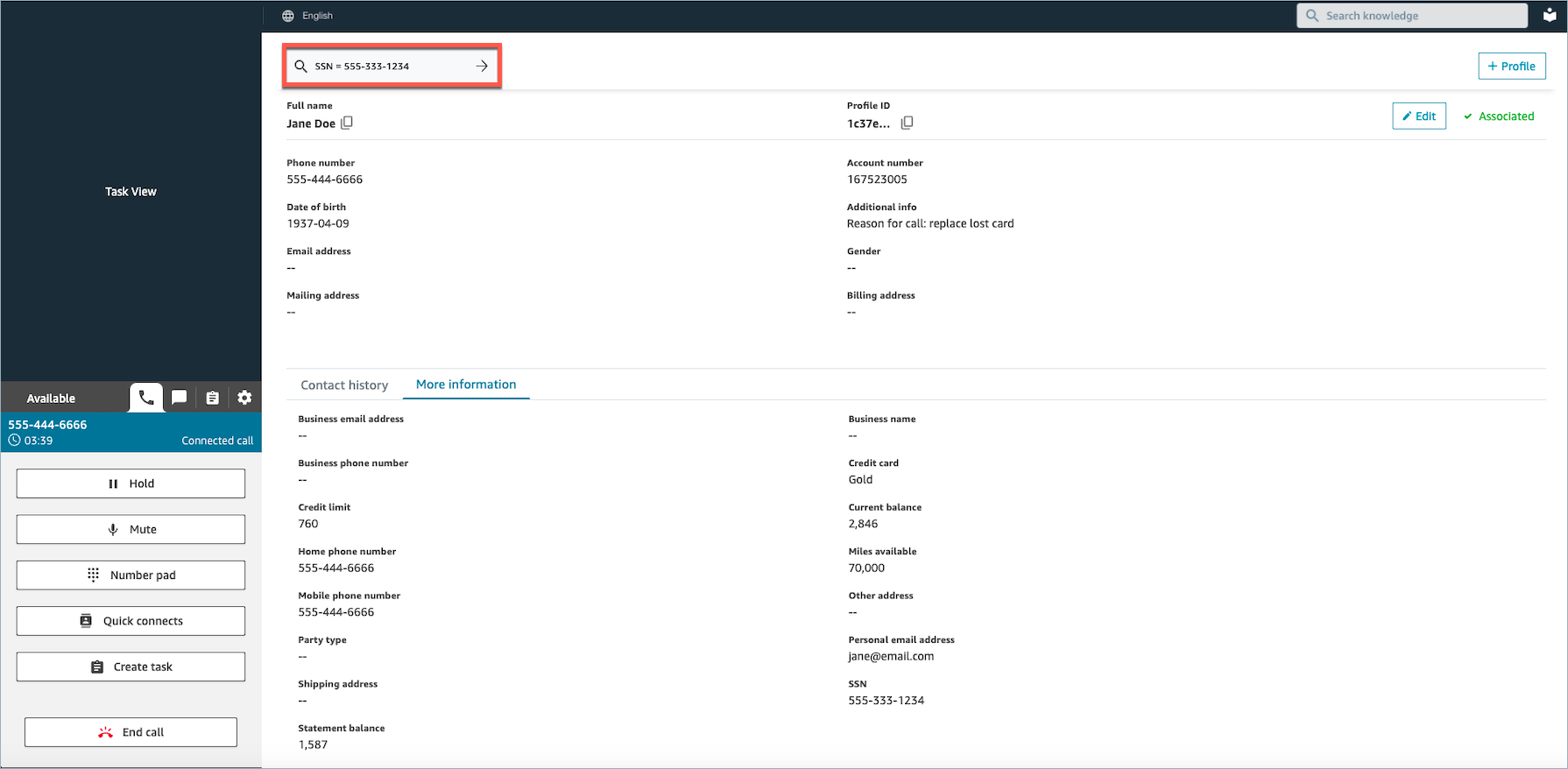
-
If no customer profile is found, create a new profile for the contact. The only required information is first name.
In the following image, the agent searched for John Doe. No matches were found so they chose Create profile.
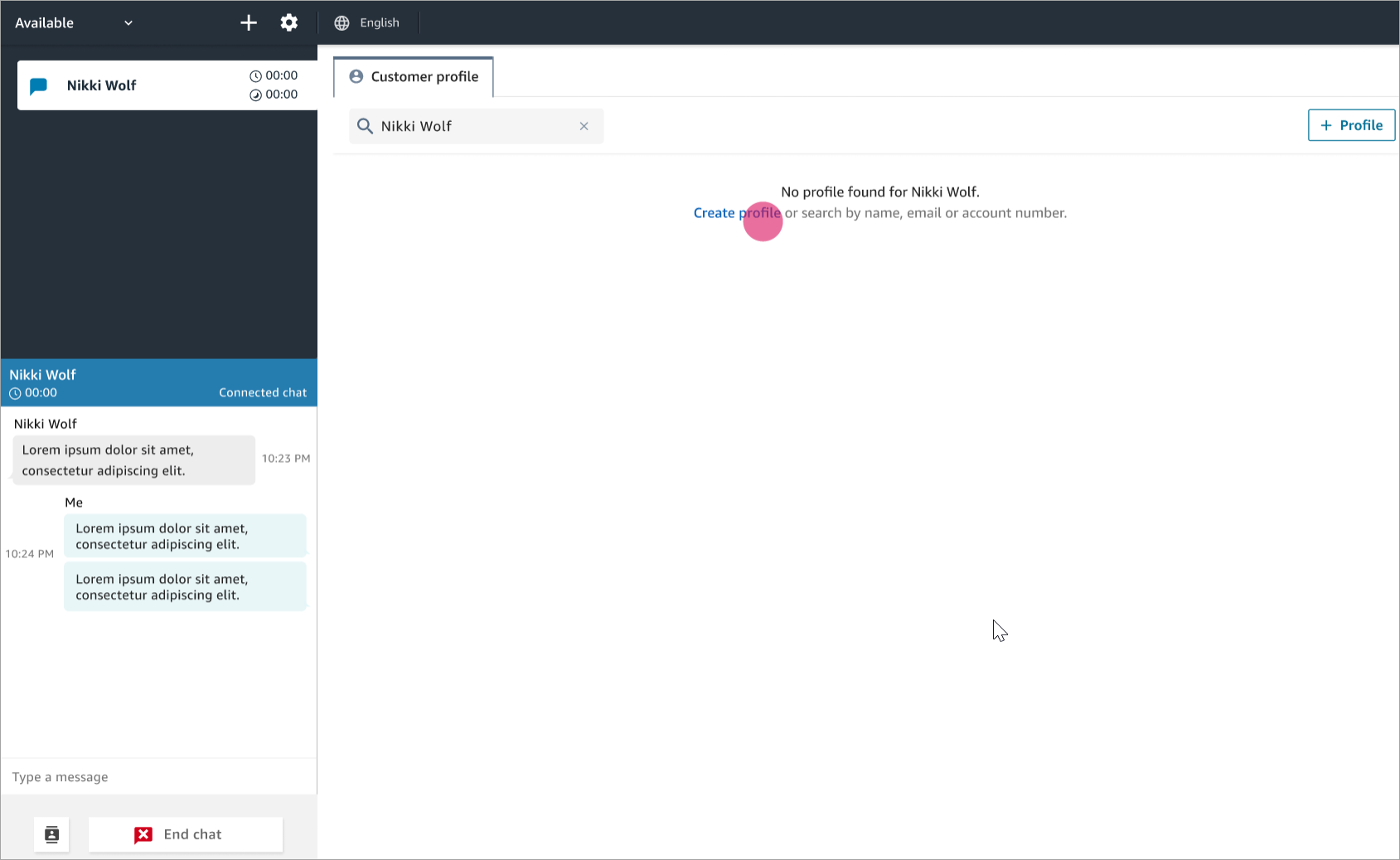
Example 3: Search when not on contact
When there are no incoming contacts, you can search for customer profiles using any search key available in search drop down menu. For example, phone, name, email, or account id. For example, you might want to use this time to search for previous contacts, or completing a profile.
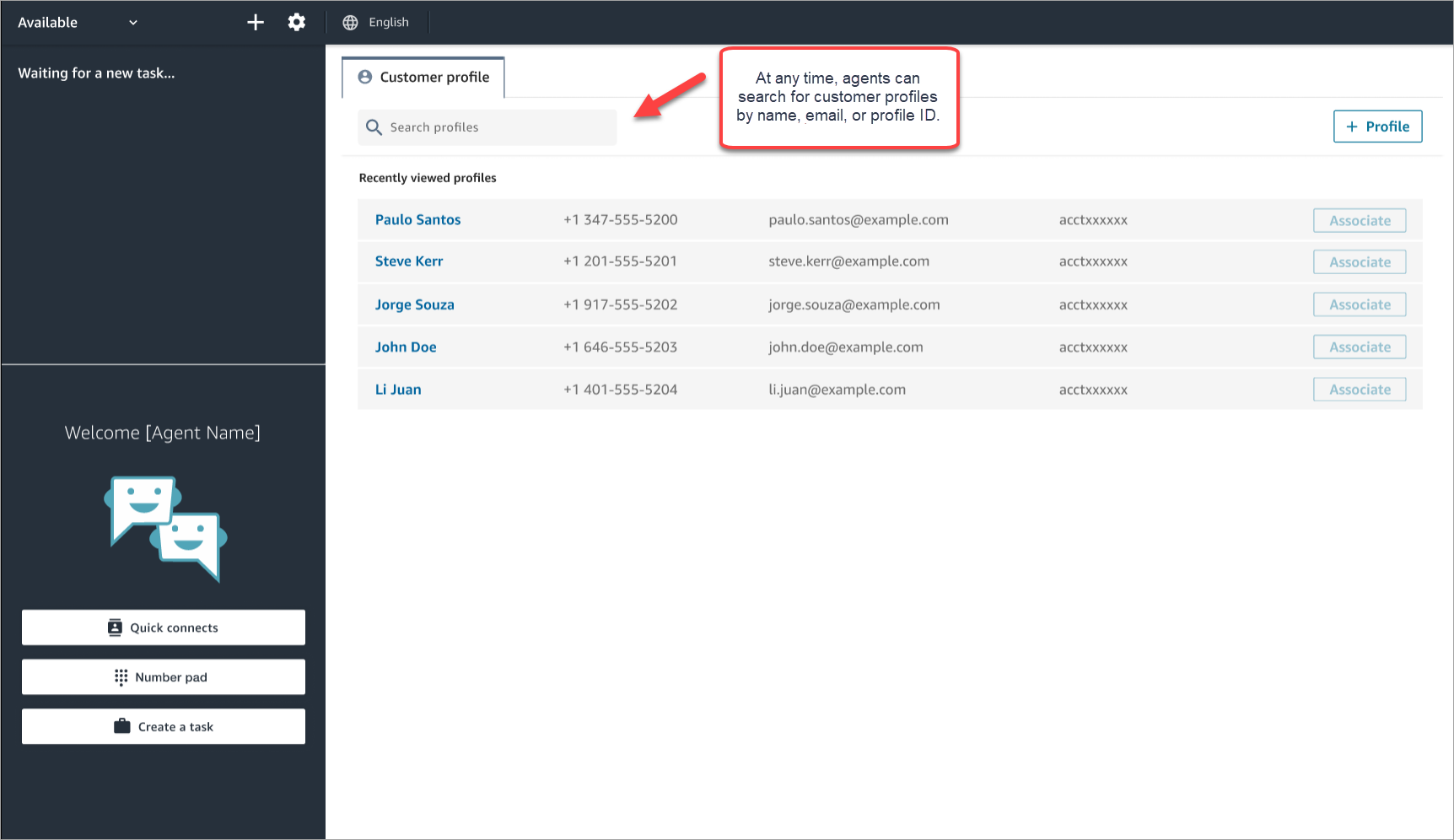
Example 4: Autopopulate results in multiple profiles found
In some cases, multiple profiles may be returned for the same call or chat. Use the profile information to verify the customer's identity. For example, ask the customer to verify their email address or account number, and then associate the contact with the right customer profile. Agents can also ask customers for additional information they can use in search and identify the right profile in order to associate it to the interaction.