Import estimated future shrinkage and available full-time employees in Amazon Connect
You can increase capacity planning accuracy by providing estimated future data (Available FTE and Shrinkage) for your existing forecast groups. Providing Available FTE and shrinkage data is optional. Amazon Connect can generate a capacity plan without it, but providing it improves the accuracy of your plan.
How to import data
-
Log in to the Amazon Connect admin website with an account that has security profile permissions for Analytics, Capacity planning - Edit.
For more information, see Assign permissions.
-
On the Amazon Connect navigation menu, select Analytics and optimization, Capacity Planning.
-
On the Import Data tab, choose Upload data.
The .csv file you upload must have the following headings: FORECAST_GROUP, Date, AVAILABLE_FTE, IN_OFFICE_SHRINKAGE_OUT_OFFICE_SHRINKAGE. These are shown in the following image of a .csv file opened with Excel.
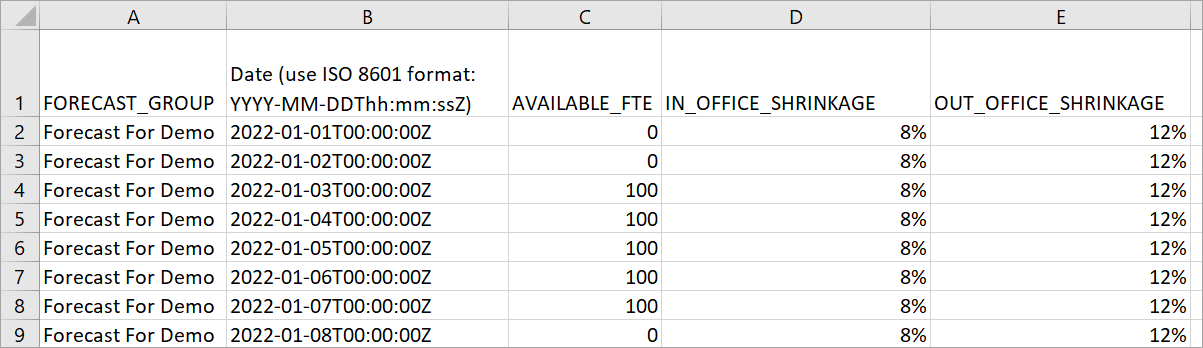
-
Update values in this template, and then choose
Upload CSVto upload it. ChooseUpload.
It usually between 2 - 5 minutes for the .csv file to upload. If the upload
fails, check if the FORECAST_GROUP name in the .csv file matches
the name of the forecast group that you created.
Important things to know about your .csv file
-
FORECAST_GROUP: Enter the EXACT name of the forecast group you created. You can add multiple forecast groups in this
.csvfile. -
Date: Each row is one day. In the previous image, row 2 is January 1, row 3 is January 2, row 4 is January 3, and so on. Use ISO 8601 format ending with Z. The time component of this field must represent midnight the time zone of the long term forecast. For example, if the long term forecast is in US/Pacific time, then the Date field should be as follows: 2024-05-30T07:00:00Z
-
AVAILABLE_FTE: Based on your estimation, how many full-time agents will be available for working that day. For example, your contact center currently has 100 FTEs and you expect this number to be the same next year.
In the previous image, 0 indicates no full-time agents are available on January 1 for the forecast group named Forecast For Demo. On January 3, 100 agents are available.
Tip
Required FTE (the output) is how many full-time agents are required to meet the Service Level target. For example, if the Required FTE = 120 and Available FTE = 100 for next year, then that means a deficit = 20.
-
IN_OFFICE_SHRINKAGE: Percentage of agents in the office but not in production mode. For example, they might be in training or in meetings.
-
OUT_OFFICE_SHRINKAGE: Percentage of agents absent from work (for example, no show or personal time off).
Note
The latest uploaded .csv file always overrides the previous one you updated. Make sure errors aren't introduced to the uploaded .csv file accidentally. For example, don't press Enter and add new rows to the end of the file. Otherwise, the data won't validate and an error message is displayed.