Import an agent's time off balance to Amazon Connect
You can import or export a .csv file of an agent's time off balance. For example, you may download the time off balance from your HR system and then upload it to Amazon Connect.
Amazon Connect uses the time off balance to automatically approve or decline time off requests based on the agent's available net balance.
For the maximum file size that you can upload, see File size per upload of agent time off data in Forecasting, capacity planning, and scheduling feature specifications.
Tip
IT admins: For the endpoints to add to your proxy exception list for this feature, see Allow upload of time-off balances and allowances in Amazon Connect scheduling.
-
Log in to the Amazon Connect admin website with an account that has security profile permissions for Scheduling, Schedule manager - Edit.
For more information, see Assign permissions.
-
On the Amazon Connect navigation menu, select Analytics and optimization, Scheduling.
-
On the Scheduling page, choose the Staff Rules tab.
-
Choose Download template and store the .csv file on your desktop. It looks similar to the following image.
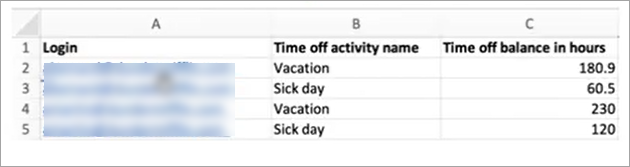
-
Add data or make changes to the .csv file as needed and then save to your desktop with a new file name.
Tip
To delete an agent's time-off balance, upload a blank value in the time-off balance hours column for that agent.
-
Choose Upload data to upload the .csv file. Amazon Connect does the following:
-
Validates the data and provides details if there are errors.
-
Prompts you for confirmation that you want to upload the data.
-
Uploads the file and displays a confirmation message when complete.
-
After the .csv file is successfully uploaded, Amazon Connect checks the available time off balance when time off requests are submitted. If there is enough time off balance it approves the request. Otherwise, the request is declined.
-
The time off balance for the requested time off type must be equal to or greater than the duration of the requested time off.
Download snapshot
Choose Download snapshot to download the full set of the last uploaded time off balance and the net time off balance as of the time of download.
How the system calculates time off deductions
When a staff's time off is approved, the following logic is used to calculate how many hours are deducted from both the staff's time off balance and the group allowance balance:
-
If the approved time off period overlaps with one or more staff shifts, then:
-
The system derives the deductible time off hours by taking the total number of overlapped hours and subtracting the duration of shift activities which have the setting Deduct from time off balance as Yes.
-
-
If the approved time off period does not have staff shifts that overlap because the schedule for that time period has not been published yet, then:
-
The system would check if the staff is scheduled to work on that day based on the shift profile Day (check-box) setting.
-
If the staff is not scheduled to work on this day, or if the approved time off is outside of the configured shift profile time window, then no time off hours will be deducted.
-
If the staff is scheduled to work on that specific day, the system determines the effective shift length based on the configured shift profile. If the shift length is not explicitly set in the profile, the system defaults to the minimum value between the maximum working hours defined in the Staff Rules for that staff and the shift window duration specified in the shift profile, effectively setting the effective shift length. In the event that there is no Maximum working hours defined for the staff, the system resorts to the shift window duration assigned within the staff's specific shift profile.
-
Based on this effective shift duration, the system would then determine which shift activity group would be used to schedule shifts, and then subtract the duration of all shift activities in this group which have the setting Deduct from time off balance as Yes.
-
-
Time off deduction logic examples
Workforce managers and supervisors can specify which shift activities, in addition to default work activities, will be counted towards their agents' time-off balance. The following highlights an example of this feature:
There are two time offs configured:
-
Vacation time - activity name: VACAY_SK
-
Sick time - activity name: SICK_SK
Agent 1 has a vacation (VACAY_SK) balance of 30 hours.
Agent 2 has a sick (SICK_SK) balance of 12 hours.
Agent 3 has a vacation (VACAY_SK) balance of 15 hours.
Agent 1, 2 and 3 have a 6 hours shift. In these shifts, there is a 30 minute Break activity for which Deduct from time off balance is set to NO.
Scenarios
-
Agent 1 requested an all day time off (VACAY_SK). Once time off is approved, the system will deduct 5 hours 30 minutes from the current time off balance of 30 hours. 30 minutes for the Break activity will not be deducted because the shift activity flag Deduct from time off balance is set to No. The net balance after time off deduction will become 44 hours and 30 minutes.
-
Agent 2 requested time off outside of their shift hours (between 9:15 am – 10:15 am). In this case, given the request is outside of the planned schedule, the system will not deduct from the agent's time off balance.
-
Agent 3 requested time off between 2 am to 4am, partially outside of their shift and partially overlapping the shift. The Deduct from time off balance Break activity falls within the time off request. In this scenario, system will deduct 1 hour 15 minutes for the duration between 2:45 am to 4:00 am. The vacation balance for agent 3 would now be 13 hours and 45 minutes.
