Extending full-screen across all monitors
You can use the Amazon DCV clients to extend the display for a session across all at full screen resolution.
With the Windows, Linux, and macOS clients, the extended display matches your physical display layout and screen resolutions.
With the web browser client, the session display can be extended to up to two screens with 1920x1080 screen resolution. When the display is extended, the additional screen is opened in a new browser window. The second extends the display to the right of the original screen. Ensure that you position the screens accordingly.
For example, three monitors are connected to your local computer. The server extends the display for a session across all three monitors and matches the specific screen resolutions of your display.
To enable this feature, do one of the following depending on your client.
-
Windows client
Go to the toolbar at the top of the window.
Choose the Full Screen icon.
Select Across all monitors from the drop-down menu.

-
macOS client
Note
The Displays have separate Spaces option in Mission Control system preference must be enabled.
Go to the toolbar at the top of the window.
Choose View from the toolbar at the top of window.
Select Full Screen All Monitors from the drop-down menu.

-
Linux client
Go to the toolbar at the top of the window.
Choose the Full Screen icon.
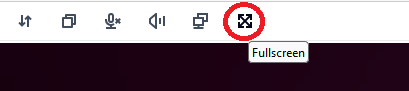
-
Web browser client
Go to the toolbar at the top of the window.
Choose the Multiscreen icon.
