Streaming modes on Web browser client
The steps for managing the streaming modes are the same across all supported web browsers.
-
In the client, choose Session, Preferences.
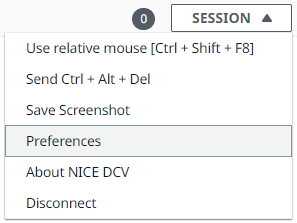
-
Under the Display tab, choose one of the following options from the Streaming options section:
Best responsiveness
Best quality
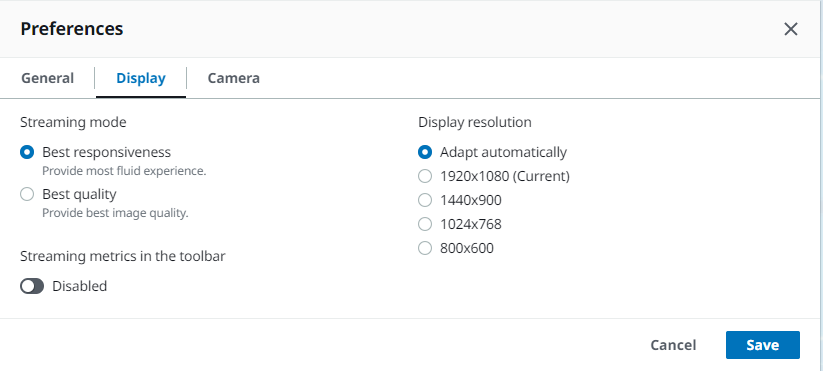
(Optional) For information about network performance, choose Display Streaming Metrics. For more information, see Streaming metrics.
Save and close the Preferences modal.
Streaming metrics
The streaming metrics can be used to evaluate your network performance and determine which streaming mode is suitable for your network conditions.
The streaming metrics provide the following real-time information:
Note
Metrics are displayed for the current Amazon DCV session connection.
Framerate—Indicates the number of frames received from the Amazon DCV server every second.
Network latency—Indicates the amount of time (in milliseconds) it takes for a packet of data to be sent to the Amazon DCV server and back to the client.
Bandwidth usage—Indicates the amount of data being sent and received over the network connection. The red line shows the peak network throughput. The yellow line shows the average throughput. The blue line shows the current (real-time) throughput.
To view the streaming metrics:
-
In the client, choose Session, Preferences.
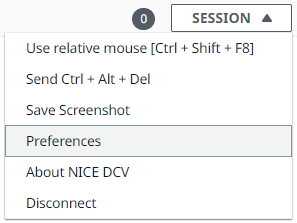
-
Under the Display tab, enable the toggle to show Streaming metrics in the toolbar.
Close the Preferences modal.
-
The streaming metrics are then displayed in the center of the client toolbar.
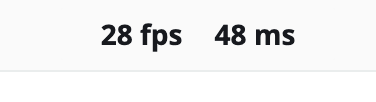
-
Click on the streaming metrics to see more detailed streaming data like in the following example.
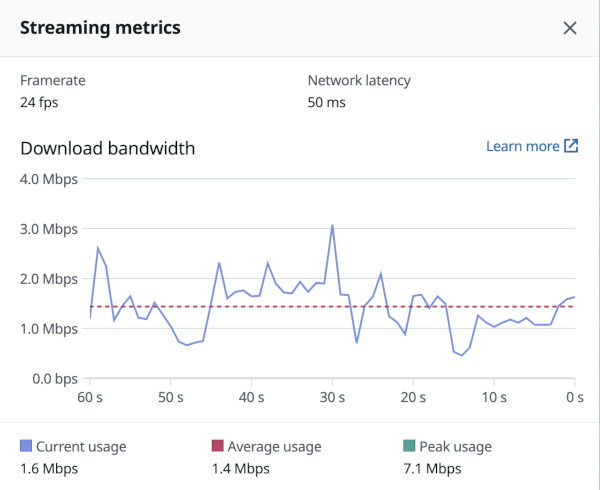
-
(Optional) Close the Metrics modal.