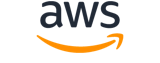Note:
You are viewing the documentation for an older major version of the AWS CLI (version 1).AWS CLI version 2, the latest major version of AWS CLI, is now stable and recommended for general use. To view this page for the AWS CLI version 2, click here. For more information see the AWS CLI version 2 installation instructions and migration guide.
[ aws . cloudwatch ]
list-metrics¶
Description¶
List the specified metrics. You can use the returned metrics with GetMetricData or GetMetricStatistics to get statistical data.
Up to 500 results are returned for any one call. To retrieve additional results, use the returned token with subsequent calls.
After you create a metric, allow up to 15 minutes for the metric to appear. To see metric statistics sooner, use GetMetricData or GetMetricStatistics .
If you are using CloudWatch cross-account observability, you can use this operation in a monitoring account and view metrics from the linked source accounts. For more information, see CloudWatch cross-account observability .
ListMetricsdoesn't return information about metrics if those metrics haven't reported data in the past two weeks. To retrieve those metrics, use GetMetricData or GetMetricStatistics .
See also: AWS API Documentation
list-metrics is a paginated operation. Multiple API calls may be issued in order to retrieve the entire data set of results. You can disable pagination by providing the --no-paginate argument.
When using --output text and the --query argument on a paginated response, the --query argument must extract data from the results of the following query expressions: Metrics, OwningAccounts
Synopsis¶
list-metrics
[--namespace <value>]
[--metric-name <value>]
[--dimensions <value>]
[--recently-active <value>]
[--include-linked-accounts | --no-include-linked-accounts]
[--owning-account <value>]
[--cli-input-json <value>]
[--starting-token <value>]
[--max-items <value>]
[--generate-cli-skeleton <value>]
[--debug]
[--endpoint-url <value>]
[--no-verify-ssl]
[--no-paginate]
[--output <value>]
[--query <value>]
[--profile <value>]
[--region <value>]
[--version <value>]
[--color <value>]
[--no-sign-request]
[--ca-bundle <value>]
[--cli-read-timeout <value>]
[--cli-connect-timeout <value>]
Options¶
--namespace (string)
The metric namespace to filter against. Only the namespace that matches exactly will be returned.
--metric-name (string)
The name of the metric to filter against. Only the metrics with names that match exactly will be returned.
--dimensions (list)
The dimensions to filter against. Only the dimensions that match exactly will be returned.
(structure)
Represents filters for a dimension.
Name -> (string)
The dimension name to be matched.Value -> (string)
The value of the dimension to be matched.
Shorthand Syntax:
Name=string,Value=string ...
JSON Syntax:
[
{
"Name": "string",
"Value": "string"
}
...
]
--recently-active (string)
To filter the results to show only metrics that have had data points published in the past three hours, specify this parameter with a value of
PT3H. This is the only valid value for this parameter.The results that are returned are an approximation of the value you specify. There is a low probability that the returned results include metrics with last published data as much as 40 minutes more than the specified time interval.
Possible values:
PT3H
--include-linked-accounts | --no-include-linked-accounts (boolean)
If you are using this operation in a monitoring account, specify
trueto include metrics from source accounts in the returned data.The default is
false.
--owning-account (string)
When you use this operation in a monitoring account, use this field to return metrics only from one source account. To do so, specify that source account ID in this field, and also specifytrueforIncludeLinkedAccounts.
--cli-input-json (string)
Performs service operation based on the JSON string provided. The JSON string follows the format provided by --generate-cli-skeleton. If other arguments are provided on the command line, the CLI values will override the JSON-provided values. It is not possible to pass arbitrary binary values using a JSON-provided value as the string will be taken literally.
--starting-token (string)
A token to specify where to start paginating. This is the
NextTokenfrom a previously truncated response.For usage examples, see Pagination in the AWS Command Line Interface User Guide .
--max-items (integer)
The total number of items to return in the command's output. If the total number of items available is more than the value specified, a
NextTokenis provided in the command's output. To resume pagination, provide theNextTokenvalue in thestarting-tokenargument of a subsequent command. Do not use theNextTokenresponse element directly outside of the AWS CLI.For usage examples, see Pagination in the AWS Command Line Interface User Guide .
--generate-cli-skeleton (string)
Prints a JSON skeleton to standard output without sending an API request. If provided with no value or the value input, prints a sample input JSON that can be used as an argument for --cli-input-json. If provided with the value output, it validates the command inputs and returns a sample output JSON for that command.
Global Options¶
--debug (boolean)
Turn on debug logging.
--endpoint-url (string)
Override command's default URL with the given URL.
--no-verify-ssl (boolean)
By default, the AWS CLI uses SSL when communicating with AWS services. For each SSL connection, the AWS CLI will verify SSL certificates. This option overrides the default behavior of verifying SSL certificates.
--no-paginate (boolean)
Disable automatic pagination.
--output (string)
The formatting style for command output.
- json
- text
- table
--query (string)
A JMESPath query to use in filtering the response data.
--profile (string)
Use a specific profile from your credential file.
--region (string)
The region to use. Overrides config/env settings.
--version (string)
Display the version of this tool.
--color (string)
Turn on/off color output.
- on
- off
- auto
--no-sign-request (boolean)
Do not sign requests. Credentials will not be loaded if this argument is provided.
--ca-bundle (string)
The CA certificate bundle to use when verifying SSL certificates. Overrides config/env settings.
--cli-read-timeout (int)
The maximum socket read time in seconds. If the value is set to 0, the socket read will be blocking and not timeout. The default value is 60 seconds.
--cli-connect-timeout (int)
The maximum socket connect time in seconds. If the value is set to 0, the socket connect will be blocking and not timeout. The default value is 60 seconds.
Examples¶
Note
To use the following examples, you must have the AWS CLI installed and configured. See the Getting started guide in the AWS CLI User Guide for more information.
Unless otherwise stated, all examples have unix-like quotation rules. These examples will need to be adapted to your terminal's quoting rules. See Using quotation marks with strings in the AWS CLI User Guide .
To list the metrics for Amazon SNS
The following list-metrics example displays the metrics for Amazon SNS.
aws cloudwatch list-metrics \
--namespace "AWS/SNS"
Output:
{
"Metrics": [
{
"Namespace": "AWS/SNS",
"Dimensions": [
{
"Name": "TopicName",
"Value": "NotifyMe"
}
],
"MetricName": "PublishSize"
},
{
"Namespace": "AWS/SNS",
"Dimensions": [
{
"Name": "TopicName",
"Value": "CFO"
}
],
"MetricName": "PublishSize"
},
{
"Namespace": "AWS/SNS",
"Dimensions": [
{
"Name": "TopicName",
"Value": "NotifyMe"
}
],
"MetricName": "NumberOfNotificationsFailed"
},
{
"Namespace": "AWS/SNS",
"Dimensions": [
{
"Name": "TopicName",
"Value": "NotifyMe"
}
],
"MetricName": "NumberOfNotificationsDelivered"
},
{
"Namespace": "AWS/SNS",
"Dimensions": [
{
"Name": "TopicName",
"Value": "NotifyMe"
}
],
"MetricName": "NumberOfMessagesPublished"
},
{
"Namespace": "AWS/SNS",
"Dimensions": [
{
"Name": "TopicName",
"Value": "CFO"
}
],
"MetricName": "NumberOfMessagesPublished"
},
{
"Namespace": "AWS/SNS",
"Dimensions": [
{
"Name": "TopicName",
"Value": "CFO"
}
],
"MetricName": "NumberOfNotificationsDelivered"
},
{
"Namespace": "AWS/SNS",
"Dimensions": [
{
"Name": "TopicName",
"Value": "CFO"
}
],
"MetricName": "NumberOfNotificationsFailed"
}
]
}
Output¶
Metrics -> (list)
The metrics that match your request.
(structure)
Represents a specific metric.
Namespace -> (string)
The namespace of the metric.MetricName -> (string)
The name of the metric. This is a required field.Dimensions -> (list)
The dimensions for the metric.
(structure)
A dimension is a name/value pair that is part of the identity of a metric. Because dimensions are part of the unique identifier for a metric, whenever you add a unique name/value pair to one of your metrics, you are creating a new variation of that metric. For example, many Amazon EC2 metrics publish
InstanceIdas a dimension name, and the actual instance ID as the value for that dimension.You can assign up to 30 dimensions to a metric.
Name -> (string)
The name of the dimension. Dimension names must contain only ASCII characters, must include at least one non-whitespace character, and cannot start with a colon (:). ASCII control characters are not supported as part of dimension names.Value -> (string)
The value of the dimension. Dimension values must contain only ASCII characters and must include at least one non-whitespace character. ASCII control characters are not supported as part of dimension values.
NextToken -> (string)
The token that marks the start of the next batch of returned results.
OwningAccounts -> (list)
If you are using this operation in a monitoring account, this array contains the account IDs of the source accounts where the metrics in the returned data are from.
This field is a 1:1 mapping between each metric that is returned and the ID of the owning account.
(string)