Die vorliegende Übersetzung wurde maschinell erstellt. Im Falle eines Konflikts oder eines Widerspruchs zwischen dieser übersetzten Fassung und der englischen Fassung (einschließlich infolge von Verzögerungen bei der Übersetzung) ist die englische Fassung maßgeblich.
Beispiele für Notebook-CLI-Befehle in EMR Studio
Dieses Thema zeigt CLI-Befehlsbeispiele für ein EMR-Notebook. In dem Beispiel wird das Demo-Notizbuch aus der EMR Notebooks Notebooks-Konsole verwendet. Um das Notebook zu finden, verwenden Sie den Dateipfad relativ zum Home-Verzeichnis. In diesem Beispiel gibt es zwei Notebookdateien, die Sie ausführen können: demo_pyspark.ipynb und my_folder/python3.ipynb.
Anmerkung
EMR Notebooks sind als EMR Studio-Workspaces in der Konsole verfügbar. Mit der Schaltfläche „Arbeitsbereich erstellen“ in der Konsole können Sie neue Notizbücher erstellen. Um auf Workspaces zuzugreifen oder diese zu erstellen, benötigen EMR-Notebook-Benutzer zusätzliche IAM-Rollenberechtigungen. Weitere Informationen finden Sie unter Amazon EMR Notebooks sind Amazon EMR Studio Workspaces in der Konsole und Amazon EMR-Konsole.
Der relative Pfad für die Datei demo_pyspark.ipynb ist demo_pyspark.ipynb, wie unten dargestellt.

Der relative Pfad für python3.ipynb ist my_folder/python3.ipynb, wie unten dargestellt.

Informationen zu den API-NotebookExecution-Aktionen in Amazon-EMR finden Sie unter Amazon-EMR-API-Aktionen.
Ein Notebook ausführen
Sie können den verwenden AWS CLI , um Ihr Notebook mit der start-notebook-execution Aktion auszuführen, wie die folgenden Beispiele zeigen.
Beispiel — Ausführung eines EMR-Notebooks in einem EMR Studio Workspace mit einem Amazon EMR-Cluster (läuft auf Amazon) EC2
aws emr --regionus-east-1\ start-notebook-execution \ --editor-ide-ABCDEFG123456\ --notebook-params '{"input_param":"my-value", "good_superhero":["superman", "batman"]}' \ --relative-pathtest.ipynb\ --notebook-execution-namemy-execution\ --execution-engine '{"Id" : "j-1234ABCD123"}' \ --service-role EMR_Notebooks_DefaultRole { "NotebookExecutionId": "ex-ABCDEFGHIJ1234ABCD" }
Beispiel – Ausführen eines EMR-Notebooks in einem EMR Studio Workspace mit einem EMR-Notebooks-Cluster
aws emr start-notebook-execution \ --regionus-east-1\ --service-role EMR_Notebooks_DefaultRole \ --environment-variables '{"KERNEL_EXTRA_SPARK_OPTS": "--conf spark.executor.instances=1", "KERNEL_LAUNCH_TIMEOUT": "350"}' \ --output-notebook-format HTML \ --execution-engine Id=arn:aws:emr-containers:us-west-2:account-id:/virtualclusters/ABCDEFG/endpoints/ABCDEF,Type=EMR_ON_EKS,ExecutionRoleArn=arn:aws:iam::account-id:role/execution-role\ --editor-id e-ABCDEFG\ --relative-pathEMRonEKS-spark_python.ipynb
Beispiel – Ausführen eines EMR Notebooks unter Angabe seines Amazon-S3-Standorts
aws emr start-notebook-execution \ --regionus-east-1\ --notebook-execution-namemy-execution-on-emr-on-eks-cluster\ --service-role EMR_Notebooks_DefaultRole \ --environment-variables '{"KERNEL_EXTRA_SPARK_OPTS": "--conf spark.executor.instances=1", "KERNEL_LAUNCH_TIMEOUT": "350"}' \ --output-notebook-format HTML \ --execution-engine Id=arn:aws:emr-containers:us-west-2:account-id:/virtualclusters/ABCDEF/endpoints/ABCDEF,Type=EMR_ON_EKS,ExecutionRoleArn=arn:aws:iam::account-id:role/execution-role\ --notebook-s3-location '{"Bucket": "amzn-s3-demo-bucket","Key": "s3-prefix-to-notebook-location/EMRonEKS-spark_python.ipynb"}' \ --output-notebook-s3-location '{"Bucket": "amzn-s3-demo-bucket","Key": "s3-prefix-for-storing-output-notebook"}'
Notebook-Ausgabe
Hier ist die Ausgabe eines Beispiel-Notebooks. Zelle 3 zeigt die neu eingegebenen Parameterwerte.
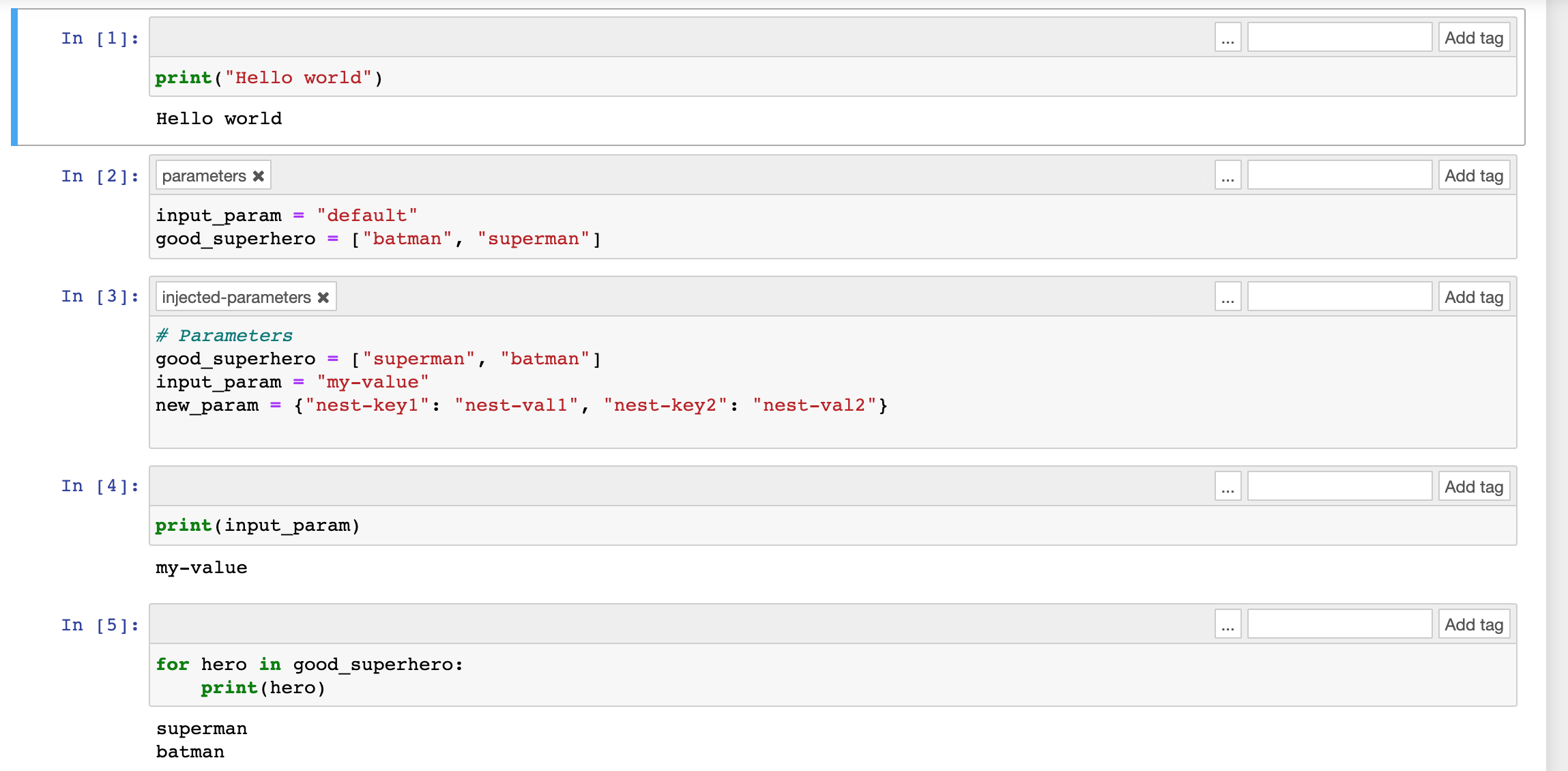
Ein Notebook beschreiben
Sie können die describe-notebook-execution-Aktion verwenden, um auf Informationen über eine bestimmte Notebook-Ausführung zuzugreifen.
aws emr --region us-east-1 \ describe-notebook-execution --notebook-execution-id ex-IZWZZVR9DKQ9WQ7VZWXJZR29UGHTE { "NotebookExecution": { "NotebookExecutionId": "ex-IZWZZVR9DKQ9WQ7VZWXJZR29UGHTE", "EditorId": "e-BKTM2DIHXBEDRU44ANWRKIU8N", "ExecutionEngine": { "Id": "j-2QMOV6JAX1TS2", "Type": "EMR", "MasterInstanceSecurityGroupId": "sg-05ce12e58cd4f715e" }, "NotebookExecutionName": "my-execution", "NotebookParams": "{\"input_param\":\"my-value\", \"good_superhero\":[\"superman\", \"batman\"]}", "Status": "FINISHED", "StartTime": 1593490857.009, "Arn": "arn:aws:elasticmapreduce:us-east-1:123456789012:notebook-execution/ex-IZWZZVR9DKQ9WQ7VZWXJZR29UGHTE", "LastStateChangeReason": "Execution is finished for cluster j-2QMOV6JAX1TS2.", "NotebookInstanceSecurityGroupId": "sg-0683b0a39966d4a6a", "Tags": [] } }
Ein Notebook stoppen
Wenn auf Ihrem Notebook eine Ausführung läuft, die Sie beenden möchten, können Sie dies mit dem stop-notebook-execution-Befehl tun.
# stop a running execution aws emr --region us-east-1 \ stop-notebook-execution --notebook-execution-id ex-IZWZX78UVPAATC8LHJR129B1RBN4T # describe it aws emr --region us-east-1 \ describe-notebook-execution --notebook-execution-id ex-IZWZX78UVPAATC8LHJR129B1RBN4T { "NotebookExecution": { "NotebookExecutionId": "ex-IZWZX78UVPAATC8LHJR129B1RBN4T", "EditorId": "e-BKTM2DIHXBEDRU44ANWRKIU8N", "ExecutionEngine": { "Id": "j-2QMOV6JAX1TS2", "Type": "EMR" }, "NotebookExecutionName": "my-execution", "NotebookParams": "{\"input_param\":\"my-value\", \"good_superhero\":[\"superman\", \"batman\"]}", "Status": "STOPPED", "StartTime": 1593490876.241, "Arn": "arn:aws:elasticmapreduce:us-east-1:123456789012:editor-execution/ex-IZWZX78UVPAATC8LHJR129B1RBN4T", "LastStateChangeReason": "Execution is stopped for cluster j-2QMOV6JAX1TS2. Internal error", "Tags": [] } }
Listet die Ausführungen für ein Notebook nach Startzeit auf
Sie können einen --from-Parameter an list-notebook-executions übergeben, um die Ausführungen Ihres Notebooks nach Startzeit aufzulisten.
# filter by start time aws emr --region us-east-1 \ list-notebook-executions --from 1593400000.000 { "NotebookExecutions": [ { "NotebookExecutionId": "ex-IZWZX78UVPAATC8LHJR129B1RBN4T", "EditorId": "e-BKTM2DIHXBEDRU44ANWRKIU8N", "NotebookExecutionName": "my-execution", "Status": "STOPPED", "StartTime": 1593490876.241 }, { "NotebookExecutionId": "ex-IZWZZVR9DKQ9WQ7VZWXJZR29UGHTE", "EditorId": "e-BKTM2DIHXBEDRU44ANWRKIU8N", "NotebookExecutionName": "my-execution", "Status": "RUNNING", "StartTime": 1593490857.009 }, { "NotebookExecutionId": "ex-IZWZYRS0M14L5V95WZ9OQ399SKMNW", "EditorId": "e-BKTM2DIHXBEDRU44ANWRKIU8N", "NotebookExecutionName": "my-execution", "Status": "STOPPED", "StartTime": 1593490292.995 }, { "NotebookExecutionId": "ex-IZX009ZK83IVY5E33VH8MDMELVK8K", "EditorId": "e-BKTM2DIHXBEDRU44ANWRKIU8N", "NotebookExecutionName": "my-execution", "Status": "FINISHED", "StartTime": 1593489834.765 }, { "NotebookExecutionId": "ex-IZWZXOZF88JWDF9J09GJ91R57VI0N", "EditorId": "e-BKTM2DIHXBEDRU44ANWRKIU8N", "NotebookExecutionName": "my-execution", "Status": "FAILED", "StartTime": 1593488934.688 } ] }
Listet die Ausführungen für ein Notebook nach Startzeit und Status auf
Der list-notebook-executions-Befehl kann auch einen --status-Parameter verwenden, um die Ergebnisse zu filtern.
# filter by start time and status aws emr --region us-east-1 \ list-notebook-executions --from 1593400000.000 --status FINISHED { "NotebookExecutions": [ { "NotebookExecutionId": "ex-IZWZZVR9DKQ9WQ7VZWXJZR29UGHTE", "EditorId": "e-BKTM2DIHXBEDRU44ANWRKIU8N", "NotebookExecutionName": "my-execution", "Status": "FINISHED", "StartTime": 1593490857.009 }, { "NotebookExecutionId": "ex-IZX009ZK83IVY5E33VH8MDMELVK8K", "EditorId": "e-BKTM2DIHXBEDRU44ANWRKIU8N", "NotebookExecutionName": "my-execution", "Status": "FINISHED", "StartTime": 1593489834.765 } ] }