Temporary credentials in Amazon FinSpace
Amazon FinSpace has an internal application authorization model that controls access to the functions in FinSpace and the FinSpace API operations. In order to use the FinSpace API operations, you must first obtain temporary security credentials, which are used when you call these API operations. These credentials are unique for each user and are only valid for 60 minutes. After the credentials expire, you need to obtain new credentials before making subsequent API calls.
Obtaining the credentials using FinSpace
You can obtain credentials from the web application if you're one of the following:
-
A superuser
-
An application user who is a member of a FinSpace permission group with the Get Temporary API Credentials permission
To obtain the permissions
Sign in to the FinSpace web application. For more information, see Signing in to the Amazon FinSpace web application.
-
On the left navigation bar of the home page, choose API Credentials.
-
On the API Credentials page, use the copy icon to copy the Access Key ID, Secret Access Key, and the Session Token values.
-
Use these copied credentials to access the FinSpace data API operations.
#!/usr/bin/env python import boto3 session = boto3.session.Session() finSpaceClient = session.client( region_name = 'us-east-1', service_name = 'finspace-data', aws_access_key_id = 'Specify Access Key ID', aws_secret_access_key = 'Specify Secret Access Key', aws_session_token = 'Specify Session Token' )
Obtaining the credentials programmatically
You can also obtain the credentials using a program or a script without signing
in to the FinSpace web application. For this, you can use the
GetProgrammaticAccessCredentials API operation to retrieve the
temporary credentials. You must call GetProgrammaticAccessCredentials
using the IAM role that exists in the AWS account that you used to create your
Amazon FinSpace environment.
Calling the GetProgrammaticAccessCredentials API operation returns
a set of temporary credentials that you can then use to call the other API
operations. Before you obtain the temporary credentials, you need to enable the
programmatic access for each user.
The following diagram illustrates how you can access and use the temporary credentials.
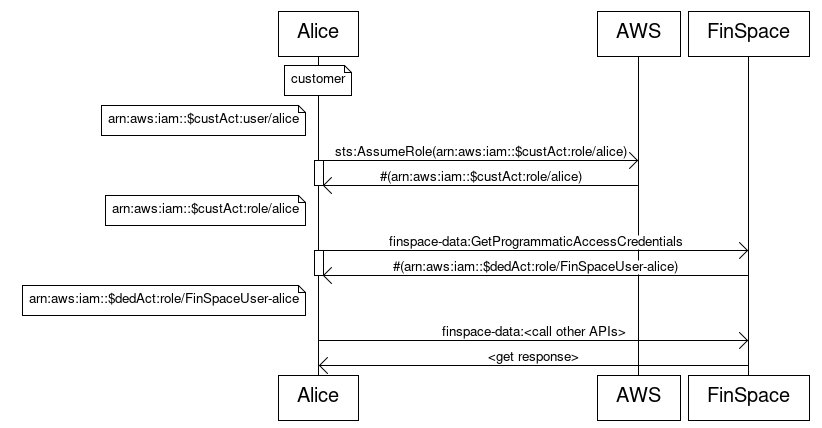
-
The diagram shows that first a request to
AssumeRoleis sent to AWS. For more information, see AssumeRole in the AWS Security Token Service API Reference. -
This request returns a set of security credentials that are used to access the AWS resources.
-
Next, a request is sent to
finspace-datato call theGetProgrammaticAccessCredentialsAPI operation. This request returns the temporary credentials. -
Lastly, the temporary credentials are used to call the other FinSpace API operations.
Configuring a user for programmatic access using FinSpace
Use the following procedures to allow a specific user to obtain API credentials programatically.
Note
To perform the following steps, you must either be a superuser or a member of a group with necessary permissions – Manage Users and Groups.
Sign in to the FinSpace web application. For more information, see Signing in to the Amazon FinSpace web application.
-
On the left navigation bar of the home page, choose Users and Groups.
-
On the Users and Permission Groups page, choose a user that you want to enable programmatic access for.
-
On the user details page, choose More and then choose Edit User.
-
For Programmatic Access, choose Yes.
-
For IAM Principal ARN, enter the ARN identifier for an IAM role that will be used. This role is used to call
GetProgrammaticAccessCredentialsto obtain temporary API credentials.The IAM role must reside in the AWS account that you used to create your FinSpace environment and must have the following permission set:
{ "Version": "2012-10-17", "Statement": [ { "Effect": "Allow", "Action": "finspace-api:GetProgrammaticAccessCredentials", "Resource": "arn:aws:finspace-api:<region>:<account-id>:/credentials/programmatic" } ] } -
To save your edits to the user, choose Update User.
Note
Alternatively, you can also enable programmatic access for a user at the time when you create a user. For more information, see Adding users in FinSpace.
Enabling programmatic access using the FinSpace API
You can also enable programmatic access for a user by using the CreateUser and UpdateUser
API operations. The following are examples of how you can use the API operations.
Example JSON for the CreateUser API
operation
{ "emailAddress": "testemail1@amazon.com", "type": "APP_USER", "firstName": "test", "lastName": "user", "apiAccess": "ENABLED", "apiAccessPrincipalArn": "arn:aws:iam::012345678910:role/TestRole" }
Example JSON for the UpdateUser API
operation
{ "type": "SUPER_USER", "firstName": "test", "lastName": "user", "apiAccess": "ENABLED", "apiAccessPrincipalArn": "arn:aws:iam::012345678910:role/TestRole" }