Share Dashboards
Note
Adding users can have
cost implications
for QuickSight
Secure sharing and distribution of data is a key feature offered by Amazon QuickSight. Consider other groups of users within your organization that would benefit from viewing the dashboard data. After you deployed a QuickSight dashboard, you can share it with other users or groups, and choose the level of access to grant them. You can also choose to share with all users in your Amazon QuickSight subscription.
Users who are dashboard viewers can view and filter the dashboard data. Any selections to filters, controls, or sorting that users apply while viewing the dashboard exist only while the user is viewing the dashboard, and aren’t saved once it’s closed. Users who are dashboard owners/co-owners can edit and share the dashboard, and optionally can edit and share the analysis.
-
Go to the QuickSight service homepage inside your account. Be sure to select the correct region from the top right user menu or you will not see your expected tables
-
From the left hand menu, choose Dashboards
-
On the dashboard page, select the dashboard you wish to share.
-
Select Share on the application bar.

-
Select Share dashboard

-
Do one of the following:
-
Check what permissions already exist by choosing Manage dashboard access. Then choose Add users to return to this screen.
-
You have the option to share with all the users in your Amazon QuickSight subscription. To do this, select the option Share with all users in this account. When you manage dashboard access through the Managed dashboard permissions screen, you see that the option Share with all users in this account is enabled. The individual users aren’t listed in this screen.
-
To share with an individual user or group, type the user or group into the search box. Then choose the user or group from the list that appears. Only active users and groups appear in the list.
-

-
After you have entered all the users that you want to share with, choose ADD and select the permission of Viewer or Co-owner to confirm your choices. You can see the username, email, permission level, user role, and privileges. You can also remove a user by using the delete icon.
-
Choose permissions for each user. Note: Users in the Reader role cannot have permissions modified from Viewer, and cannot have Save as privileges.
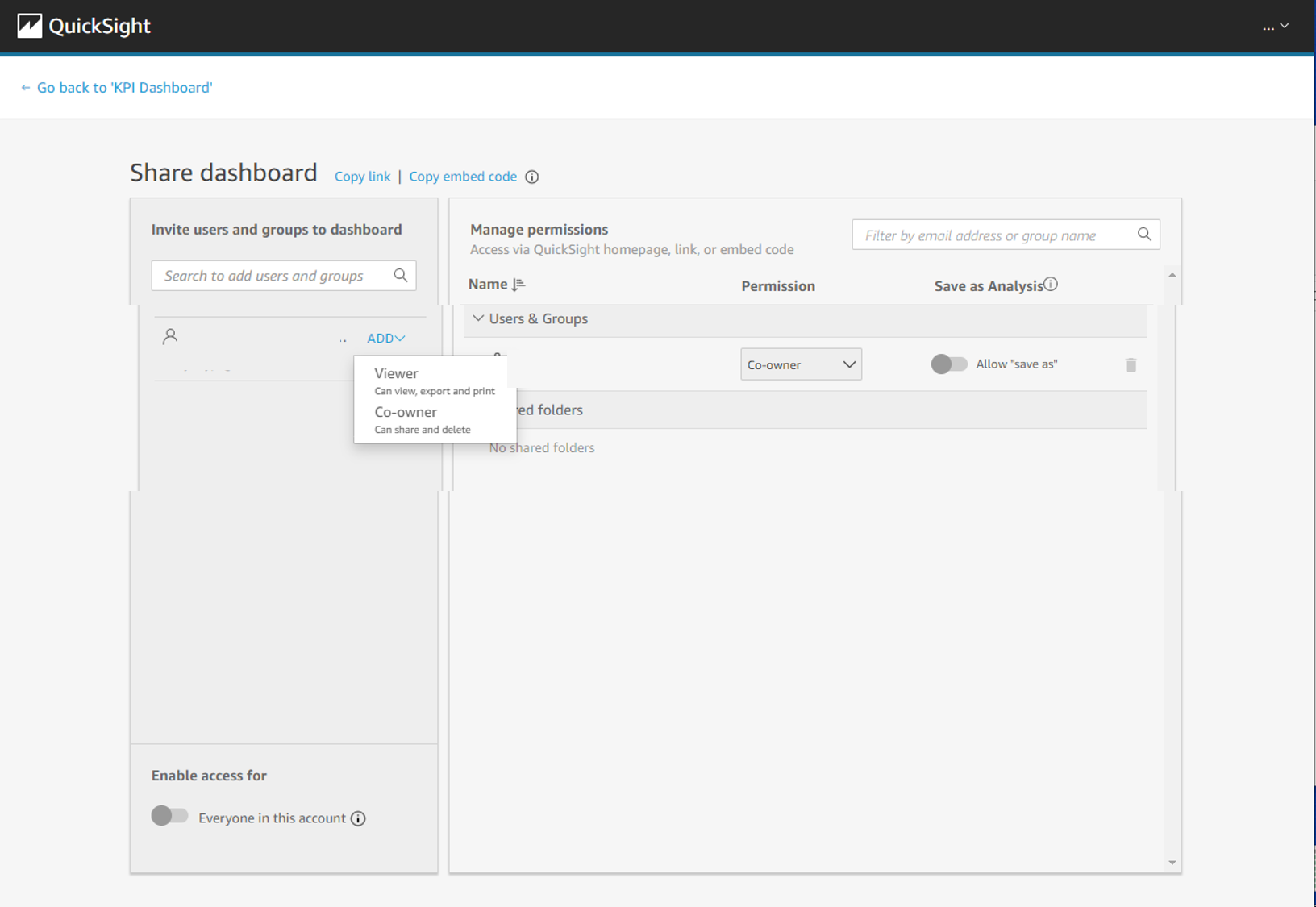
Viewer
Viewers can view, filter, and sort the dashboard data. They can also use any controls or custom actions that are on the dashboard. Any changes they make to the dashboard exist only while they are viewing it, and aren’t saved once they close the dashboard.
Co-owner
Co-owners can edit and share the dashboard. You have the option to provide them with the same permissions to the analysis. If you want them to also edit and share the dataset, you can set that up inside the analysis.
-
Choose whether to enable a user’s privilege to Save as in order to create a new dashboard from a copy of this one. This privilege grants read-only access to the datasets, so the user or group can create new analyses from it.
AWS Documentation For These Steps