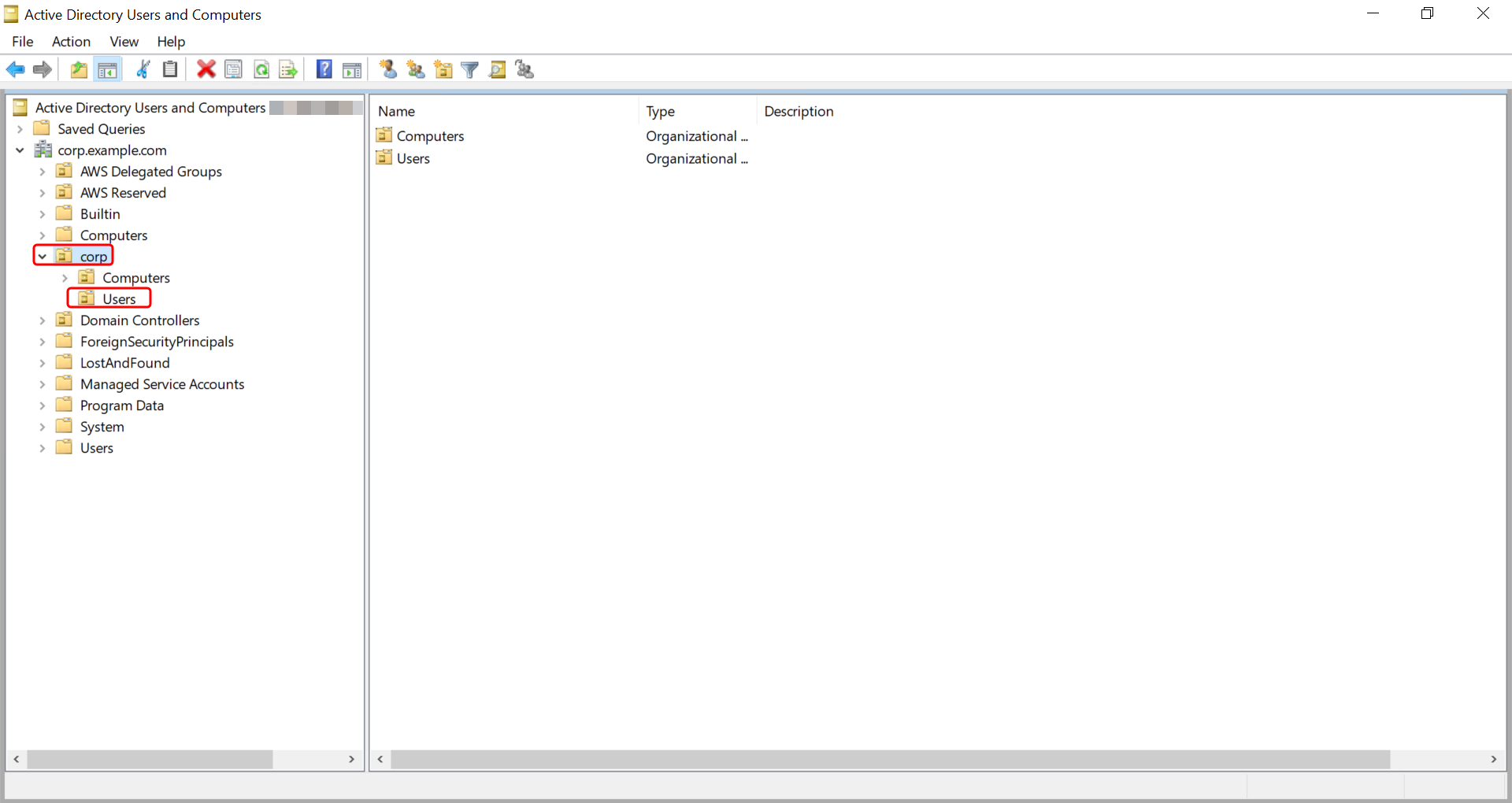Adding an AWS Managed Microsoft AD user to a group
You can add AWS Managed Microsoft AD users to a group. Use the following procedure to add a user to a security group with an Amazon EC2 instance that is joined to your AWS Managed Microsoft AD directory.