Creating an AWS Managed Microsoft AD user
You can create AWS Managed Microsoft AD users with the Active Directory Administration Tools and PowerShell. Before you can create user with the Active Directory Administration Tools, you will need to complete the procedure in Installing Active Directory Administration Tools for AWS Managed Microsoft AD.
- Active Directory Administration Tools
-
Use the following procedure to create an AWS Managed Microsoft AD user with Active Directory Administration Tools.
Connect to the instance where the Active Directory Administration Tools were installed.
Open the Active Directory Users and Computers tool from the Windows Start menu. There is a shortcut to this tool found in the Windows Administrative Tools folder.
Tip
You can run the following from a command prompt on the instance to open the Active Directory Users and Computers tool box directly.
%SystemRoot%\system32\dsa.msc-
In the directory tree, select an OU under your directory's NetBIOS name OU where you want to store your user (for example,
corp\Users). For more information about the OU structure used by directories in AWS, see What gets created with your AWS Managed Microsoft AD.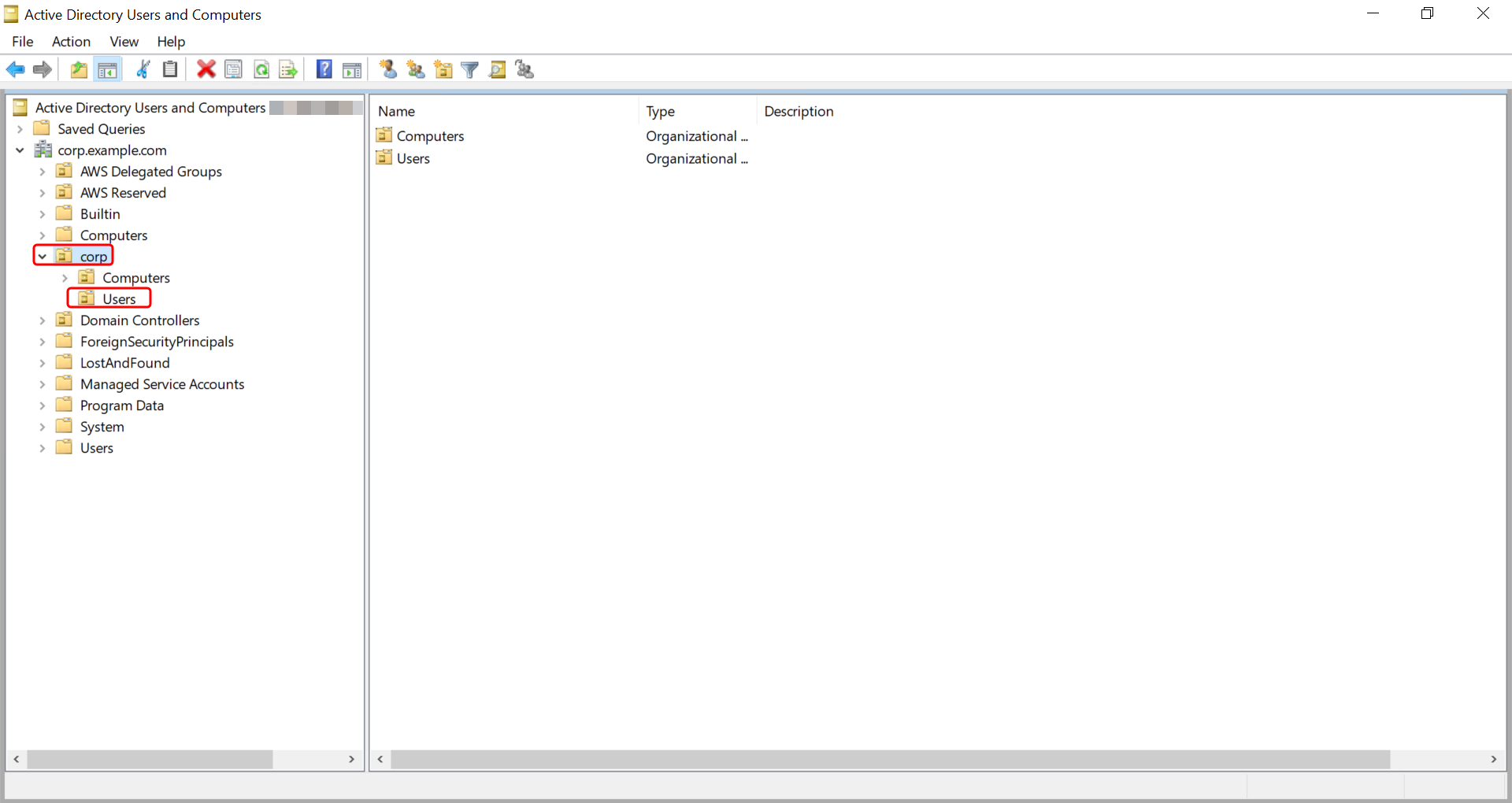
-
On the Action menu, choose New, and then choose User to open the new user wizard.
-
On the first page of the wizard, enter the values for the following fields, and then choose Next.
First name
Last name
User logon name
-
On the second page of the wizard, enter a temporary password in Password and Confirm Password. Make sure the User must change password at next logon option is selected. None of the other options should be selected. Choose Next.
-
On the third page of the wizard, verify that the new user information is correct and choose Finish. The new user will appear in the Users folder.
- PowerShell
-
Use the following procedure to create an AWS Managed Microsoft AD user with PowerShell.
-
Connect to the instance joined to your Active Directory domain as the Active Directory administrator.
-
Open PowerShell.
-
Type the following command replacing the username
jane.doewith the username of the user you want to create. You will be prompted by PowerShell to provide a password for the new user. For more information on Active Directory password complexity requirements, see Microsoft documentation. For more information on the New-ADUser command, see Microsoft documentation .
New-ADUser -Name "jane.doe" -Enabled $true -AccountPassword (Read-Host -AsSecureString 'Password') -