Creating a Simple AD group
Use the following procedure to create a security group with an Amazon EC2 instance that is joined to your Simple AD directory. Before you can create security groups, you need to complete the procedures in Installing the Active Directory Administration Tools.
To create a group
Connect to the instance where the Active Directory Administration Tools were installed.
Open the Active Directory Users and Computers tool. There is a shortcut to this tool in the Administrative Tools folder.
Tip
You can run the following from a command prompt on the instance to open the Active Directory Users and Computers tool box directly.
%SystemRoot%\system32\dsa.msc-
In the directory tree, select an OU under your directory's NetBIOS name OU where you want to store your group (for example, Corp\Users). For more information about the OU structure used by directories in AWS, see What gets created with your AWS Managed Microsoft AD.
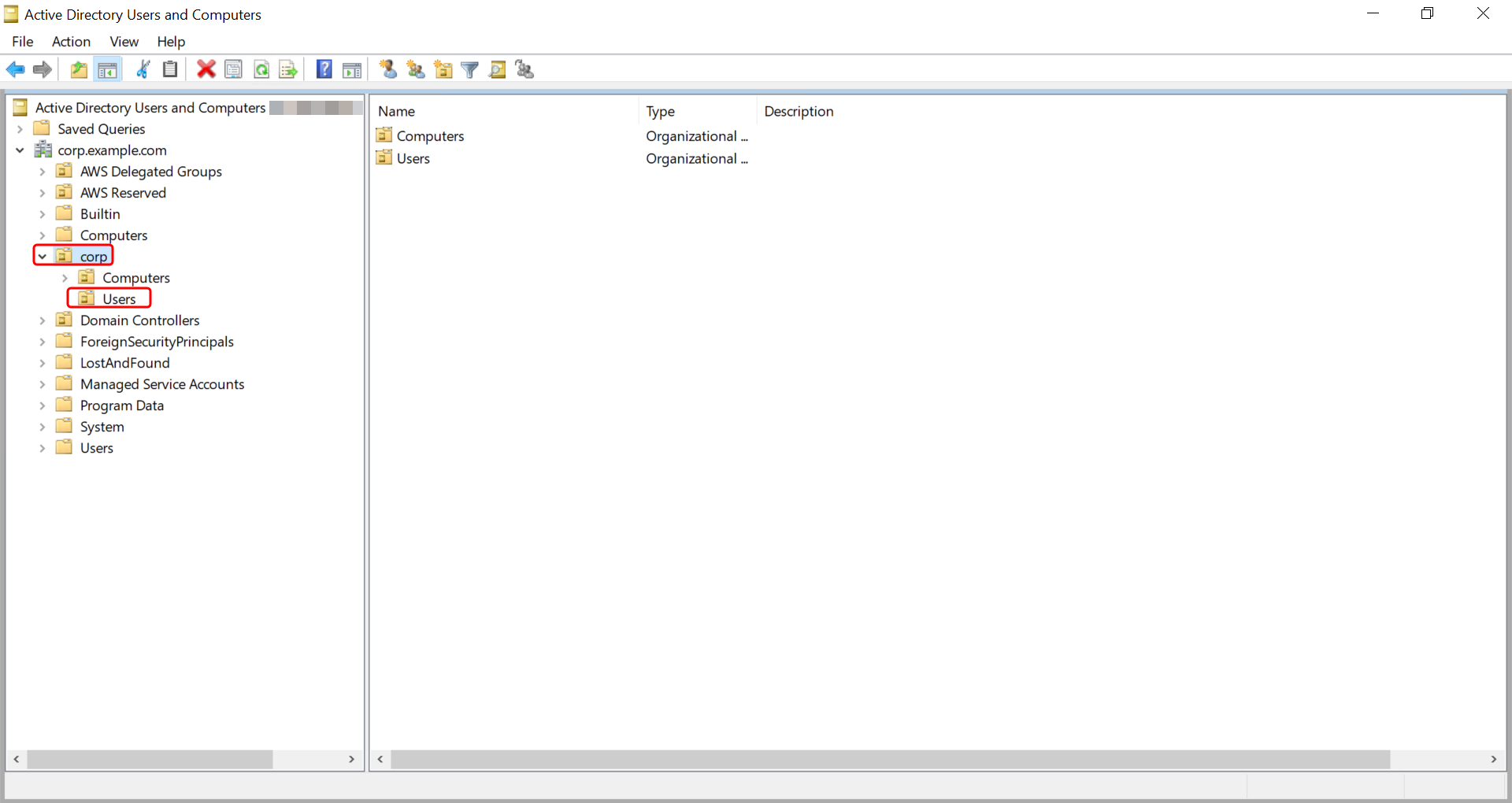
-
On the Action menu, click New, and then click Group to open the new group wizard.
-
Type a name for the group in Group name, select a Group scope that meets your needs, and select Security for the Group type. For more information on Active Directory group scope and security groups, see Active Directory security groups
in Microsoft Windows Server documentation. -
Click OK. The new security group will appear in the Users folder.