Connect to Amazon DocumentDB from DbVisualizer
Adding the Amazon DocumentDB JDBC driver
To connect to Amazon DocumentDB from DbVisualizer you must first import the Amazon DocumentDB JDBC Driver
-
Start the DbVisualizer application and navigate to the menu path: Tools > Driver Manager...
-
Choose + (or in the menu, select Driver > Create Driver).
-
Set Name to
DocumentDB. -
Set URL Format to
jdbc:documentdb://<host>[:port]/<database>[?option=value[&option=value[...]]] -
Choose the folder button and then select the Amazon DocumentDB JDBC driver JAR file and choose the Open button.
-
Verify that the Driver Class field is set to
software.amazon.documentdb.jdbc.DocumentDbDriver. Your Driver Manager settings for DocumentDB should look like the following example.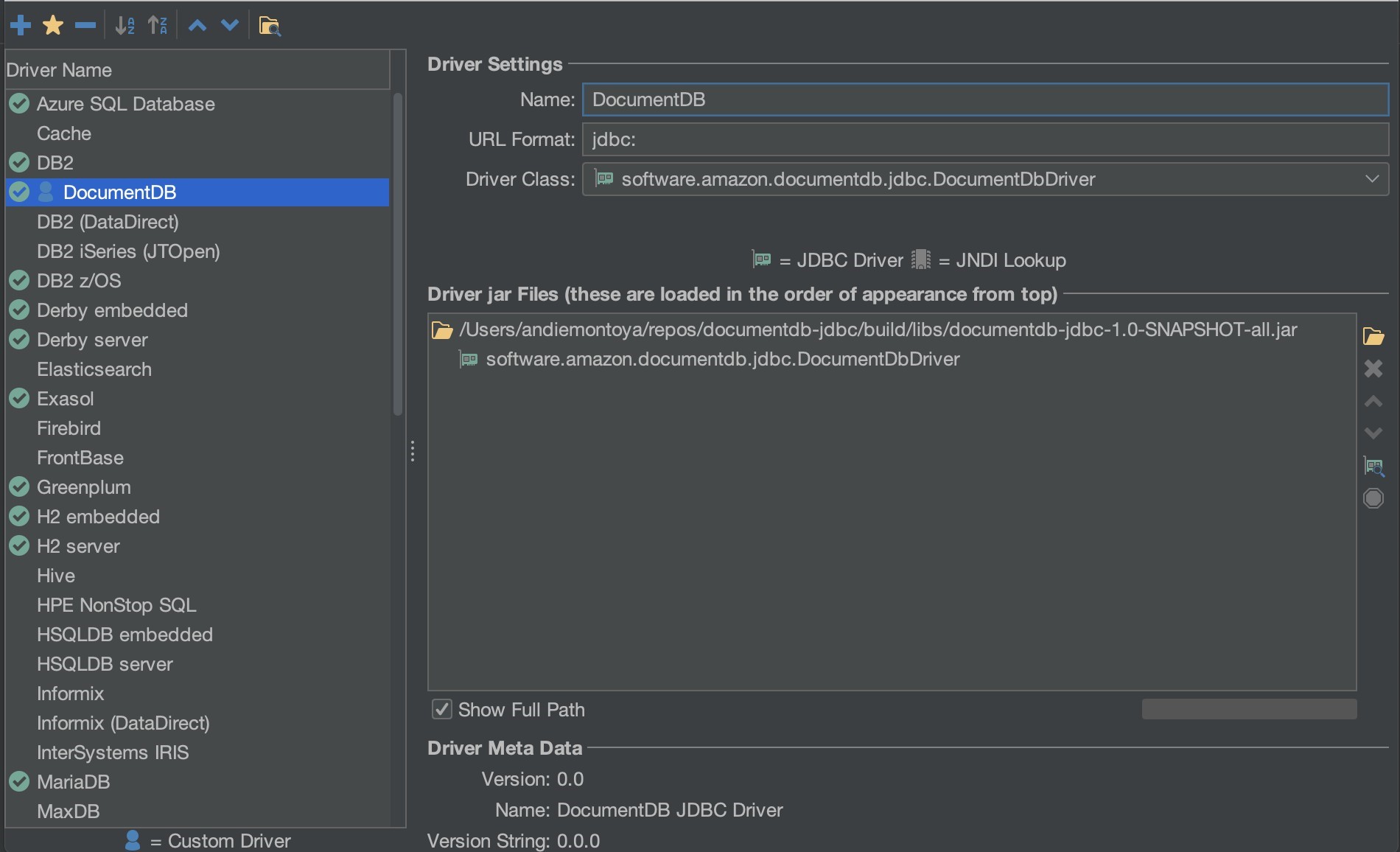
-
Close the dialog. The Amazon DocumentDB JDBC driver will be setup and ready to use.
Connecting to Amazon DocumentDB using DbVisualizer
Connect to Amazon DocumentDB Using DbVisualizer
-
If you are connecting from outside the Amazon DocumentDB cluster's VPC, ensure you have setup an SSH tunnel.
-
Choose Database > Create Database Connection from the top level menu.
-
Enter a descriptive name for the Name field.
-
Set Driver (JDBC) to the DocumentDB driver you created in the previous section.
-
Set Database URL to your JDBC connection string.
For example:
jdbc:documentdb://localhost:27017/database?tlsAllowInvalidHostnames=true -
Set Database Userid to your Amazon DocumentDB user ID.
-
Set Database Password to the corresponding password for the user ID.
Your Database Connection dialog should look like the following dialog:

-
Choose Connect.