Database access using Role-Based Access Control
You can restrict access to the actions that users can perform on databases using
role-based access control (RBAC) in Amazon DocumentDB (with MongoDB compatibility). RBAC works by
granting one or more roles to a user. These roles determine the operations that a user can
perform on database resources. Amazon DocumentDB currently supports both built-in roles that are
scoped at the database level, such as read, readWrite,
readAnyDatabase, clusterAdmin, and user-defined roles that can
be scoped to specific actions and granular resources such as collections based on your
requirements.
Common use cases for RBAC include enforcing least privileges by creating users with read-only access to the databases or collections in a cluster, and multi-tenant application designs that enable a single user to access a given database or collection in a cluster.
Note
All new users created before March 26, 2020 have been
granted the dbAdminAnyDatabase, readWriteAnyDatabase, and
clusterAdmin roles. It is recommended that you reevaluate all existing
users and modify the roles as necessary to enforce least privileges for your clusters.
Topics
RBAC concepts
The following are important terms and concepts related to role-based access control. For more information on Amazon DocumentDB users, see Managing Amazon DocumentDB users.
-
User — An individual entity that can authenticate to the database and perform operations.
-
Password — A secret that is used to authenticate the user.
-
Role — Authorizes a user to perform actions on one or more databases.
-
Admin Database — The database in which users are stored and authorized against.
-
Database (
db) — The namespace within clusters that contains collections for storing documents.
The following command creates a user named sample-user.
db.createUser({user: "sample-user", pwd: "abc123", roles: [{role: "read", db: "sample-database"}]})
In this example:
-
user: "sample-user"— Indicates the user name. -
pwd: "abc123"— Indicates the user password. -
role: "read", "db: "sample-database"— Indicates that the usersample-userwill have read permissions insample-database.

The following example shows the output after you get the user sample-user
with db.getUser(sample-user). In this example, the user
sample-user resides in the admin database but has the read
role for the database sample-database.
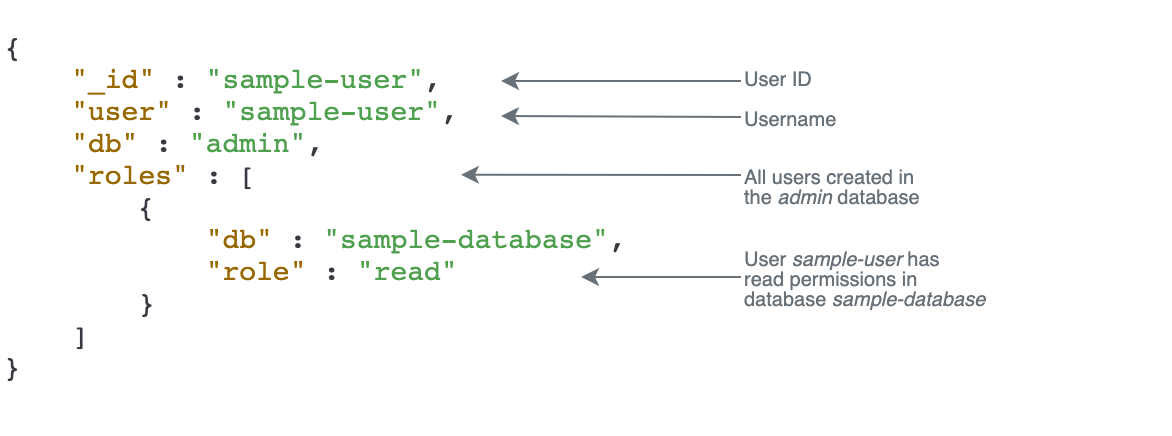
When creating users, if you omit the db field when specifying the role,
Amazon DocumentDB will implicitly attribute the role to the database in which the connection is
being issued against. For example, if your connection is issued against the database
sample-database and you run the following command, the user
sample-user will be created in the admin database and will
have readWrite permissions to the database
sample-database.
db.createUser({user: "sample-user", pwd: "abc123", roles: ["readWrite"]})
Output from this operation looks something like the following.
{
"user":"sample-user",
"roles":[
{
"db":"sample-database",
"role":"readWrite"
}
]
}Creating users with roles that are scoped across all databases (for example,
readAnyDatabase) require that you either be in the context of the
admin database when creating the user, or you explicitly state the
database for the role when creating the user. To issue commands against the
admin database, you can use the command use admin. For
more information, see Common commands.
Getting started with RBAC built-in roles
To help you get started with role-based access control, this section walks you through an example scenario of enforcing least privilege by creating roles for three users with different job functions.
-
user1is a new manager that needs to be able to view and access all databases in a cluster. -
user2is a new employee that needs access to only one database,sample-database-1, in that same cluster. -
user3is an existing employee that needs to view and access a different database,sample-database-2that they didn't have access to before, in the same cluster.
At a point later, both user1 and user2 leave the company and
so their access must be revoked.
To create users and grant roles, the user that you authenticate to the cluster with
must have an associated role that can perform actions for createUser and
grantRole. For example, the roles admin and
userAdminAnyDatabase can both grant such abilities, for example. For
actions per role, see Database access using Role-Based Access Control.
Note
In Amazon DocumentDB, all user and role operations (for example, create,
get, drop, grant, revoke,
etc.) are implicitly performed in the admin database whether or not you
are issuing commands against the admin database.
First, to understand what the current users and roles are in the cluster, you can run
the show users command, as in the following example. You will see two
users, serviceadmin and the primary user for the cluster. These two users
always exist and cannot be deleted. For more information, see Managing Amazon DocumentDB users.
show users
For user1, create a role with read and write access to all databases in
the entire cluster with the following command.
db.createUser({user: "user1", pwd: "abc123", roles: [{role: "readWriteAnyDatabase", db: "admin"}]})
Output from this operation looks something like the following.
{
"user":"user1",
"roles":[
{
"role":"readWriteAnyDatabase",
"db":"admin"
}
]
}For user2, create a role with read-only access to the database
sample-database-1 with the following command.
db.createUser({user: "user2", pwd: "abc123", roles: [{role: "read", db: "sample-database-1"}]})
Output from this operation looks something like the following.
{
"user":"user2",
"roles":[
{
"role":"read",
"db":"sample-database-1"
}
]
}To simulate the scenario that user3 is an existing user, first create the
user user3, and then assign a new role to user3.
db.createUser({user: "user3", pwd: "abc123", roles: [{role: "readWrite", db: "sample-database-1"}]})
Output from this operation looks something like the following.
{ "user":"user3", "roles":[ { "role":"readWrite", "db":"sample-database-1" } ] }
Now that the user user3 has been created, assign user3 the
role read to sample-database-2.
db.grantRolesToUser("user3", [{role: "read", db: "sample-database-2"}])
Lastly, both user1 and user2 leave the company and need
their access to the cluster revoked. You can do this by dropping the users, as
follows.
db.dropUser("user1") db.dropUser("user2")
To ensure that all users have the appropriate roles, you can list all users with the following command.
show users
Output from this operation looks something like the following.
{
"_id":"serviceadmin",
"user":"serviceadmin",
"db":"admin",
"roles":[
{
"db":"admin",
"role":"root"
}
]
}
{
"_id":"master-user",
"user":"master-user",
"db":"admin",
"roles":[
{
"db":"admin",
"role":"root"
}
]
}
{
"_id":"user3",
"user":"user3",
"db":"admin",
"roles":[
{
"db":"sample-database-2",
"role":"read"
},
{
"db":"sample-database-1",
"role":"readWrite"
}
]
}Getting started with RBAC user-defined roles
To help you get started with user-defined roles, this section walks you through an example scenario of enforcing least privilege by creating roles for three users with different job functions.
In this example, the following applies:
-
user1is a new manager that needs to be able to view and access all databases in a cluster. -
user2is a new employee that needs only the ‘find’ action to only one database,sample-database-1, in that same cluster. -
user3is an existing employee that needs to view and access a specific collection, col2 in a different database,sample-database-2that they didn't have access to before, in the same cluster. -
For
user1, create a role with read and write access to all databases in the entire cluster with the following command.
db.createUser( { user: "user1", pwd: "abc123", roles: [{role: "readWriteAnyDatabase", db: "admin"}] } )
Output from this operation looks something like the following.
{ "user":"user1", "roles":[ { "role":"readWriteAnyDatabase", "db":"admin" } ] }
For user2, create a role with ‘find’ privileges to all collections in the
database sample-database-1 with the following command. Note that this role
would ensure that any associated users can only run find queries.
db.createRole( { role: "findRole", privileges: [ { resource: {db: "sample-database-1", collection: ""}, actions: ["find"] }], roles: [] } )
Output from this operation looks something like the following.
{ "role":"findRole", "privileges":[ { "resource":{ "db":"sample-database-1", "collection":"" }, "actions":[ "find" ] } ], "roles":[ ] }
Next, create the user (user2) and attach the recently created role
findRole to the user.
db.createUser( { user: "user2", pwd: "abc123", roles: [] }) db.grantRolesToUser("user2",["findRole"])
To simulate the scenario that user3 is an existing user, first create the
user user3, and then create a new role called collectionRole which we will
in the next step assing to user3.
Now you can assign a new role to user3. This new role will allow
user3 to be able to insert, update, delete and find access to one
specific collection col2 in sample-database-2.
db.createUser( { user: "user3", pwd: "abc123", roles: [] }) db.createRole( { role: "collectionRole", privileges: [ { resource: {db: "sample-database-2", collection: "col2"}, actions: ["find", "update", "insert", "remove"] }], roles: [] } )
Output from this operation looks something like the following.
{ "role":"collectionRole", "privileges":[ { "resource":{ "db":"sample-database-2", "collection":"col2" }, "actions":[ "find", "update", "insert", "remove" ] } ], "roles":[ ] }
Now that the user user3 has been created, you can grant
user3 the role collectionFind.
db.grantRolesToUser("user3",["collectionRole"])
Lastly, both user1 and user2 leave the company and need
their access to the cluster revoked. You can do this by dropping the users, as
follows.
db.dropUser("user1") db.dropUser("user2")
To ensure that all users have the appropriate roles, you can list all users with the following command.
show users
Output from this operation looks something like the following.
{ "_id":"serviceadmin", "user":"serviceadmin", "db":"admin", "roles":[ { "db":"admin", "role":"root" } ] } { "_id":"master-user", "user":"master-user", "db":"admin", "roles":[ { "db":"admin", "role":"root" } ] } { "_id":"user3", "user":"user3", "db":"admin", "roles":[ { "db":"admin", "role":"collectionRole" } ] }
Connecting to Amazon DocumentDB as a User
When connecting to an Amazon DocumentDB cluster, you connect in the context of a particular
database. By default, if you don't specify a database in your connection string, you are
automatically connected to the cluster in the context of the test database.
All collection level commands like insert and find are issued
against collections in the test database.
To see the database you are in the context of or — in other words —
issuing commands against, use the db command in the mongo shell, as
follows.
Query:
db
Output:
testAlthough the default connection might be in the context of the test
database, that does not necessarily mean that the user associated with the connection is
authorized to perform actions on the test database. In the preceding
example scenario, if you authenticate as the user user3, which has the
readWrite role for the sample-database-1 database, the
default context of your connection is the test database. However, if you
try to insert a document into a collection on the test database, you will
receive an Authorization failure error message. This is because
that user is not authorized to perform that command on that database, as shown
below.
Query:
db
Output:
testQuery:
db.col.insert({x:1})
Output:
WriteCommandError({ "ok" : 0, "code" : 13, "errmsg" : "Authorization failure" })If you change the context of your connection to the sample-database-1
database, you can write to the collection for which the user has the authorization to do
so.
Query:
use sample-database-1
Output:
switched to db sample-database-1Query:
db.col.insert({x:1})
Output:
WriteResult({ "nInserted" : 1})When you authenticate to a cluster with a particular user, you can also specify the
database in the connection string. Doing so removes the necessity to perform the
use command after the user has been authenticated to the
admin database.
The following connection string authenticates the user against the admin
database, but the context of the connection will be against the
sample-database-1 database.
mongo "mongodb://user3:abc123@sample-cluster.node.us-east-1.docdb.amazonaws.com:27017/sample-database-2"
Common commands
This section provides examples of common commands using role-based access control in
Amazon DocumentDB. You must be in the context of the admin database to create and
modify users and roles. You can use the use admin command to switch to the
admin database.
Note
Modifications to the users and roles will implicitly occur in the
admin database. Creating users with roles that are scoped across
all databases (for example, readAnyDatabase) requires that you are
either in the context of the admin database (that is, use
admin) when creating the user, or you explicitly state the database for
the role when creating the user (as shown in Example 2 in this section).
Example 1: Create a user with read role for the
database foo.
db.createUser({user: "readInFooBar", pwd: "abc123", roles: [{role: "read", db: "foo"}]})
Output from this operation looks something like the following.
{
"user":"readInFooBar",
"roles":[
{
"role":"read",
"db":"foo"
}
]
}Example 2: Create a user with read access on all databases.
db.createUser({user: "readAllDBs", pwd: "abc123", roles: [{role: "readAnyDatabase", db: "admin"}]})
Output from this operation looks something like the following.
{
"user":"readAllDBs",
"roles":[
{
"role":"readAnyDatabase",
"db":"admin"
}
]
}Example 3: Grant read role to an existing user on a
new database.
db.grantRolesToUser("readInFooBar", [{role: "read", db: "bar"}])
Example 4: Update a user's role.
db.updateUser("readInFooBar", {roles: [{role: "read", db: "foo"}, {role: "read", db: "baz"}]})
Example 5: Revoke access to a database for a user.
db.revokeRolesFromUser("readInFooBar", [{role: "read", db: "baz"}])
Example 6: Describe a built-in role.
db.getRole("read", {showPrivileges:true})
Output from this operation looks something like the following.
{
"role":"read",
"db":"sample-database-1",
"isBuiltin":true,
"roles":[
],
"inheritedRoles":[
],
"privileges":[
{
"resource":{
"db":"sample-database-1",
"collection":""
},
"actions":[
"changeStream",
"collStats",
"dbStats",
"find",
"killCursors",
"listCollections",
"listIndexes"
]
}
],
"inheritedPrivileges":[
{
"resource":{
"db":"sample-database-1",
"collection":""
},
"actions":[
"changeStream",
"collStats",
"dbStats",
"find",
"killCursors",
"listCollections",
"listIndexes"
]
}
}Example 7: Drop a user from the cluster.
db.dropUser("readInFooBar")
Output from this operation looks something like the following.
trueExample 8: Create a role with read and write access to a specific collection
db.createRole( { role: "collectionRole", privileges: [ { resource: {db: "sample-database-2", collection: "col2"}, actions: ["find", "update", "insert", "remove"] }], roles: [] } )
Output from this operation looks something like the following.
{ "role":"collectionRole", "privileges":[ { "resource":{ "db":"sample-database-2", "collection":"col2" }, "actions":[ "find", "update", "insert", "remove" ] } ], "roles":[ ] }
Example 9: Create a user and assign a user defined role
db.createUser( { user: "user3", pwd: "abc123", roles: [] }) db.grantRolesToUser("user3",["collectionRole"])
Example 10: Grant additional privileges to a user defined role
db.grantPrivilegesToRole( "collectionRole", [ { resource: { db: "sample-database-1", collection: "col1" }, actions: ["find", "update", "insert", "remove"] } ] )
Example 11: Remove privileges from a user defined role
db.revokePrivilegesFromRole( "collectionRole", [ { resource: { db: "sample-database-1", collection: "col2" }, actions: ["find", "update", "insert", "remove"] } ] )
Example 12: Update an existing user defined role
db.updateRole( "collectionRole", { privileges: [ { resource: {db: "sample-database-3", collection: "sample-collection-3"}, actions: ["find", "update", "insert", "remove"] }], roles: [] } )
Functional differences
In Amazon DocumentDB, user and role definitions are stored in the admin database
and users are authenticated against the admin database. This functionality
differs from the MongoDB Community Edition, but is consistent with MongoDB Atlas.
Amazon DocumentDB also supports change streams, which provide a time-ordered sequence of change
events that occur within your cluster’s collections. The listChangeStreams
action is applied at the cluster level (that is, across all databases), and the
modifyChangeStreams action can be applied at the database level and
cluster level.
Limits
The following table contains the limits for Role-Based Access Control in Amazon DocumentDB.
| Description | Limit |
|---|---|
| Number of users per cluster | 1000 |
| Number of roles associated with a user | 1000 |
| Number of user-defined roles | 100 |
| Number of resources associated with a privilege | 100 |
Database access using Role-Based Access Control
With role-based access control, you can create a user and grant it one or more roles to determine what operations that user can perform in a database or cluster.
The following is a list of built-in roles that are currently supported in Amazon DocumentDB.
Note
In Amazon DocumentDB 4.0 and 5.0, the ListCollection and ListDatabase
commands can optionally use the authorizedCollections and
authorizedDatabases parameters to list the collections and
databases that the user has permission to access with requiring the
listCollections and listDatabase roles, respectively.
Also, users now have the ability to kill their own cursors without requiring the
KillCursor role.