View host details
You can use the Developer Tools console or the get-host command in the AWS Command Line Interface (AWS CLI) to view details for a host.
To view host details (console)
-
Sign in to the AWS Management Console and open the Developer Tools console at https://console.aws.amazon.com/codesuite/settings/connections
. -
Choose Settings > Connections, and then choose the Hosts tab.
-
Choose the button next to the host you want to view, and then choose View details.
-
The following information appears for your host:
-
The host name.
-
The provider type for your connection.
-
The endpoint of the infrastructure where your provider is installed.
-
The setup status for your host. A host ready for a connection is in Available status. If your host was created but setup was not completed, the host might be in a different status.
The following statuses are available:
-
PENDING - The host has completed creation and is ready to start the setup by registering the provider app on the host.
-
AVAILABLE - The host has completed creation and setup and is available for use with connections.
-
ERROR - There was an error during host creation or registration.
-
VPC_CONFIG_VPC_INITIALIZING - The VPC configuration for the host is being created.
-
VPC_CONFIG_VPC_FAILED_INITIALIZATION - The VPC configuration for the host encountered and error and failed.
-
VPC_CONFIG_VPC_AVAILABLE - The VPC configuration for the host has completed setup and is available.
-
VPC_CONFIG_VPC_DELETING - The VPC configuration for the host is being deleted.
-
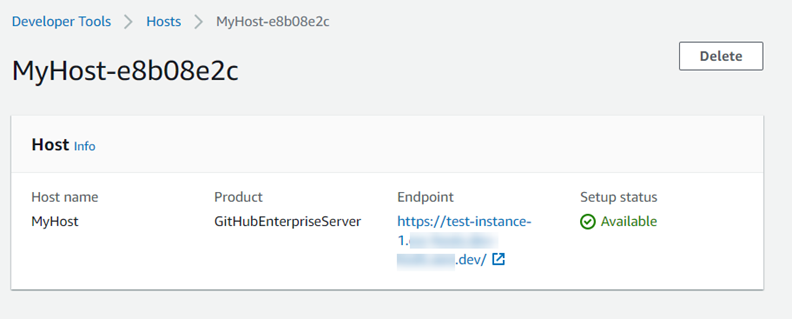
-
-
To delete the host, choose Delete.
-
If the host is in Pending status, to complete the setup, choose Set up host. For more information , see Set up a pending host.
To view host details (CLI)
-
Open a terminal (Linux, macOS, or Unix) or command prompt (Windows), and use the AWS CLI to run the get-host command, specifying the Amazon Resource Name (ARN) of the host that you want to view details for.
aws codeconnections get-host --host-arn arn:aws:codeconnections:us-west-2:account_id:host/My-Host-28aef605This command returns the following output.
{ "Name": "MyHost", "Status": "AVAILABLE", "ProviderType": "GitHubEnterpriseServer", "ProviderEndpoint": "https://test-instance-1.dev/" }