Troubleshooting connections
The following information might help you troubleshoot common issues with connections to resources in AWS CodeBuild, AWS CodeDeploy, and AWS CodePipeline.
Topics
I get a permissions error when I try to create or complete a connection
Connection is not in available state or is no longer pending
Troubleshooting webhook VPC endpoints (PrivateLink) for GitHub Enterprise Server connections
Edit your GitHub Enterprise Server connection app permissions
Connections service prefix in resources might need to be updated for IAM policies
Permissions error due to service prefix in resources created using the console
Connection and host setup for installed providers supporting organizations
I cannot create connections
You might not have permissions to create a connection. For more information, see Permissions and examples for AWS CodeConnections.
I get a permissions error when I try to create or complete a connection
The following error message might be returned when you try to create or view a connection in the CodePipeline console.
User: username is not authorized to perform:
permission on resource:
connection-ARN
If this message appears, make sure that you have sufficient permissions.
The permissions to create and view connections in the AWS Command Line Interface (AWS CLI) or the AWS Management Console are only part of the permissions that you need to create and complete connections on the console. The permissions required to simply view, edit, or create a connection and then complete the pending connection should be scoped down for users who only need to perform certain tasks. For more information, see Permissions and examples for AWS CodeConnections.
I get a permissions error when I try to use a connection
One or both of the following error messages might be returned if you try to use a connection in the CodePipeline console, even though you have the permissions to list, get, and create permissions.
You have failed to authenticate your account.
User: username is not authorized to perform:
codestar-connections:UseConnection on resource:
connection-ARN
If this occurs, make sure that you have sufficient permissions.
Make sure you have the permissions to use a connection, including listing the available repositories in the provider location. For more information, see Permissions and examples for AWS CodeConnections.
Connection is not in available state or is no longer pending
If the console displays a message that a connection is not in an available state, choose Complete connection.
If you choose to complete the connection and a message appears that the connection is not in a pending state, you can cancel the request because the connection is already in an available state.
Add GitClone permissions for connections
When you use an AWS CodeStar connection in a source action and a CodeBuild action, there are two ways the input artifact can be passed to the build:
-
The default: The source action produces a zip file that contains the code that CodeBuild downloads.
-
Git clone: The source code can be directly downloaded to the build environment.
The Git clone mode allows you to interact with the source code as a working Git repository. To use this mode, you must grant your CodeBuild environment permissions to use the connection.
To add permissions to your CodeBuild service role policy, you create a customer managed policy
that you attach to your CodeBuild service role. The following steps create a policy where the
UseConnection permission is specified in the action field, and the
connection Amazon Resource Name (ARN) is specified in the Resource field.
To use the console to add the UseConnection permissions
-
To find the connection ARN for your pipeline, open your pipeline and choose the (i) icon on your source action. The Configuration pane opens, and the connection ARN appears next to ConnectionArn. You add the connection ARN to your CodeBuild service role policy.
-
To find your CodeBuild service role, open the build project used in your pipeline and navigate to the Build details tab.
-
In the Environment section, choose the Service role link. This opens the AWS Identity and Access Management (IAM) console, where you can add a new policy that grants access to your connection.
-
In the IAM console, choose Attach policies, and then choose Create policy.
Use the following sample policy template. Add your connection ARN in the
Resourcefield, as shown in this example.On the JSON tab, paste your policy.
-
Choose Review policy. Enter a name for the policy (for example,
connection-permissions), and then choose Create policy. -
Return to the service role Attach Permissions page, refresh the policy list, and select the policy you just created. Choose Attach policies.
Host is not in available state
If the console displays a message that a host is not in an Available state,
choose Set up host.
The first step for host creation results in the created host now in a Pending
state. To move the host to an Available state, you must choose to set up the host
in the console. For more information, see Set up a pending host.
Note
You cannot use the AWS CLI to set up a Pending host.
Troubleshooting a host with connection errors
Connections and hosts can move into the error state if the underlying GitHub app is deleted or modified. Hosts and connections in the error state cannot be recovered and the host must be recreated.
-
Actions such as changing the app pem key, changing the app name (after initial creation) will cause the host and all associated connections to go into the error state.
If the console or CLI returns a host or a connection related to a host with an
Error state, you might need to perform the following step:
-
Delete and recreate the host resource and then reinstall the host registration app. For more information, see Create a host.
I’m unable to create a connection for my host
To create a connection or host, the following conditions are required.
-
Your host must be in the AVAILABLE state. For more information, see
-
Connections must be created in the same Region as the host.
Troubleshooting VPC configuration for your host
When you create a host resource, you must provide network connection or VPC information for the infrastructure where your GitHub Enterprise Server instance is installed. For troubleshooting your VPC or subnet configuration for your host, use the example VPC information shown here as a reference.
Note
Use this section for troubleshooting that is related to your GitHub Enterprise Server host configuration within an Amazon VPC. For troubleshooting that is related to your connection that is configured to use the webhook endpoint for VPC (PrivateLink), see Troubleshooting webhook VPC endpoints (PrivateLink) for GitHub Enterprise Server connections.
For this example, you would use the following process to configure the VPC and server where your GitHub Enterprise Server instance will be installed:
-
Create a VPC. For more information, see https://docs.aws.amazon.com/vpc/latest/userguide/working-with-vpcs.html#Create-VPC.
-
Create a subnet in your VPC. For more information, see https://docs.aws.amazon.com/vpc/latest/userguide/working-with-vpcs.html#AddaSubnet.
-
Launch an instance into your VPC. For more information, see https://docs.aws.amazon.com/vpc/latest/userguide/working-with-vpcs.html#VPC_Launch_Instance.
Note
Each VPC can only be associated with one host (GitHub Enterprise Server instance) at a time.
The following image shows an EC2 instance launched using the GitHub Enterprise AMI.

When you use a VPC for a GitHub Enterprise Server connection, you must provide the following for your infrastructure when you set up your host:
-
VPC ID: The VPC for the server where your GitHub Enterprise Server instance is installed or a VPC which has access to your installed GitHub Enterprise Server instance through VPN or Direct Connect.
-
Subnet ID or IDs: The subnet for the server where your GitHub Enterprise Server instance is installed or a subnet with access to your installed GitHub Enterprise Server instance through VPN or Direct Connect.
-
Security group or groups: The security group for the server where your GitHub Enterprise Server instance is installed or a security group with access to your installed GitHub Enterprise Server instance through VPN or Direct Connect.
-
Endpoint: Have your server endpoint ready and continue to the next step.
For more information about working with VPCs and subnets, see VPC and Subnet Sizing for IPv4 in the Amazon VPC User Guide.
Topics
I’m unable to get a host in pending state
If your host enters the VPC_CONFIG_FAILED_INITIALIZATION state, this is likely because of an issue with the VPC, subnets, or security groups that you have selected for your host.
-
The VPC, subnets, and security groups must all belong to the account creating the host.
-
The subnets and security groups must belong to the selected VPC.
-
Each provided subnet must be in different Availability Zones.
-
The user creating the host must have the following IAM permissions:
ec2:CreateNetworkInterface ec2:CreateTags ec2:DescribeDhcpOptionsec2:DescribeNetworkInterfaces ec2:DescribeSubnets ec2:DeleteNetworkInterface ec2:DescribeVpcs ec2:CreateVpcEndpoint ec2:DeleteVpcEndpoints ec2:DescribeVpcEndpoints
I’m unable to get a host in available state
If you are unable to complete the CodeConnections app setup for your host, it may be because of an issue with your VPC configurations or your GitHub Enterprise Server instance.
-
If you are not using a public certificate authority, you will need to provide a TLS certificate to your host that is used by your GitHub Enterprise Instance. The TLS Certificate value should be the public key of the certificate.
-
You need to be an administrator of the GitHub Enterprise Server instance in order to create GitHub apps.
My connection/host was working and has stopped working now
If a connection/host was working before and is not working now, it could be due to a configuration change in your VPC or the GitHub app has been modified. Check the following:
-
The security group attached to the host resource you created for your connection has now changed or no longer has access to the GitHub Enterprise Server. CodeConnections requires a security group which has connectivity to the GitHub Enterprise Server instance.
-
DNS Server IP has recently changed. You can verify this by checking the DHCP options attached to the VPC specified in the host resource you created for your connection. Note that if you’ve recently moved from AmazonProvidedDNS to custom DNS Server or started using a new custom DNS Server, the host/connection would stop working. In order to fix this, delete your existing host and re-create it, which would store the latest DNS settings in our database.
-
The network ACLs settings have changed and are no longer allowing HTTP connections to the subnet where your GitHub Enterprise Server infrastructure is located.
-
Any configurations of the CodeConnections app on your GitHub Enterprise Server have changed. Modifications to any of the configurations, such as URLs or app secrets, can break the connectivity between your installed GitHub Enterprise Server instance and CodeConnections.
I’m unable to delete my network interfaces
If you are unable to detect your network interfaces, check the following:
-
The Network Interfaces created by CodeConnections can only be deleted by deleting the host. They cannot be deleted manually by the user.
-
You must have the following permissions:
ec2:DescribeNetworkInterfaces ec2:DeleteNetworkInterface
Troubleshooting webhook VPC endpoints (PrivateLink) for GitHub Enterprise Server connections
When you create a host with VPC configuration, the webhook VPC endpoint is created for you.
Note
Use this section for troubleshooting that is related to your connection that is configured to use the webhook endpoint for VPC (PrivateLink). For troubleshooting that is related to your GitHub Enterprise Server host configuration within an Amazon VPC, see Troubleshooting VPC configuration for your host.
When you create a connection to an installed provider type, and you have specified that your server is configured within a VPC, then AWS CodeConnections creates your host, and the VPC endpoint (PrivateLink) for webhooks is created for you. This enables the host to send event data via webhooks to your integrated AWS services over the Amazon network. For more information, see AWS CodeConnections and interface VPC endpoints (AWS PrivateLink).
I’m unable to delete my webhook VPC endpoints
AWS CodeConnections manages the lifecycle of the webhook VPC endpoints for your host. If you want to delete the endpoint, you must do this by deleting the corresponding host resource.
-
The webhook VPC endpoints (PrivateLink) created by CodeConnections can only be deleted by deleting the host. They cannot be deleted manually.
-
You must have the following permissions:
ec2:DescribeNetworkInterfaces ec2:DeleteNetworkInterface
Troubleshooting for a host created before November 24, 2020
As of November 24, 2020, when AWS CodeConnections sets up your host, an additional VPC endpoint (PrivateLink) support is set up for you. For hosts created before this update, use this troubleshooting section.
For more information, see AWS CodeConnections and interface VPC endpoints (AWS PrivateLink).
Topics
I have a host that was created before November 24, 2020 and I want to use VPC endpoints (PrivateLink) for webhooks
When you set up your host for GitHub Enterprise Server, the webhook endpoint is created for you. Connections now use VPC PrivateLink webhook endpoints. If you created your host before November 24, 2020, and you want to use VPC PrivateLink webhook endpoints, you must first delete your host and then create a new host.
I’m unable to get a host in available state (VPC error)
If your host was created before November 24, 2020, and you are unable to complete the CodeConnections app setup for your host, it may be because of an issue with your VPC configurations or your GitHub Enterprise Server instance.
Your VPC will need a NAT Gateway (or outbound internet access) so that your GitHub Enterprise Server instance can send egress network traffic for GitHub webhooks.
Unable to create the connection for a GitHub repository
Problem:
Because a connection to a GitHub repository uses the AWS Connector for GitHub, you need organization owner permissions or admin permissions to the repository to create the connection.
Possible fixes: For information about permission levels
for a GitHub repository, see https://docs.github.com/en/free-pro-team@latest/github/setting-up-and-managing-organizations-and-teams/permission-levels-for-an-organization
Edit your GitHub Enterprise Server connection app permissions
If you installed the app for GitHub Enterprise Server on or before December 23, 2020, you might need to give the app Read-only access to members of the organization. If you are the GitHub app owner, follow these steps to edit the permissions for the app that was installed when your host was created.
Note
You must complete these steps on your GitHub Enterprise Server instance, and you must be the GitHub app owner.
-
In GitHub Enterprise Server, from the drop-down option on your profile photo, choose Settings.
-
Choose Developer settings, and then choose GitHub Apps.
-
In the list of apps, choose the name of the app for your connection, and then choose Permissions and events in the settings display.
-
Under Organization permissions, for Members, choose Read-only from the Access drop-down.
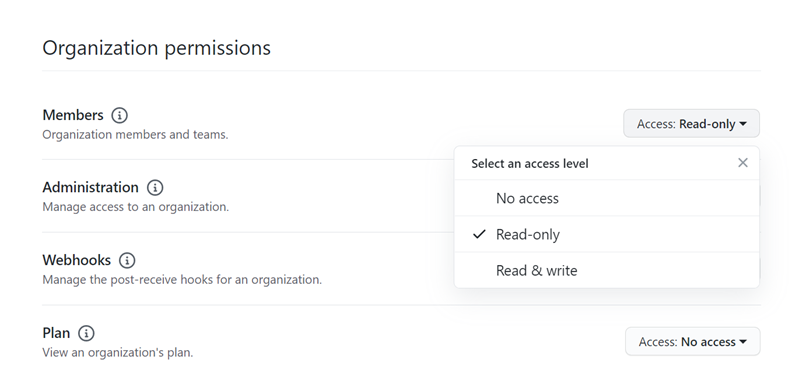
-
In Add a note to users, add a description of the reason for the update. Choose Save changes.
Connections error when connecting to GitHub: "A problem occurred, make sure cookies are enabled in your browser" or "An organization owner must install the GitHub app"
Problem:
To create the connection for a GitHub repository, you must be the GitHub organization owner. For repositories that are not under an organization, you must be the repository owner. When a connection is created by someone other than the organization owner, a request is created for the organization owner, and one of the following errors display:
A problem occurred, make sure cookies are enabled in your browser
OR
An organization owner must install the GitHub app
Possible fixes: For repositories in a GitHub organization, the organization owner must create the connection to the GitHub repository. For repositories that are not under an organization, you must be the repository owner.
Connections service prefix in resources might need to be updated for IAM policies
On March 29, 2024, the service was renamed from AWS CodeStar Connections to AWS CodeConnections.
Beginning July 1, 2024, the console creates connections with codeconnections
in the resource ARN. Resources with both service prefixes will continue to display in the
console. The service prefix for resources created using the console is
codeconnections. New SDK/CLI resources are created with
codeconnections in the resource ARN. Resources created will automatically have
the new service prefix.
The following are the resources that are created in AWS CodeConnections:
-
Connections
-
Hosts
Problem:
Resources that have been created with codestar-connections in the ARN will
not automatically be renamed to the new service prefix in the resource ARN. Creating a new
resource will create a resource that has the connections service prefix. However, IAM policies
with the codestar-connections service prefix will not work for resources with the
new service prefix.
Possible fixes: To avoid access or permissions issues for the resources, complete the following actions:
-
Update IAM policies for the new service prefix. Otherwise, resources renamed or created will not be able to use the IAM policies.
-
Update resources for the new service prefix by creating them using the console or CLI/CDK/CFN.
Update the actions, resources, and conditions in the policy as appropriate. In the
following example, the Resource field has been updated for both service
prefixes.
Permissions error due to service prefix in resources created using the console
Currently, connections resources that are created using the console will only have the
codestar-connections service prefix. For resources created using the console,
policy statement actions must include codestar-connections as the service prefix.
Note
Beginning July 1, 2024, the console creates connections with codeconnections in the resource ARN. Resources with both service prefixes will continue to display in the console.
Problem:
When creating a connections resource using the console, the
codestar-connections service prefix must be used in the policy. When using a
policy with the codeconnections service prefix in the policy, connections
resources created using the console receive the following error message:
User:user_ARNis not authorized to perform: codestar-connections:actionon resource:resource_ARNbecause no identity-based policy allows the codestar-connections:actionaction
Possible fixes: For resources created using the console,
policy statement actions must include codestar-connections as the service prefix,
as shown in the policy example in Example: A policy for creating AWS CodeConnections with the console.
Connection and host setup for installed providers supporting organizations
For installed providers that support organizations, such as GitHub Organizations, you don’t pass an available host. You create a new host for each connection in your organization and be sure to enter the same information in the following network fields:
-
VPC ID
-
Subnet ID
-
Security group IDs
See the related steps to create a GHES connection or a GitLab self-managed connection.
I want to increase my limits for connections
You can request a limit increase for certain limits in CodeConnections. For more information, see Quotas for connections.