Application load balancing on Amazon EKS
When you create a Kubernetes ingress, an AWS Application Load Balancer (ALB) is provisioned
that load balances application traffic. To learn more, see What is an
Application Load Balancer? in the Application Load Balancers User Guide and Ingress
Application traffic is balanced at L7 of the OSI model. To load balance
network traffic at L4, you deploy a Kubernetes service of the
LoadBalancer type. This type provisions an AWS Network Load Balancer. For more
information, see Network load balancing on Amazon EKS. To learn more about the differences between
the two types of load balancing, see Elastic Load Balancing features
Prerequisites
Before you can load balance application traffic to an application, you must meet the following requirements.
-
Have an existing cluster. If you don't have an existing cluster, see Getting started with Amazon EKS. If you need to update the version of an existing cluster, see Updating an Amazon EKS cluster Kubernetes version.
-
Have the AWS Load Balancer Controller deployed on your cluster. For more information, see What is the AWS Load Balancer Controller?. We recommend version
2.7.2or later. -
At least two subnets in different Availability Zones. The AWS Load Balancer Controller chooses one subnet from each Availability Zone. When multiple tagged subnets are found in an Availability Zone, the controller chooses the subnet whose subnet ID comes first lexicographically. Each subnet must have at least eight available IP addresses.
If you're using multiple security groups attached to worker node, exactly one security group must be tagged as follows. Replace
my-cluster-
Key –
kubernetes.io/cluster/my-cluster -
Value –
sharedorowned
-
-
If you're using the AWS Load Balancer Controller version
2.1.1or earlier, subnets must be tagged in the format that follows. If you're using version2.1.2or later, tagging is optional. However, we recommend that you tag a subnet if any of the following is the case. You have multiple clusters that are running in the same VPC, or have multiple AWS services that share subnets in a VPC. Or, you want more control over where load balancers are provisioned for each cluster. Replacemy-cluster-
Key –
kubernetes.io/cluster/my-cluster -
Value –
sharedorowned
-
-
Your public and private subnets must meet the following requirements. This is unless you explicitly specify subnet IDs as an annotation on a service or ingress object. Assume that you provision load balancers by explicitly specifying subnet IDs as an annotation on a service or ingress object. In this situation, Kubernetes and the AWS load balancer controller use those subnets directly to create the load balancer and the following tags aren't required.
-
Private subnets – Must be tagged in the following format. This is so that Kubernetes and the AWS load balancer controller know that the subnets can be used for internal load balancers. If you use
eksctlor an Amazon EKS AWS CloudFormation template to create your VPC after March 26, 2020, the subnets are tagged appropriately when created. For more information about the Amazon EKS AWS CloudFormation VPC templates, see Creating a VPC for your Amazon EKS cluster.-
Key –
kubernetes.io/role/internal-elb -
Value –
1
-
-
Public subnets – Must be tagged in the following format. This is so that Kubernetes knows to use only the subnets that were specified for external load balancers. This way, Kubernetes doesn't choose a public subnet in each Availability Zone (lexicographically based on their subnet ID). If you use
eksctlor an Amazon EKS AWS CloudFormation template to create your VPC after March 26, 2020, the subnets are tagged appropriately when created. For more information about the Amazon EKS AWS CloudFormation VPC templates, see Creating a VPC for your Amazon EKS cluster.-
Key –
kubernetes.io/role/elb -
Value –
1
-
If the subnet role tags aren't explicitly added, the Kubernetes service controller examines the route table of your cluster VPC subnets. This is to determine if the subnet is private or public. We recommend that you don't rely on this behavior. Rather, explicitly add the private or public role tags. The AWS Load Balancer Controller doesn't examine route tables. It also requires the private and public tags to be present for successful auto discovery.
-
Considerations
-
The AWS Load Balancer Controller
creates ALBs and the necessary supporting AWS resources whenever a Kubernetes ingress resource is created on the cluster with the kubernetes.io/ingress.class: albannotation. The ingress resource configures the ALB to route HTTP or HTTPS traffic to different Pods within the cluster. To ensure that your ingress objects use the AWS Load Balancer Controller, add the following annotation to your Kubernetes ingress specification. For more information, see Ingress specificationon GitHub. annotations:kubernetes.io/ingress.class: albNote
If you're load balancing to
IPv6Pods, add the following annotation to your ingress spec. You can only load balance overIPv6to IP targets, not instance targets. Without this annotation, load balancing is overIPv4.alb.ingress.kubernetes.io/ip-address-type: dualstack -
The AWS Load Balancer Controller supports the following traffic modes:
-
Instance – Registers nodes within your cluster as targets for the ALB. Traffic reaching the ALB is routed to
NodePortfor your service and then proxied to your Pods. This is the default traffic mode. You can also explicitly specify it with thealb.ingress.kubernetes.io/target-type: instanceannotation.Note
Your Kubernetes service must specify the
NodePortor "LoadBalancer" type to use this traffic mode. -
IP – Registers Pods as targets for the ALB. Traffic reaching the ALB is directly routed to Pods for your service. You must specify the
alb.ingress.kubernetes.io/target-type: ipannotation to use this traffic mode. The IP target type is required when target Pods are running on Fargate.
-
-
To tag ALBs created by the controller, add the following annotation to the controller:
alb.ingress.kubernetes.io/tags. For a list of all available annotations supported by the AWS Load Balancer Controller, see Ingress annotationson GitHub. -
Upgrading or downgrading the ALB controller version can introduce breaking changes for features that rely on it. For more information about the breaking changes that are introduced in each release, see the ALB controller release notes
on GitHub.
To share an application load balancer across multiple
service resources using IngressGroups
To join an ingress to a group, add the following annotation to a Kubernetes ingress resource specification.
alb.ingress.kubernetes.io/group.name:my-group
The group name must:
-
Be 63 or fewer characters in length.
-
Consist of lower case letters, numbers,
-, and. -
Start and end with a letter or number.
The controller automatically merges ingress rules for all ingresses in the same ingress group. It supports them with a single ALB. Most annotations that are defined on an ingress only apply to the paths defined by that ingress. By default, ingress resources don't belong to any ingress group.
Warning
Potential security risk: Specify an ingress group for an ingress only when all the Kubernetes users that have RBAC permission to create or modify ingress resources are within the same trust boundary. If you add the annotation with a group name, other Kubernetes users might create or modify their ingresses to belong to the same ingress group. Doing so can cause undesirable behavior, such as overwriting existing rules with higher priority rules.
You can add an order number of your ingress resource.
alb.ingress.kubernetes.io/group.order: '10'
The number can be 1-1000. The lowest number for all ingresses in the same ingress group is evaluated first. All ingresses without this annotation are evaluated with a value of zero. Duplicate rules with a higher number can overwrite rules with a lower number. By default, the rule order between ingresses within the same ingress group is determined lexicographically based namespace and name.
Important
Ensure that each ingress in the same ingress group has a unique priority number. You can't have duplicate order numbers across ingresses.
(Optional) Deploy a sample application
Prerequisites
-
At least one public or private subnet in your cluster VPC.
-
Have the AWS Load Balancer Controller deployed on your cluster. For more information, see What is the AWS Load Balancer Controller?. We recommend version
2.7.2or later.
To deploy a sample application
You can run the sample application on a cluster that has Amazon EC2 nodes, Fargate Pods, or both.
-
If you're not deploying to Fargate, skip this step. If you're deploying to Fargate, create a Fargate profile. You can create the profile by running the following command or in the AWS Management Console using the same values for
nameandnamespacethat are in the command. Replace theexample valueseksctl create fargateprofile \ --clustermy-cluster\ --regionregion-code\ --namealb-sample-app\ --namespace game-2048 -
Deploy the game 2048
as a sample application to verify that the AWS Load Balancer Controller creates an AWS ALB as a result of the ingress object. Complete the steps for the type of subnet you're deploying to. -
If you're deploying to Pods in a cluster that you created with the
IPv6family, skip to the next step.-
Public
kubectl apply -f https://raw.githubusercontent.com/kubernetes-sigs/aws-load-balancer-controller/v2.7.2/docs/examples/2048/2048_full.yaml -
Private
-
Download the manifest.
curl -O https://raw.githubusercontent.com/kubernetes-sigs/aws-load-balancer-controller/v2.7.2/docs/examples/2048/2048_full.yaml -
Edit the file and find the line that says
alb.ingress.kubernetes.io/scheme: internet-facing. -
Change
internet-facinginternal -
Apply the manifest to your cluster.
kubectl apply -f 2048_full.yaml
-
-
-
If you're deploying to Pods in a cluster that you created with the IPv6 family, complete the following steps.
-
Download the manifest.
curl -O https://raw.githubusercontent.com/kubernetes-sigs/aws-load-balancer-controller/v2.7.2/docs/examples/2048/2048_full.yaml -
Open the file in an editor and add the following line to the annotations in the ingress spec.
alb.ingress.kubernetes.io/ip-address-type: dualstack -
If you're load balancing to internal Pods, rather than internet facing Pods, change the line that says
alb.ingress.kubernetes.io/scheme:tointernet-facingalb.ingress.kubernetes.io/scheme:internal -
Save the file.
-
Apply the manifest to your cluster.
kubectl apply -f 2048_full.yaml
-
-
-
After a few minutes, verify that the ingress resource was created with the following command.
kubectl get ingress/ingress-2048 -n game-2048An example output is as follows.
NAME CLASS HOSTS ADDRESS PORTS AGE ingress-2048 <none> * k8s-game2048-ingress2-xxxxxxxxxx-yyyyyyyyyy.region-code.elb.amazonaws.com 80 2m32sNote
If you created the load balancer in a private subnet, the value under
ADDRESSin the previous output is prefaced withinternal-.If your ingress wasn't successfully created after several minutes, run the following command to view the AWS Load Balancer Controller logs. These logs might contain error messages that you can use to diagnose issues with your deployment.
kubectl logs -f -n kube-system -l app.kubernetes.io/instance=aws-load-balancer-controller -
If you deployed to a public subnet, open a browser and navigate to the
ADDRESSURL from the previous command output to see the sample application. If you don't see anything, refresh your browser and try again. If you deployed to a private subnet, then you'll need to view the page from a device within your VPC, such as a bastion host. For more information, see Linux Bastion Hosts on AWS. 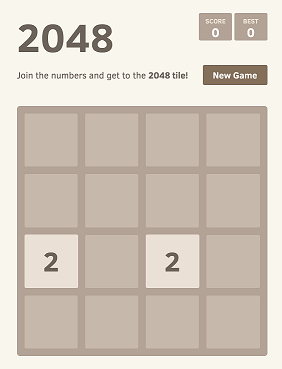
-
When you finish experimenting with your sample application, delete it by running one of the the following commands.
-
If you applied the manifest, rather than applying a copy that you downloaded, use the following command.
kubectl delete -f https://raw.githubusercontent.com/kubernetes-sigs/aws-load-balancer-controller/v2.7.2/docs/examples/2048/2048_full.yaml -
If you downloaded and edited the manifest, use the following command.
kubectl delete -f 2048_full.yaml
-